This integration allows users to create personalized campaigns & flows based on tracking events from ParcelPanel.
Firstly connect ParcelPanel& Klaviyo, there are two optional integration methods:
Then, create personalized campaigns & flows
Integrate from ParcelPanel admin (Recommended)
Step 1
Go to ParcelPanel admin → Integration → find Klaviyo → click Connect button
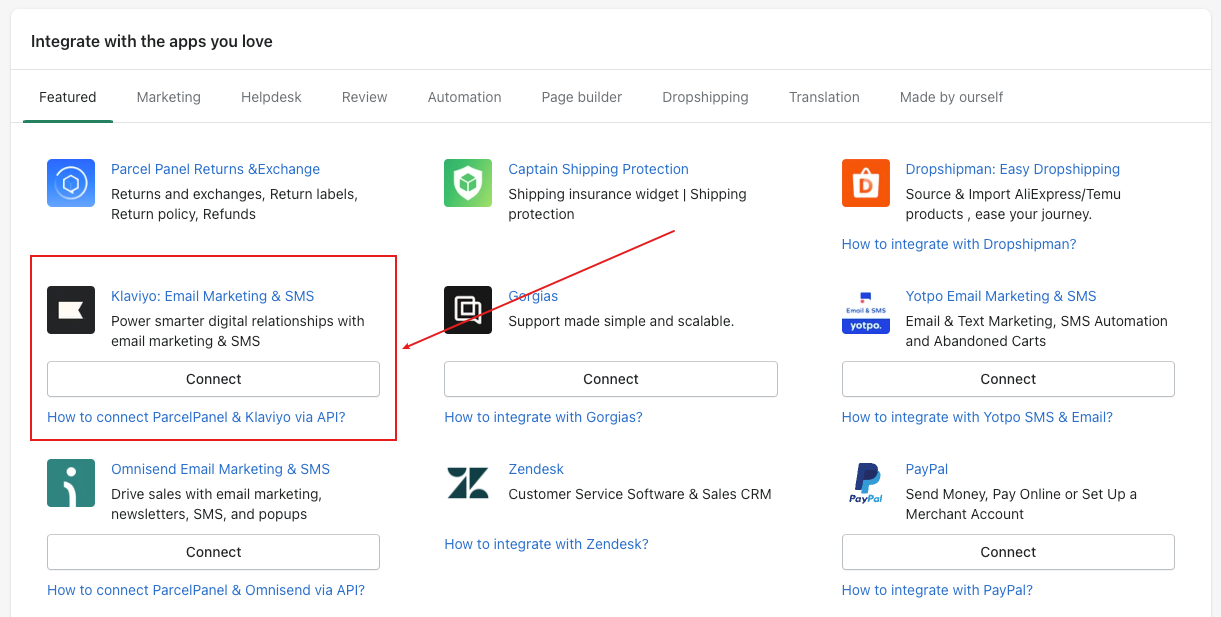
Step 2
Log in to your Klaviyo account and complete the authorization
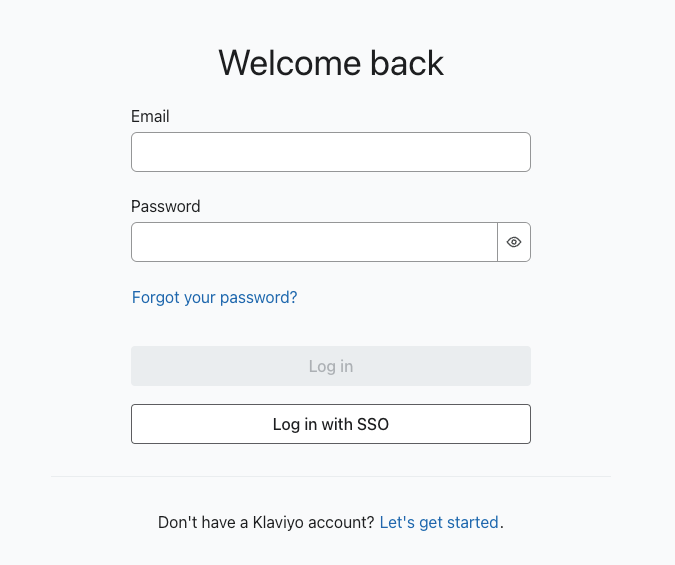
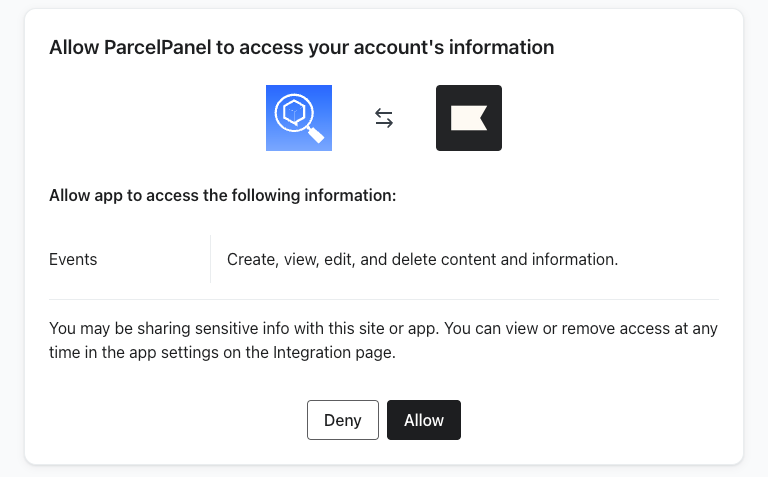
Integrate from Klaviyo admin
Step 1
Go to ParcelPanel admin → Integration tab → API Key section → copy the ParcelPanel API Key
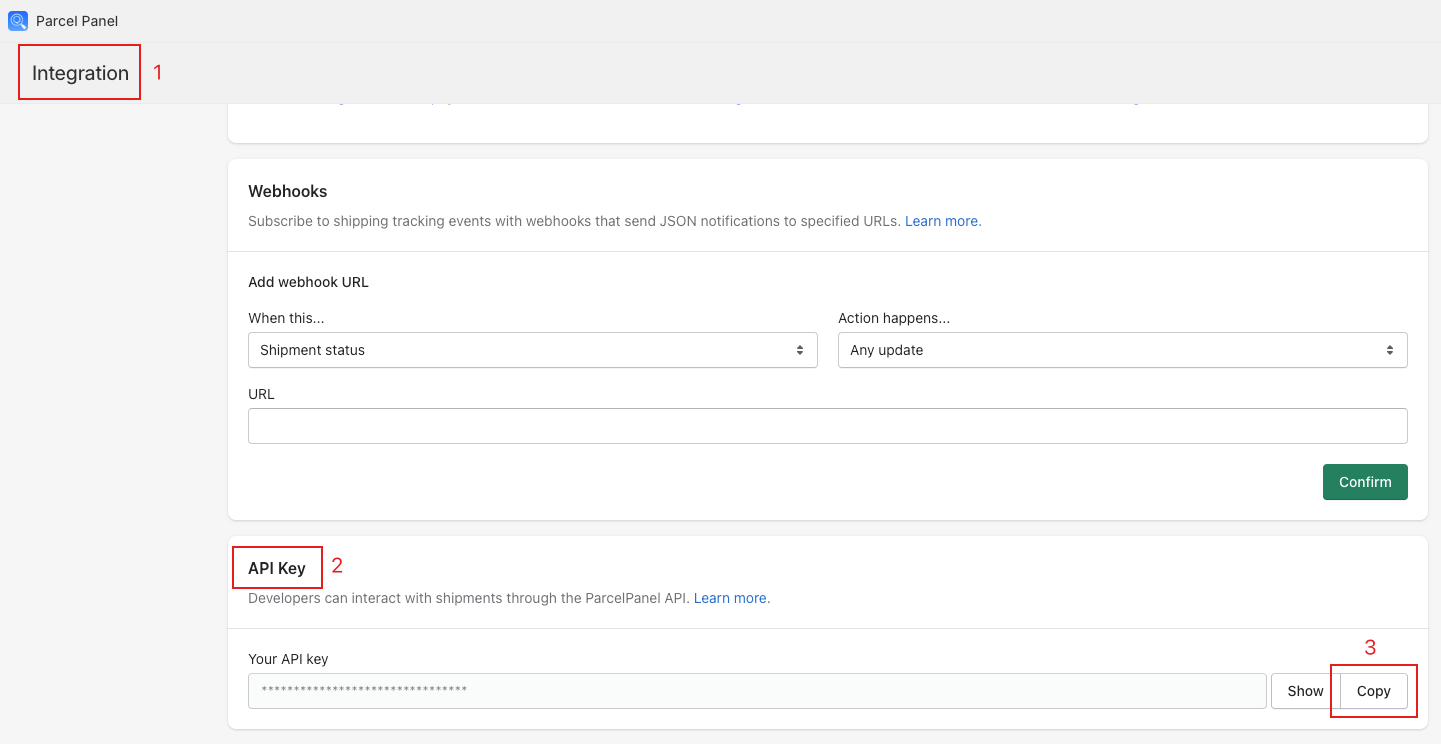
Step 2
Go to Klaviyo admin → Integrations → click Add integration button → find and click Parcel Panel
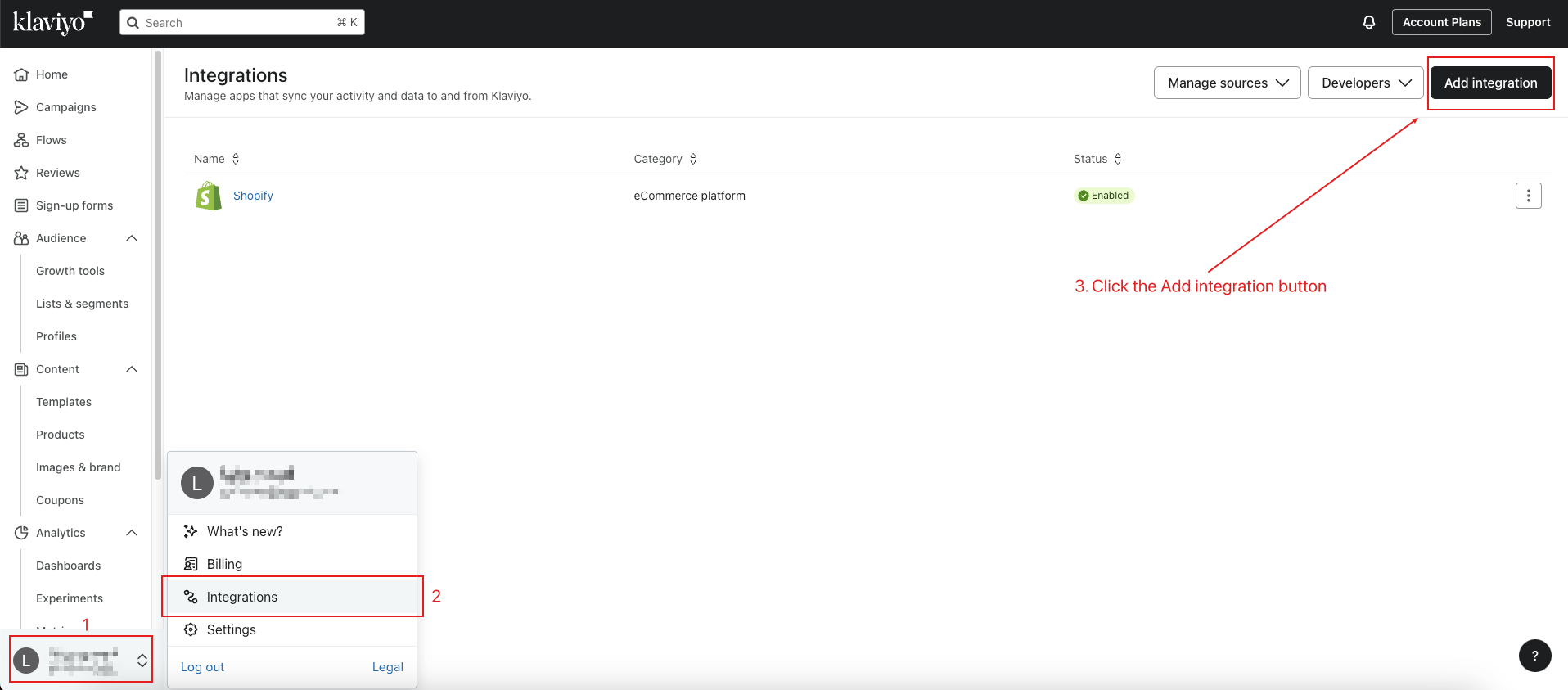
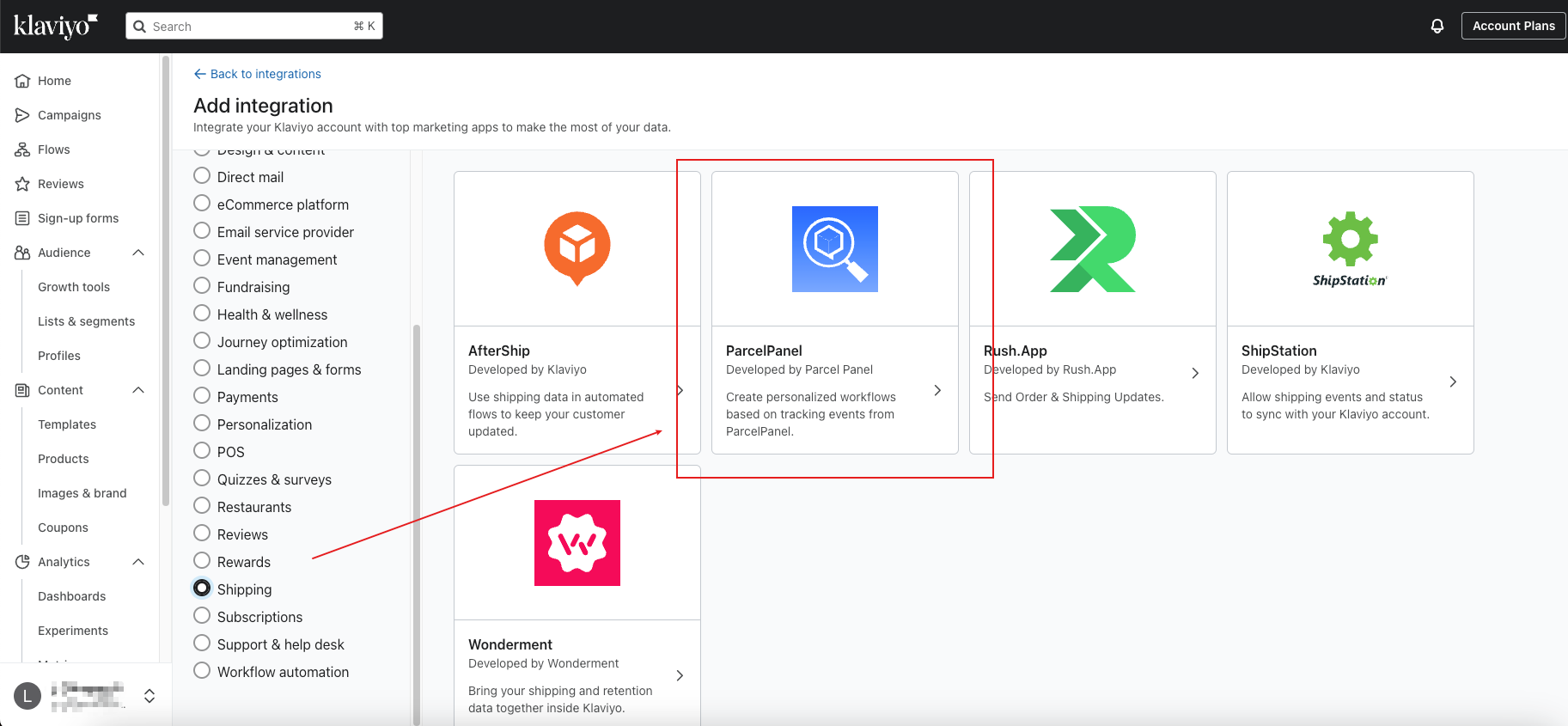
Step 3
Click Add app button → paste the ParcelPanel API Key and Connect → Allow
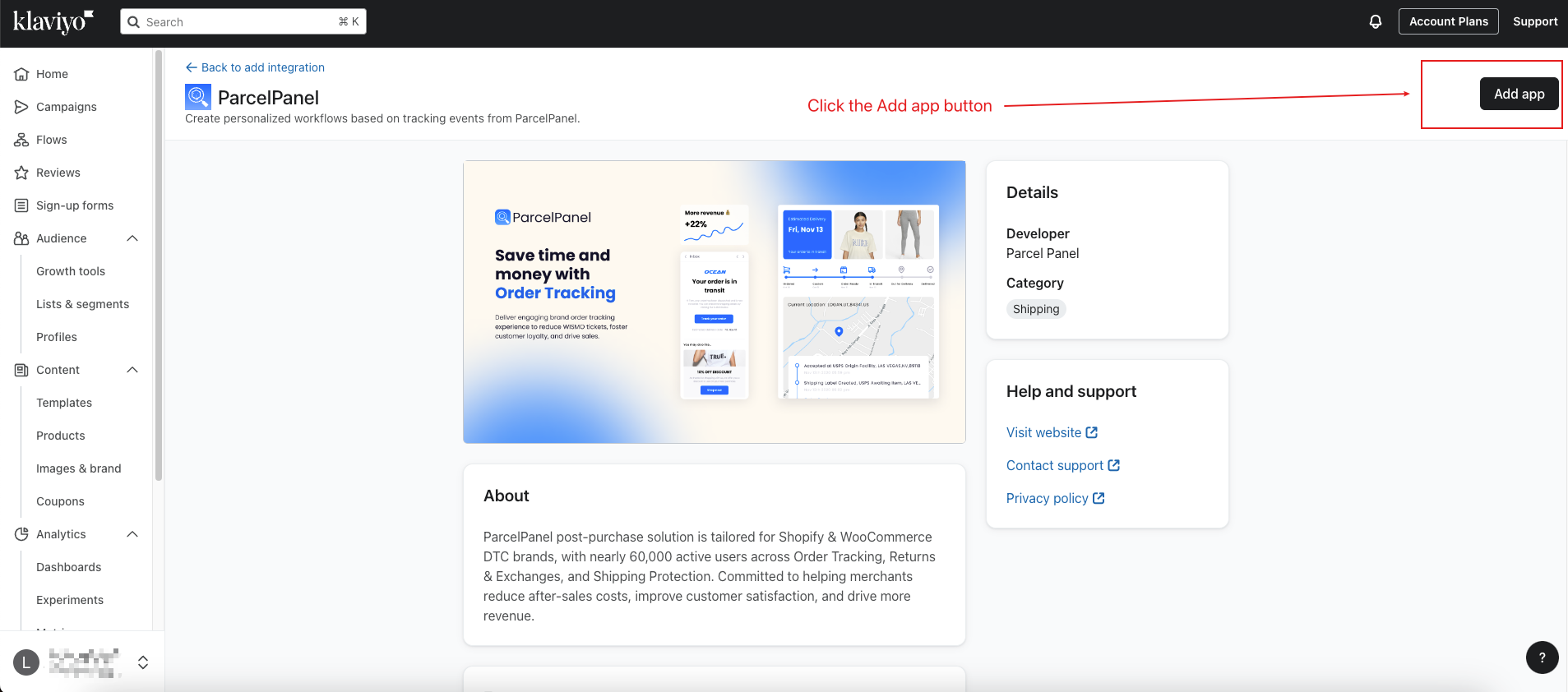
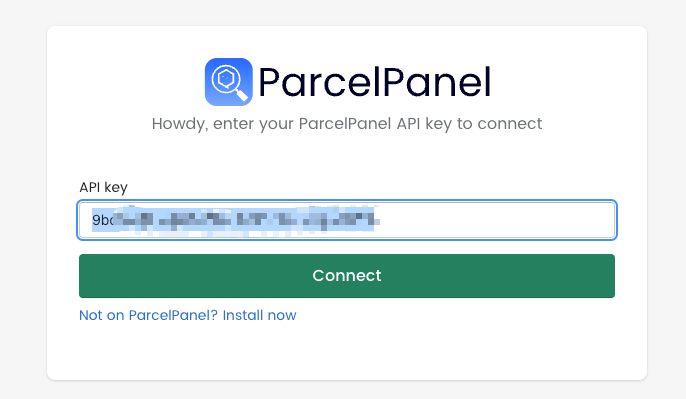
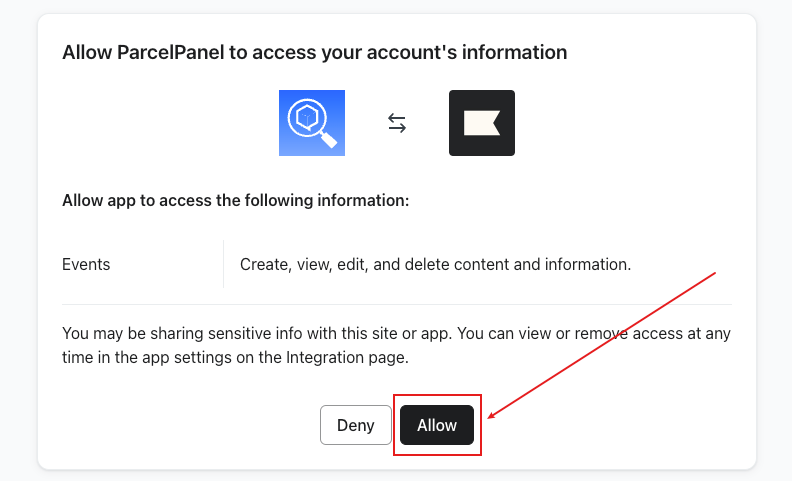
After connecting ParcelPanel & Klaviyo successfully:
In your ParcelPanel admin
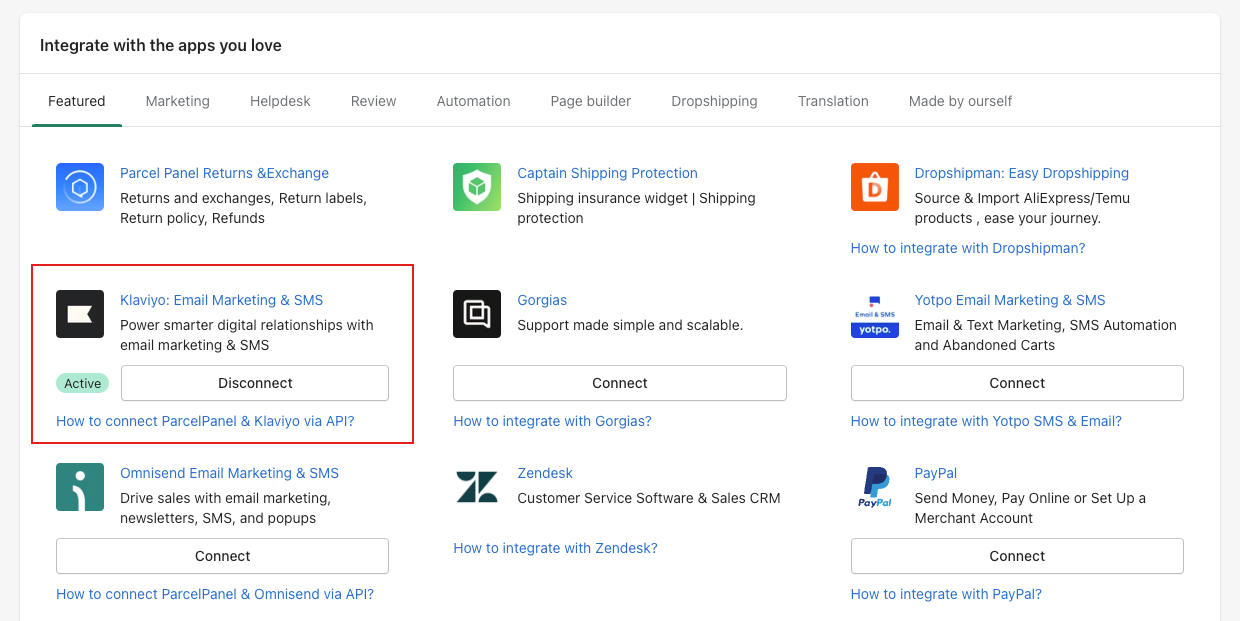
In your Klaviyo admin
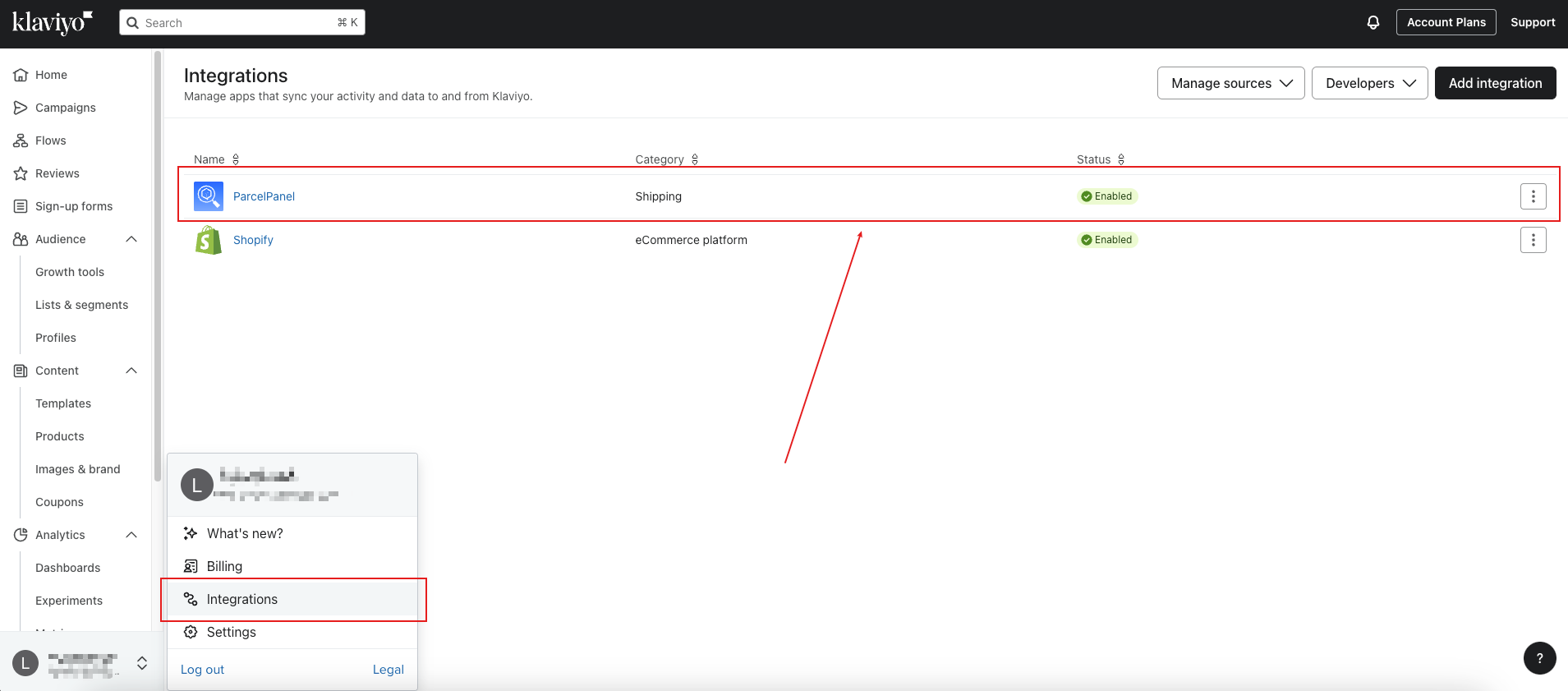
There will also be a new metric called ParcelPanel Event, you can check the details from this example we sent you.
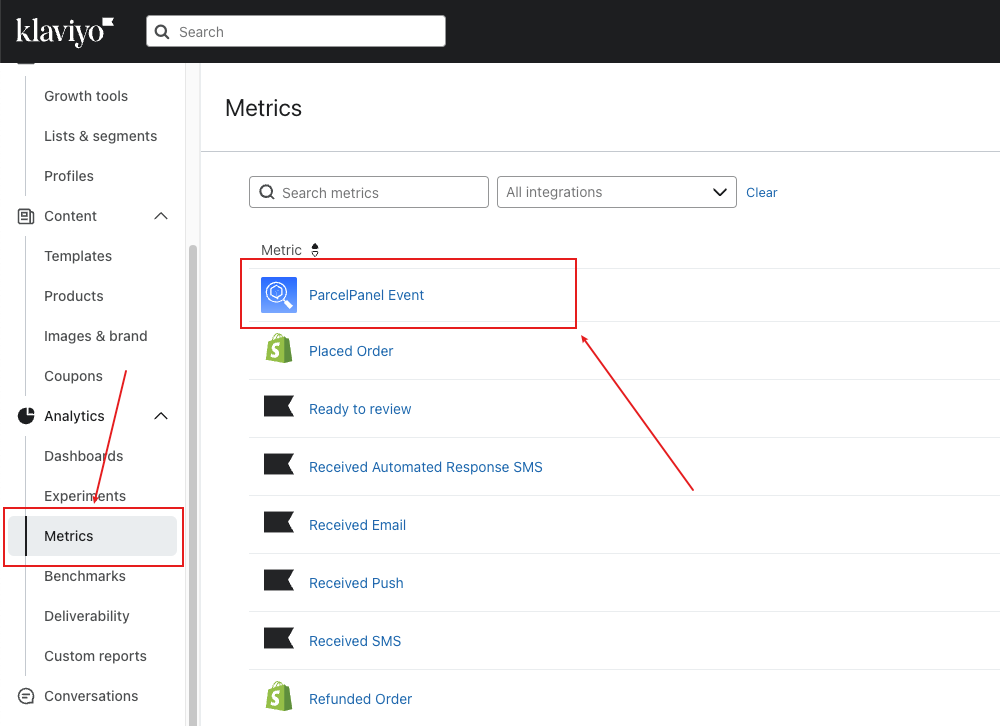
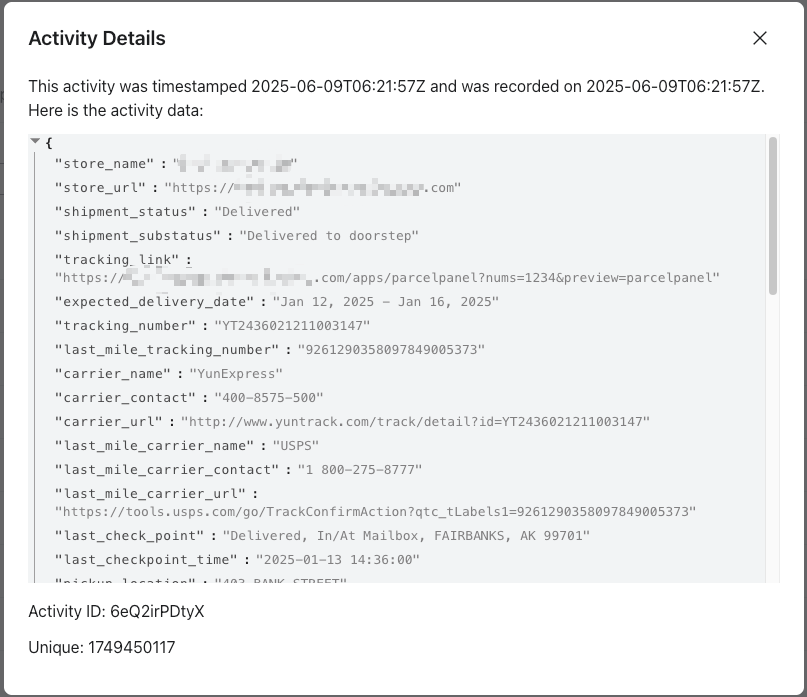
Create personalized campaigns & flows
Step 1
Go to Klaviyo admin → Click Create Flow button → Create from Scratch → Your metrics → select ParcelPanel → ParcelPanel Event → Add Trigger filters

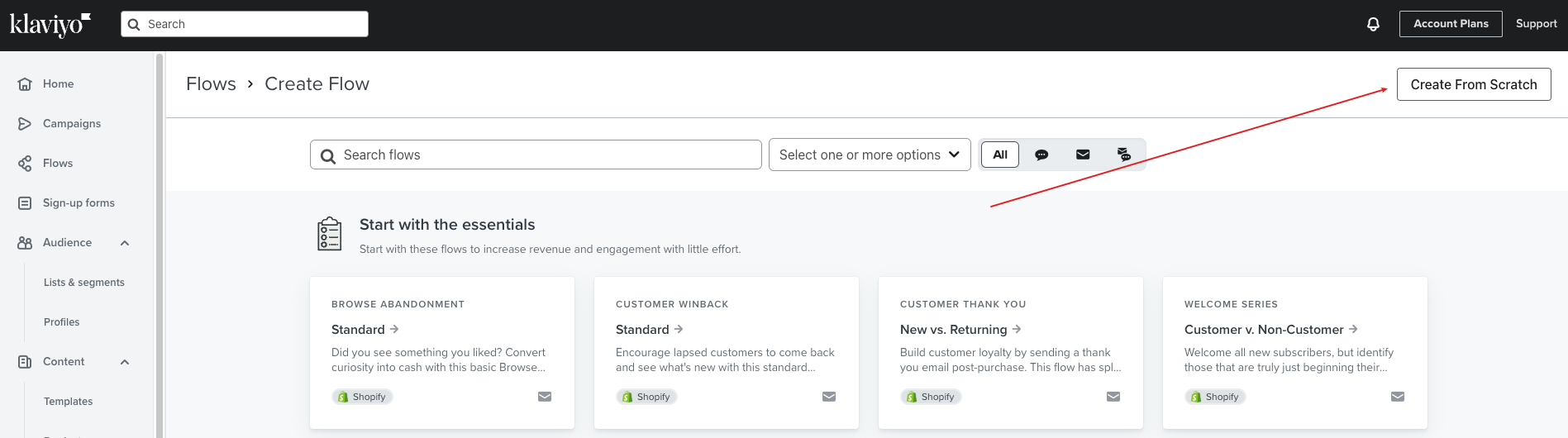
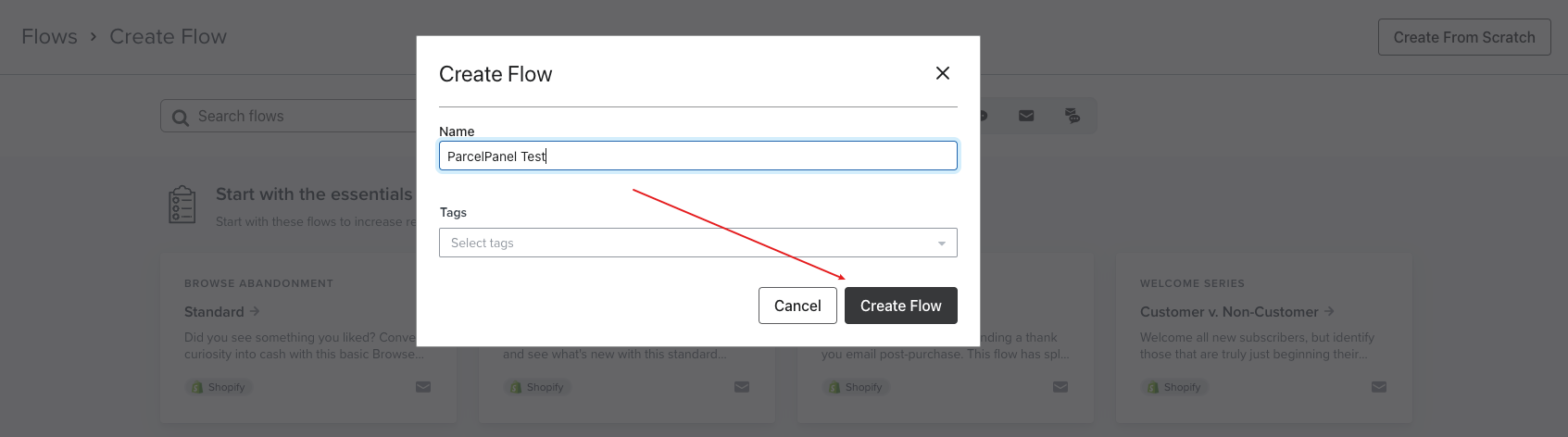
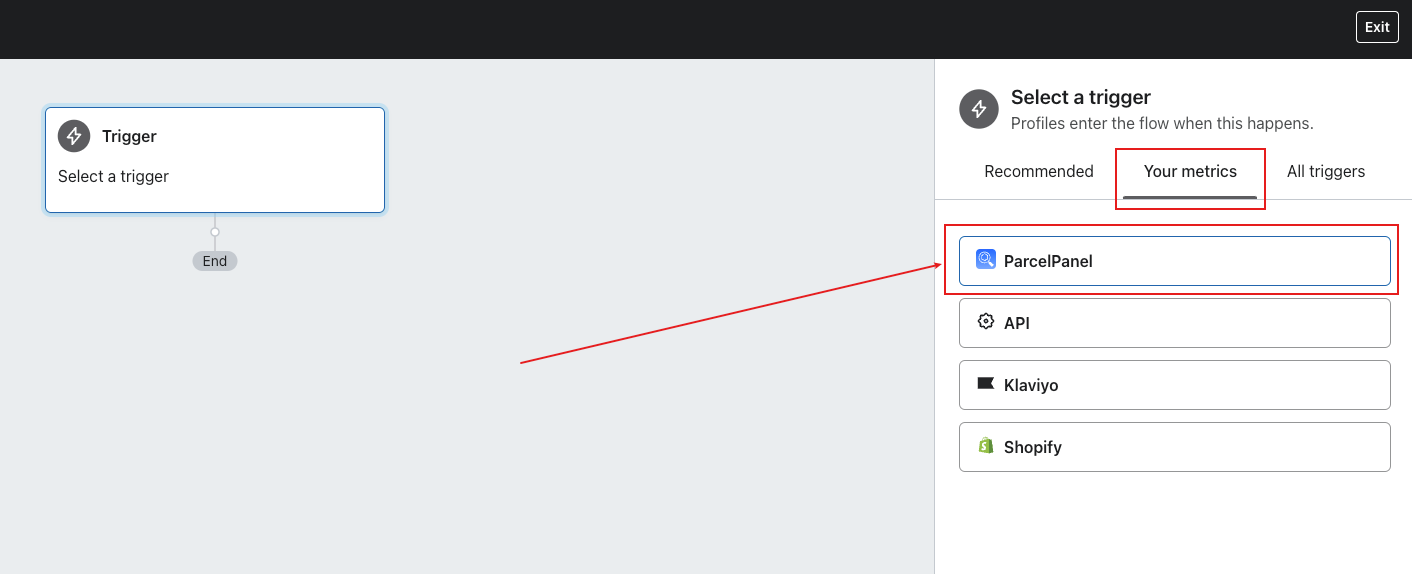
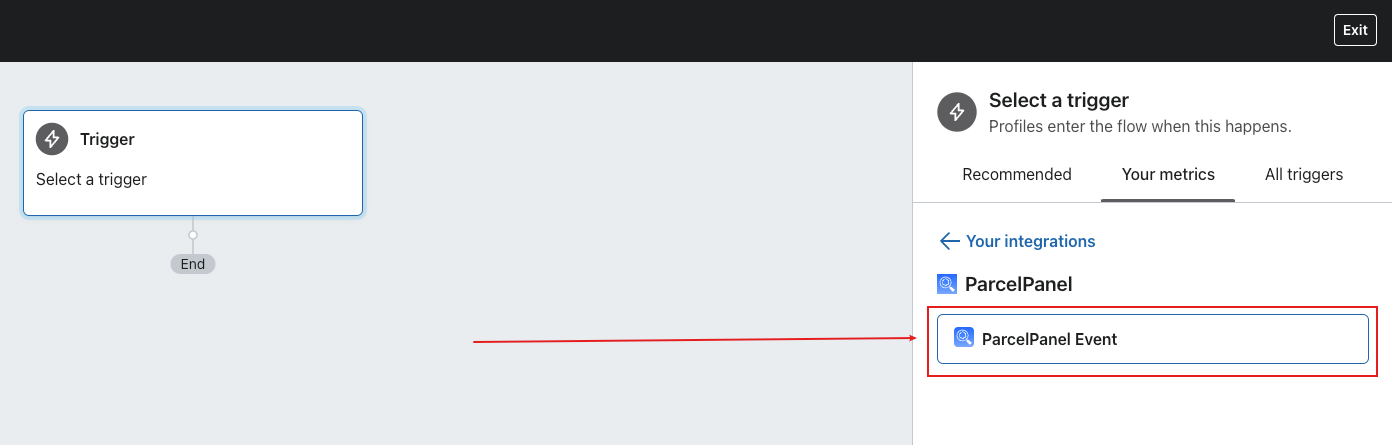
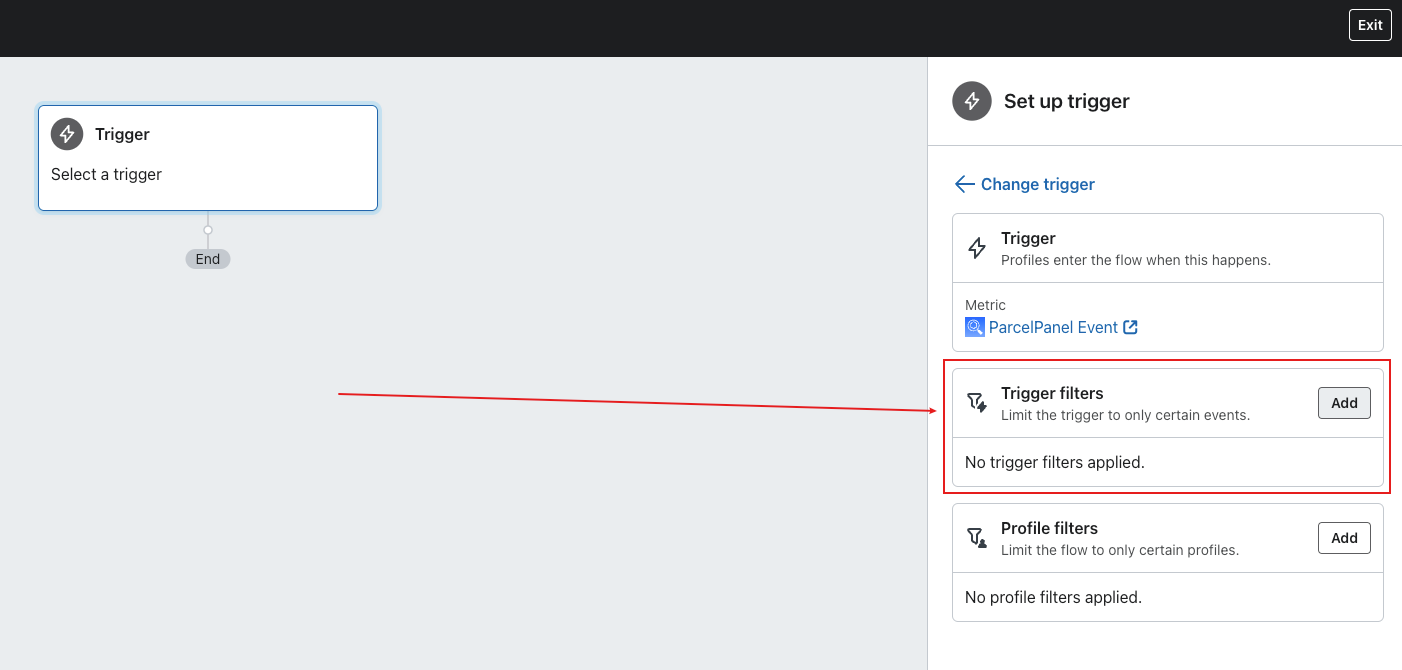
Step 2
Configure the Trigger by your needs, ParcelPanel Events are coming with shipment status updates for each shipment, which are powerful segmentation triggers for Klaviyo Flow
Note:
1. It's case-sensitive.
2. The current supported shipment status: Info received, In transit, Out for delivery, Ready for pickup, Delivered, Exception, Failed attempt, Expired.
| Shipment status | Description |
|---|---|
| Info received | The carrier received a shipping request and is about to pick up the shipment |
| In transit | The shipment is on its way |
| Out for delivery | The shipment is out for delivery |
| Ready for pickup | The shipment is available for the customer to collect from a pickup location |
| Delivered | The shipment has been delivered successfully |
| Exception | The shipment encounters shipping exceptions, such as damaged, lost, or returned |
| Failed attempt | The carrier attempted delivery but failed due to some reasons |
| Expired | Tracking details have not been updated for 30 days |
For example: I want to create a workflow that automatically sends an email when my shipment was delivered.
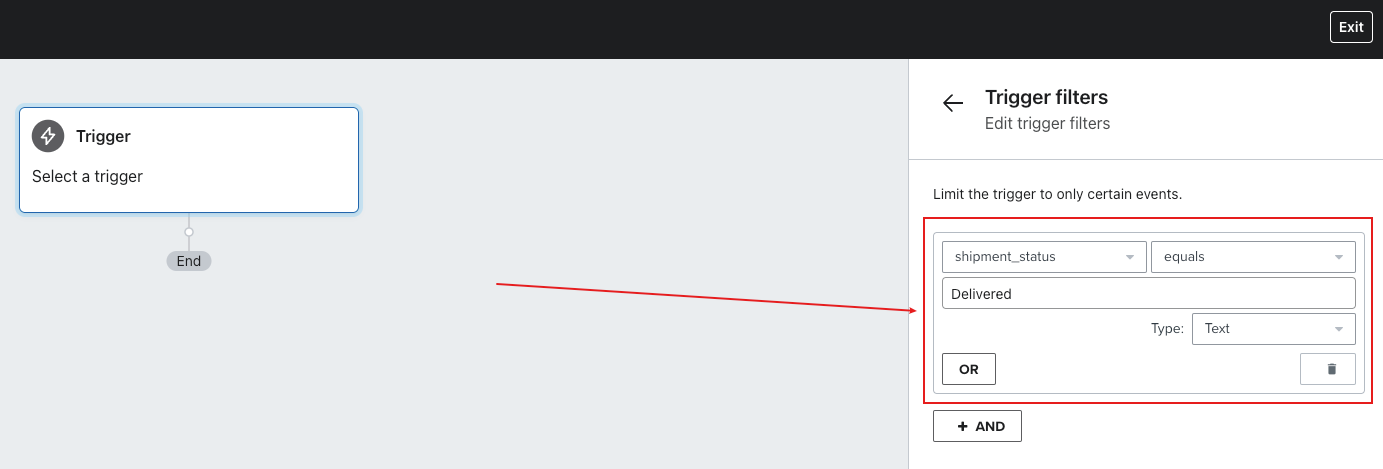
Step 3
Configure the Actions by your needs
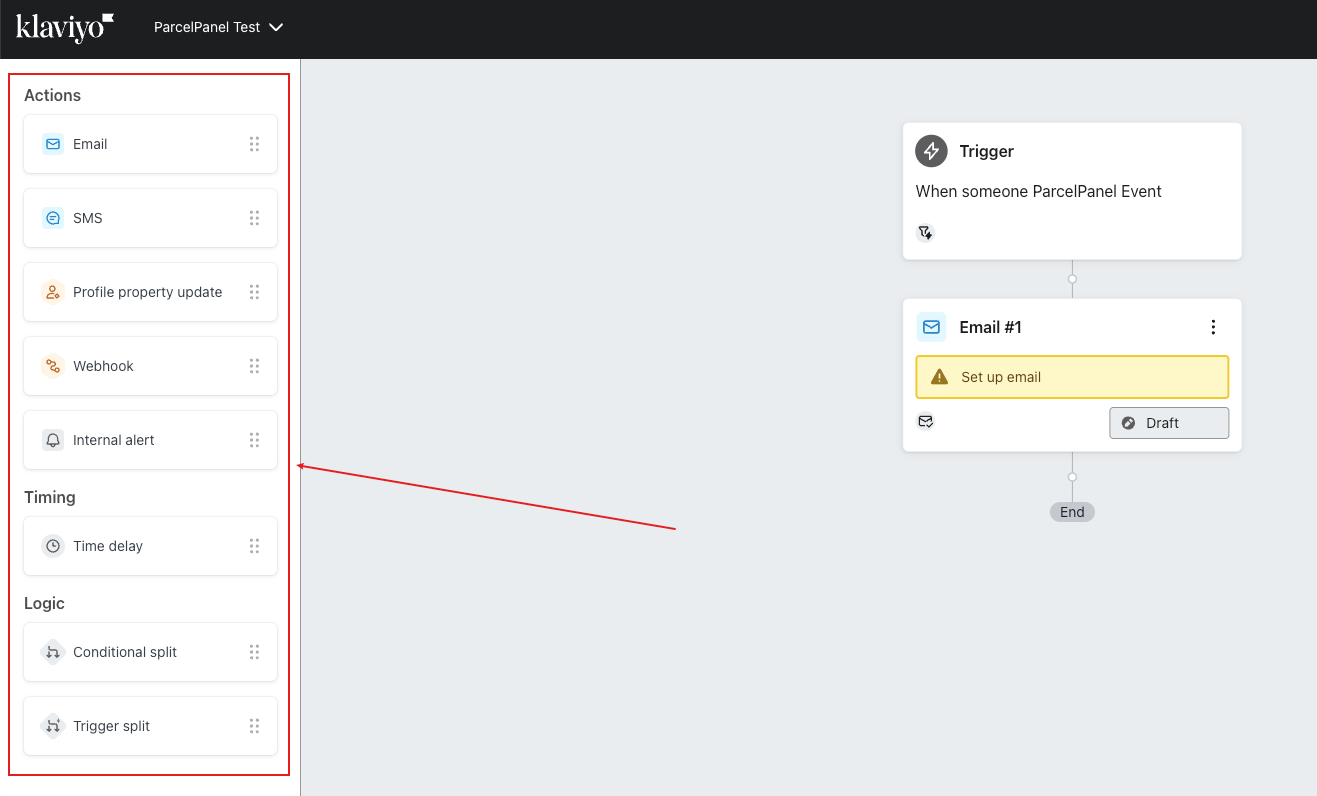
Available Property
| Property name | Template tag | Example |
|---|---|---|
| store_name | {{ event.store_name }} | YOURSTORENAME |
| store_url | {{ event.store_url }} | https://yourstorename.com |
| shipment_status | {{ event.shipment_status }} | Delivered |
| shipment_substatus | {{ event.shipment_substatus }} | Delivered to doorstep |
| tracking_link | {{ event.tracking_link }} | https://yourstorename.com/apps/parcelpanel?nums=1234&preview=parcelpanel |
| expected_delivery_date | {{ event.expected_delivery_date }} | Jan 12, 2025 - Jan 16, 2025 |
| tracking_number | {{ event.tracking_number }} | YT2436021211003147 |
| last_mile_tracking_number | {{ event.last_mile_tracking_number }} | 9261290358097849005373 |
| carrier_name | {{ event.carrier_name }} | YunExpress |
| carrier_contact | {{ event.carrier_contact }} | 400-8575-500 |
| carrier_url | {{ event.carrier_url }} | http://www.yuntrack.com/track/detail?id=YT2436021211003147 |
| last_mile_carrier_name | {{ event.last_mile_carrier_name }} | USPS |
| last_mile_carrier_contact | {{ event.last_mile_carrier_contact }} | 1 800-275-8777 |
| last_mile_carrier_url | {{ event.last_mile_carrier_url }} | https://tools.usps.com/go/TrackConfirmAction?qtc_tLabels1=9261290358097849005373 |
| last_check_point | {{ event.last_check_point }} | Delivered, In/At Mailbox, FAIRBANKS, AK 99701 |
| last_checkpoint_time | {{ event.last_checkpoint_time }} | 2025-01-13 14:36:00 |
| pickup_location | {{ event.pickup_location }} | 403 BANK STREET |
| transit_time | {{ event.transit_time }} | 11 |
| residence_time | {{ event.residence_time }} | 1 |
| order_number | {{ event.order_number }} | #1234 |
| order_created_at | {{ event.order_created_at }} | 2024-12-23 01:02:40 |
| fulfillment_created_at | {{ event.fulfillment_created_at }} | 2024-12-24 01:25:40 |
| location | {{ event.location }} | Los Angeles Fulfillment Center |
| pickup_date | {{ event.pickup_date }} | 2025-01-03 01:28:40 |
| delivery_date | {{ event.delivery_date }} | 2025-01-13 14:36:00 |
| product_name | {{ event.product_name }} | Test product |
| customer_email | {{ event.customer_email }} | [email protected] |
| customer_phone | {{ event.customer_phone }} | +1 234 567 8900 |
| first_name | {{ event.first_name }} | Tom |
| last_name | {{ event.last_name }} | Alix |
| shipping_country | {{ event.shipping_country }} | United States |
| shipping_province | {{ event.shipping_province }} | California |
| shipping_city | {{ event.shipping_city }} | Mountain View |
| shipping_address1 | {{ event.shipping_address1 }} | 1600 Amphitheatre Parkway |
| shipping_address2 | {{ event.shipping_address2 }} | Null |
| shipping_zip | {{ event.shipping_zip }} | 94043 |
Addition
In addition to the basic information about the order, the LineItems field contains an array of information about each line item in the order. You can reference this data for building templates, branching logic based on package contents, and so on. This is stored in a 0-indexed array, so you can easily access an individual item or loop over it to get the entire contents.
| Property name | Template tag | Example |
|---|---|---|
| product_name | {{ event.lineitems.0.product_name }} | Test product 1 |
| quantity | {{ event.lineitems.0.quantity }} | 1 |
| variant_image | {{ event.lineitems.0.variant_image }} | https://shopify.com/path/to/image-variant.jpg |
| price | {{ event.lineitems.0.price }} | 24.96 |
| variant_name | {{ event.lineitems.0.variant_name }} | Test product 1 - Black / L |
| sku | {{ event.lineitems.0.sku }} | 12345678-black-l |
| handle | {{ event.lineitems.0.handle }} | test-product-1 |
Related article: How to integrate with Klaviyo - Customer Hub?
Need help? Feel free to contact us via online chat or email, our world-class 24/7 support team is always glad to help you 🧐
