This integration allows users to create personalized workflow automation triggered by tracking events from ParcelPanel.
Here is the instruction
Step 1
Go to ParcelPanel admin → Integration → API Key section → click to copy the API key
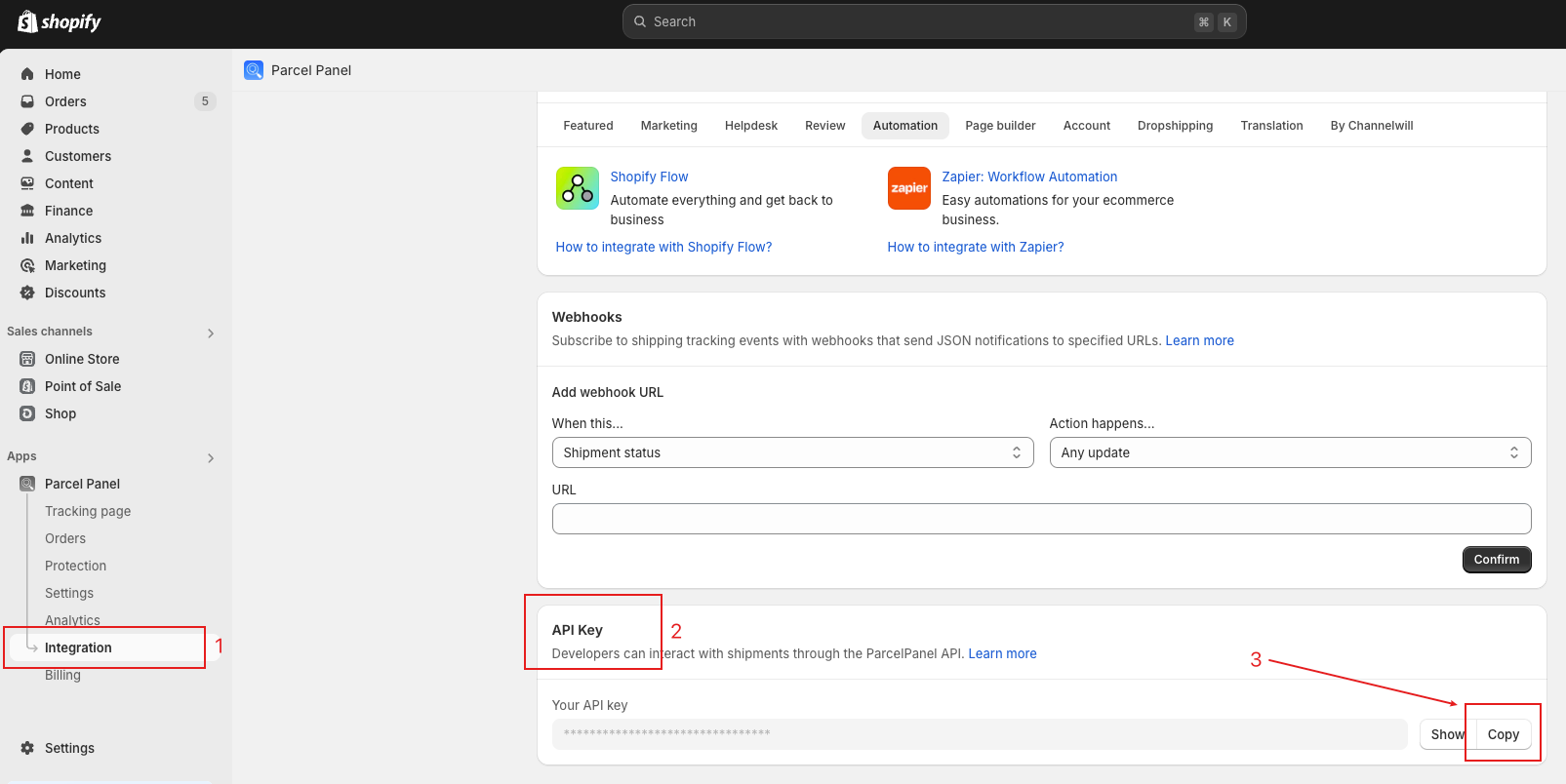
Step 2
Go back to your Zapier admin → Zaps → click to create a new Zap → select ParcelPanel as the trigger
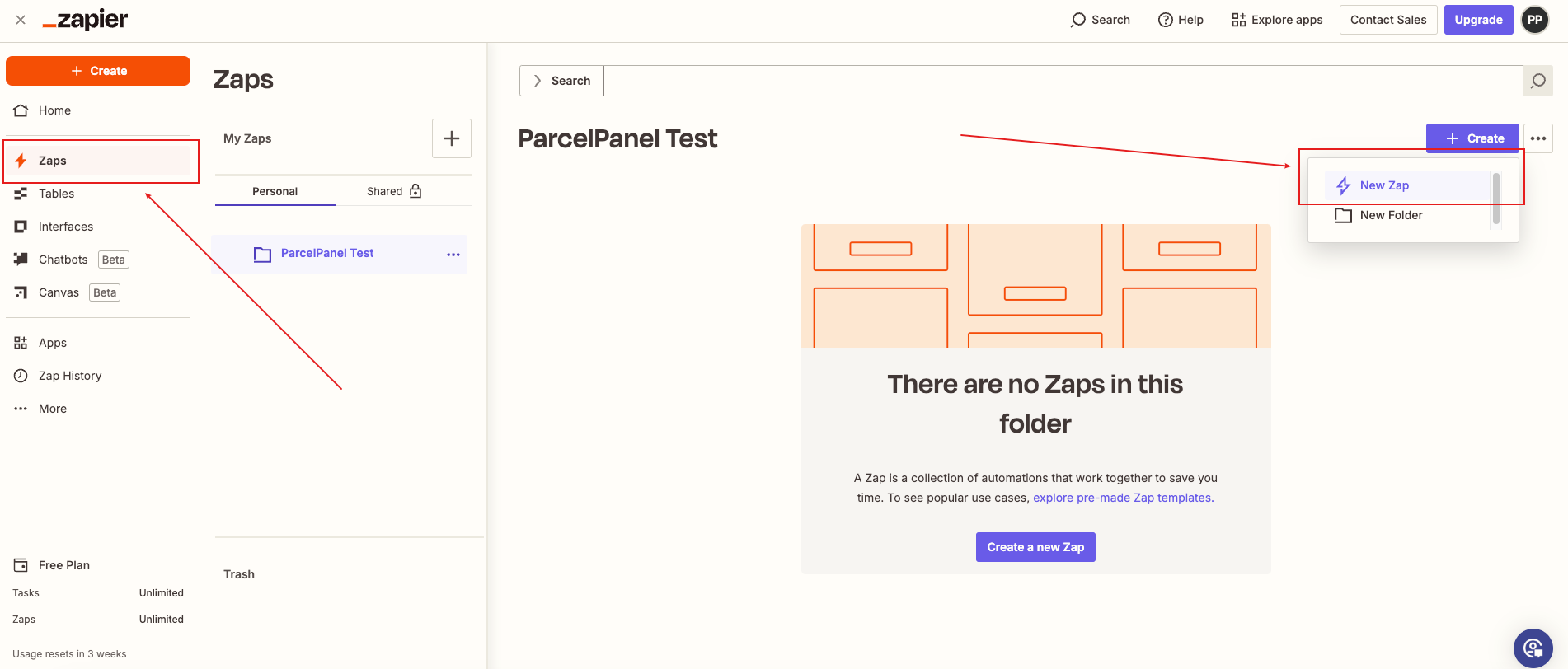
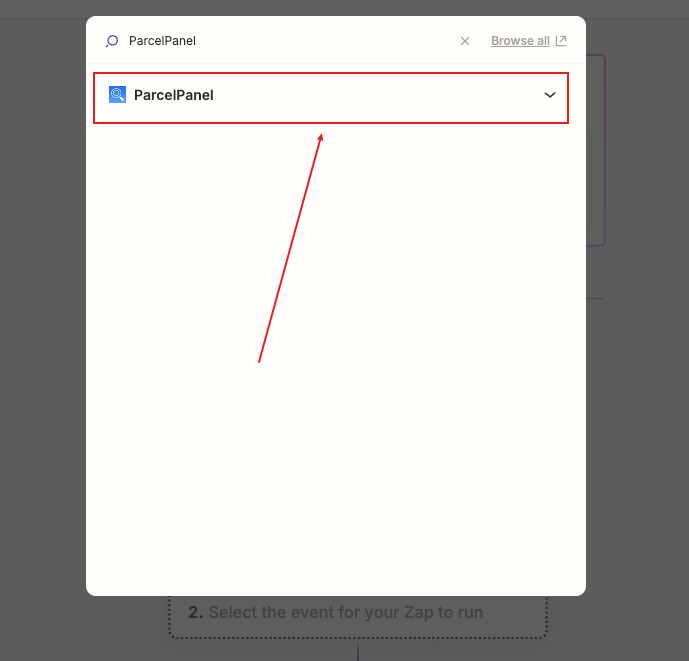
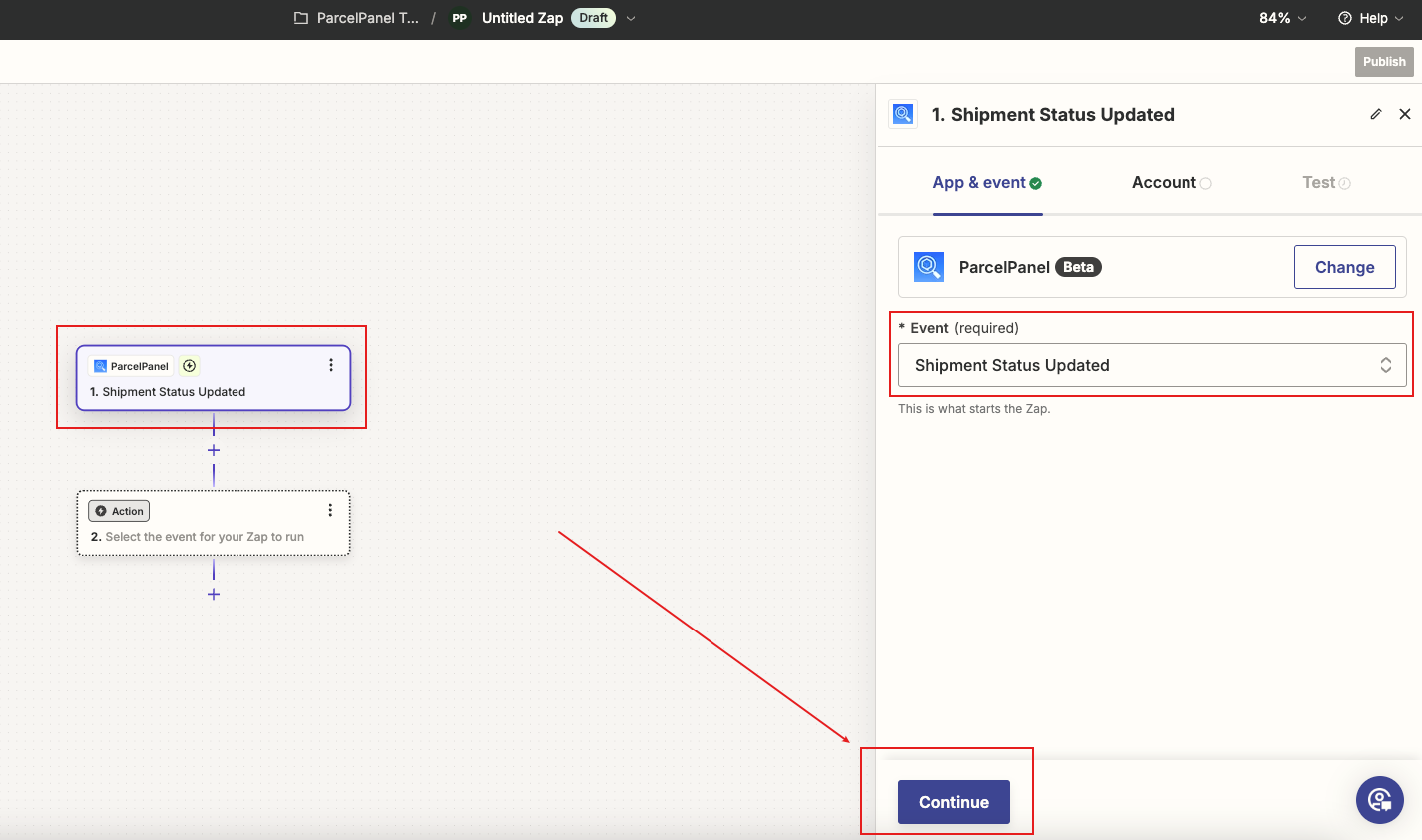
Step 3
Click the Sign in button → paste the ParcelPanel API key you copied in step 1 → click to complete the connection → complete the remaining steps guided by Zapier
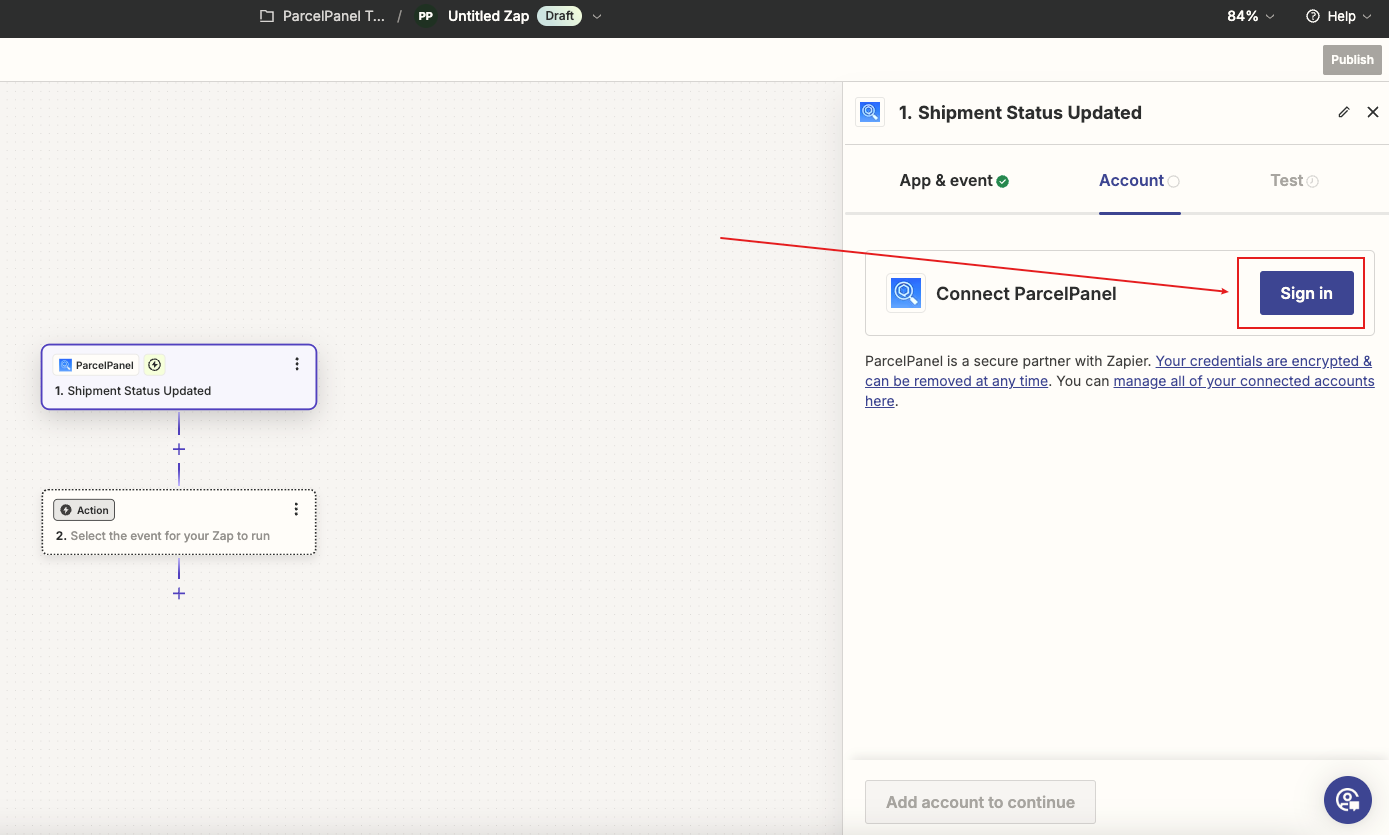

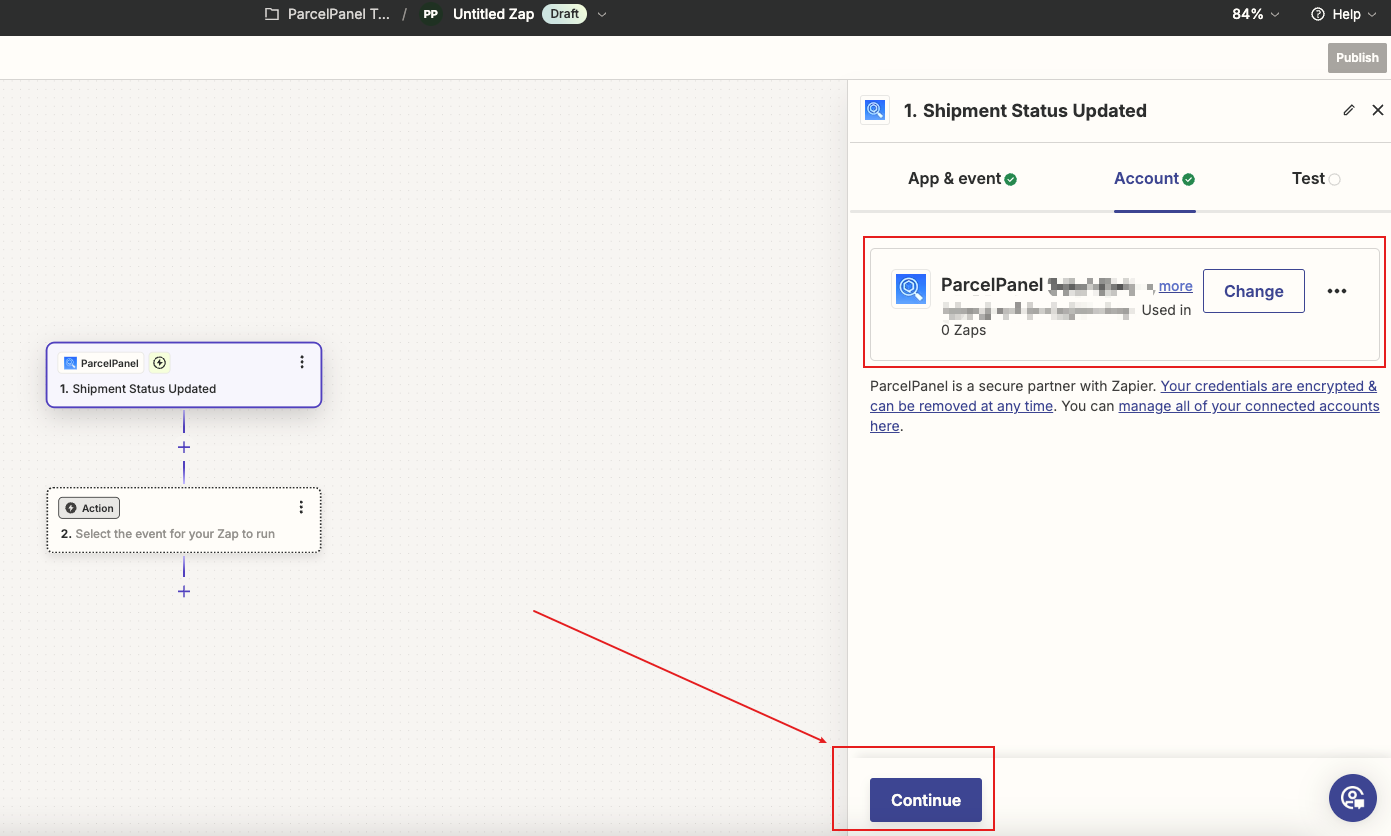
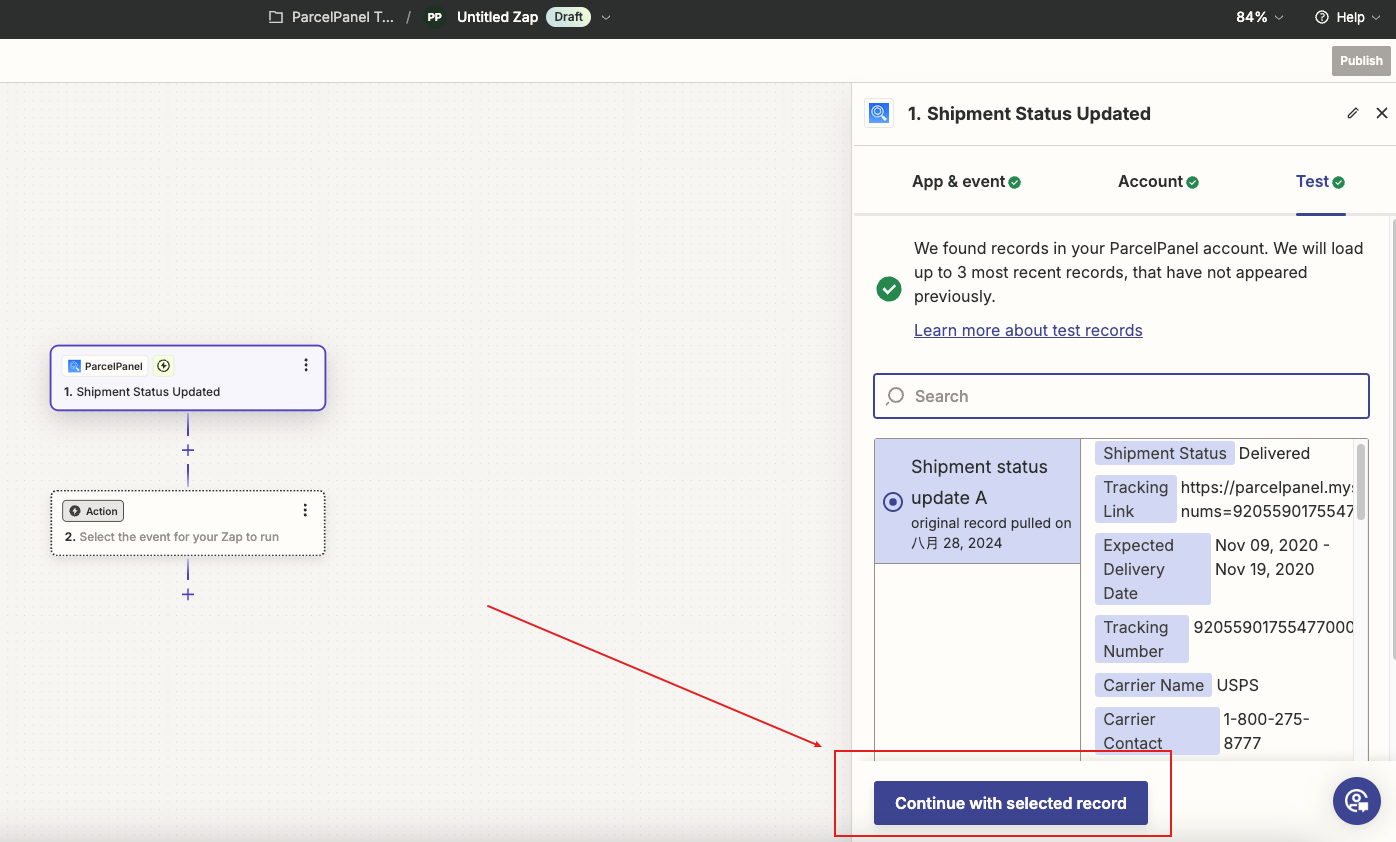
Step 4
Configure the Trigger by your needs, ParcelPanel Events are coming with shipment status updates for each shipment, which are powerful segmentation triggers for Zapier Flow
Note:
1. It's case-insensitive.
2. The current supported shipment status: Info received, In transit, Out for delivery, Ready for pickup, Delivered, Exception, Failed attempt, Expired.
| Shipment status | Description |
|---|---|
| Info received | The carrier received a shipping request and is about to pick up the shipment |
| In transit | The shipment is on its way |
| Out for delivery | The shipment is out for delivery |
| Ready for pickup | The shipment is available for the customer to collect from a pickup location |
| Delivered | The shipment has been delivered successfully |
| Exception | The shipment encounters shipping exceptions, such as damaged, lost, or returned |
| Failed attempt | The carrier attempted delivery but failed due to some reasons |
| Expired | Tracking details have not been updated for 30 days |
For example: I want to create a workflow that automatically sends a Slack channel message when my shipment is delivered.
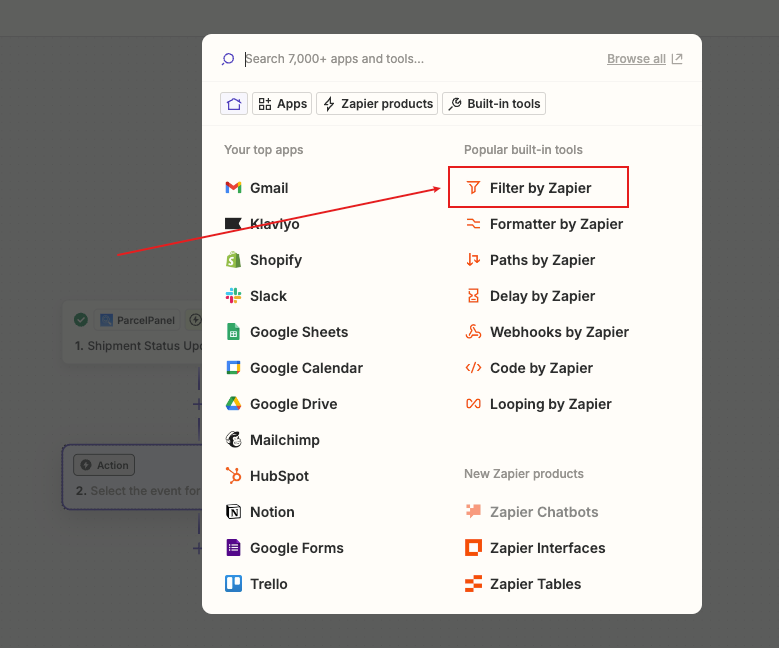
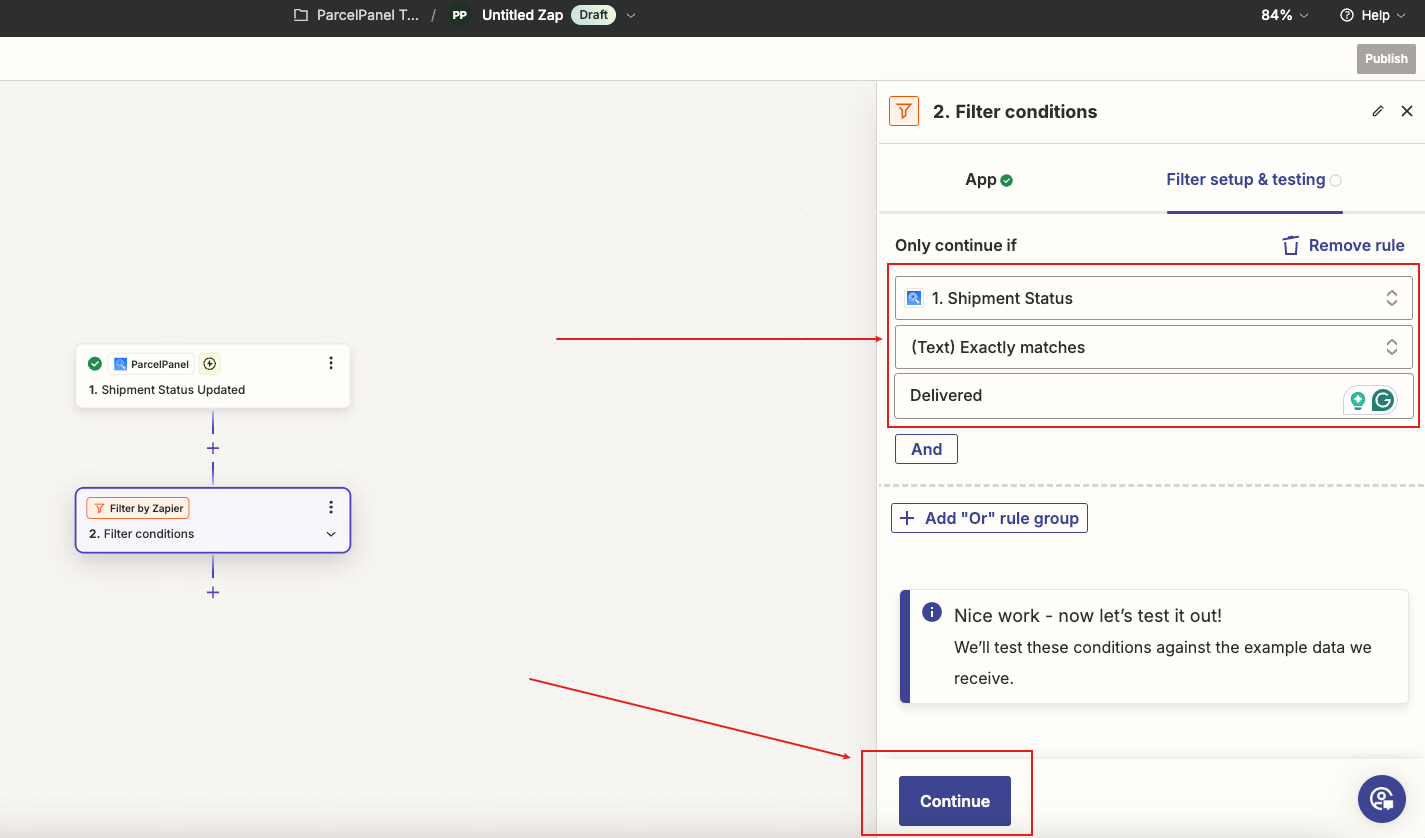
Step 5
Configure the Actions by your needs
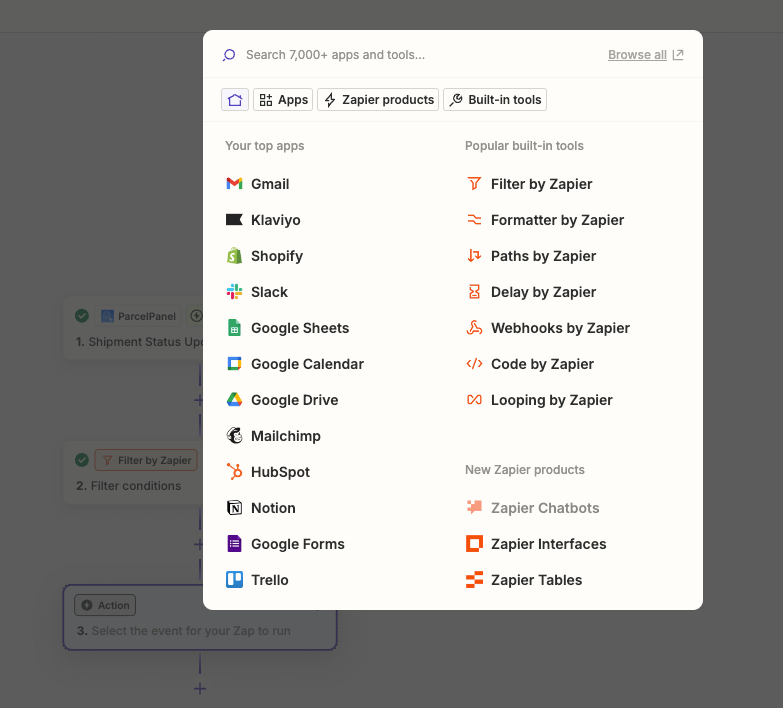
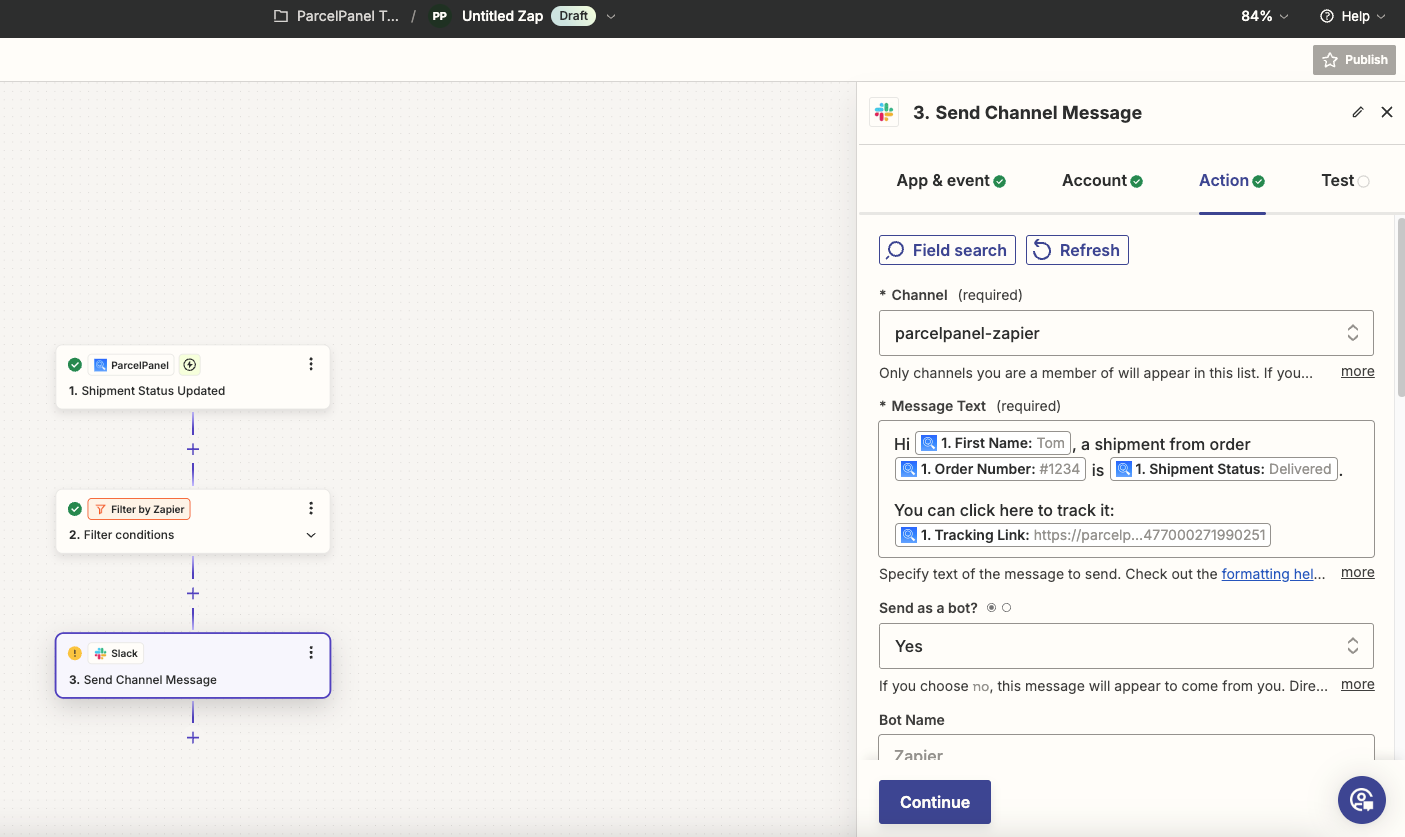
Available Property
| Property name | Template tag | Example |
|---|---|---|
| store_name | {{ event.store_name }} | YOURSTORENAME |
| store_url | {{ event.store_url }} | https://yourstorename.com |
| shipment_status | {{ event.shipment_status }} | Delivered |
| shipment_substatus | {{ event.shipment_substatus }} | Delivered to doorstep |
| tracking_link | {{ event.tracking_link }} | https://yourstorename.com/apps/parcelpanel?nums=1234&preview=parcelpanel |
| expected_delivery_date | {{ event.expected_delivery_date }} | Jan 12, 2025 - Jan 16, 2025 |
| tracking_number | {{ event.tracking_number }} | YT2436021211003147 |
| last_mile_tracking_number | {{ event.last_mile_tracking_number }} | 9261290358097849005373 |
| carrier_name | {{ event.carrier_name }} | YunExpress |
| carrier_contact | {{ event.carrier_contact }} | 400-8575-500 |
| carrier_url | {{ event.carrier_url }} | http://www.yuntrack.com/track/detail?id=YT2436021211003147 |
| last_mile_carrier_name | {{ event.last_mile_carrier_name }} | USPS |
| last_mile_carrier_contact | {{ event.last_mile_carrier_contact }} | 1 800-275-8777 |
| last_mile_carrier_url | {{ event.last_mile_carrier_url }} | https://tools.usps.com/go/TrackConfirmAction?qtc_tLabels1=9261290358097849005373 |
| last_check_point | {{ event.last_check_point }} | Delivered, In/At Mailbox, FAIRBANKS, AK 99701 |
| last_checkpoint_time | {{ event.last_checkpoint_time }} | 2025-01-13 14:36:00 |
| pickup_location | {{ event.pickup_location }} | 403 BANK STREET |
| transit_time | {{ event.transit_time }} | 11 |
| residence_time | {{ event.residence_time }} | 1 |
| order_number | {{ event.order_number }} | #1234 |
| order_created_at | {{ event.order_created_at }} | 2024-12-23 01:02:40 |
| fulfillment_created_at | {{ event.fulfillment_created_at }} | 2024-12-24 01:25:40 |
| location | {{ event.location }} | Los Angeles Fulfillment Center |
| pickup_date | {{ event.pickup_date }} | 2025-01-03 01:28:40 |
| delivery_date | {{ event.delivery_date }} | 2025-01-13 14:36:00 |
| product_name | {{ event.product_name }} | Test product |
| customer_email | {{ event.customer_email }} | [email protected] |
| customer_phone | {{ event.customer_phone }} | +1 234 567 8900 |
| first_name | {{ event.first_name }} | Tom |
| last_name | {{ event.last_name }} | Alix |
| shipping_country | {{ event.shipping_country }} | United States |
| shipping_province | {{ event.shipping_province }} | California |
| shipping_city | {{ event.shipping_city }} | Mountain View |
| shipping_address1 | {{ event.shipping_address1 }} | 1600 Amphitheatre Parkway |
| shipping_address2 | {{ event.shipping_address2 }} | Null |
| shipping_zip | {{ event.shipping_zip }} | 94043 |
Addition
In addition to the basic information about the order, the LineItems field contains an array of information about each line item in the order. You can reference this data for building templates, branching logic based on package contents, and so on. This is stored in a 0-indexed array, so you can easily access an individual item or loop over it to get the entire contents.
| Property name | Template tag | Example |
|---|---|---|
| product_name | {{ event.lineitems.0.product_name }} | Test product 1 |
| quantity | {{ event.lineitems.0.quantity }} | 1 |
| variant_image | {{ event.lineitems.0.variant_image }} | https://shopify.com/path/to/image-variant.jpg |
| price | {{ event.lineitems.0.price }} | 24.96 |
| variant_name | {{ event.lineitems.0.variant_name }} | Test product 1 - Black / L |
| sku | {{ event.lineitems.0.sku }} | 12345678-black-l |
| handle | {{ event.lineitems.0.handle }} | test-product-1 |
Need help? Feel free to contact us via online chat or email, our world-class 24/7 support team is always glad to help you 🧐
