By default, the ParcelPanel tracking page URL is as follows. You can change it to meet your needs in a few steps.
https://yourstorename.myshopify.com/apps/parcelpanelHere is the instruction
Step 1
Go to ParcelPanel admin → Tracking page tab → Tracking page URL → click the Edit button
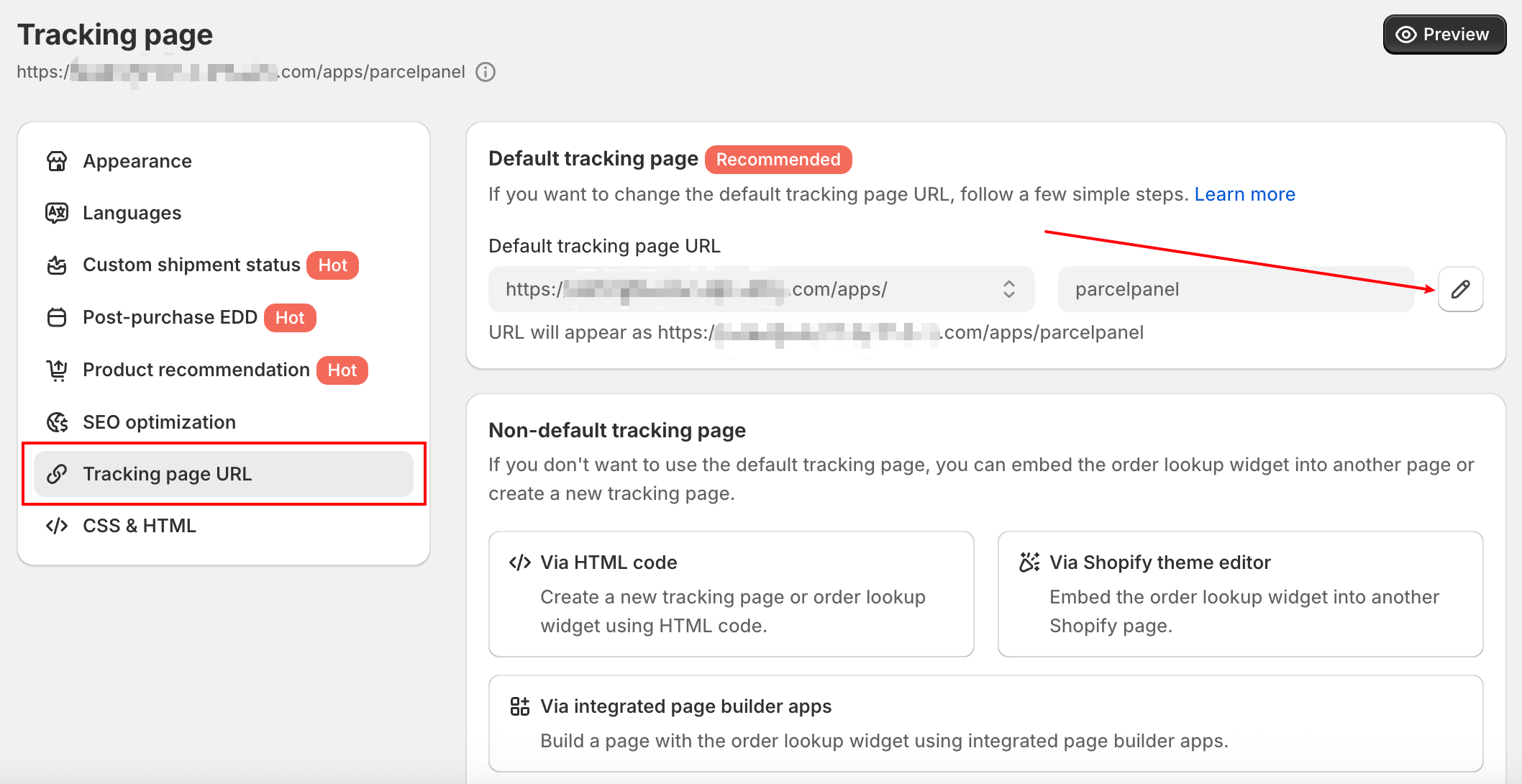
Step 2
Change the tracking page URL to meet your needs → click the Next step button
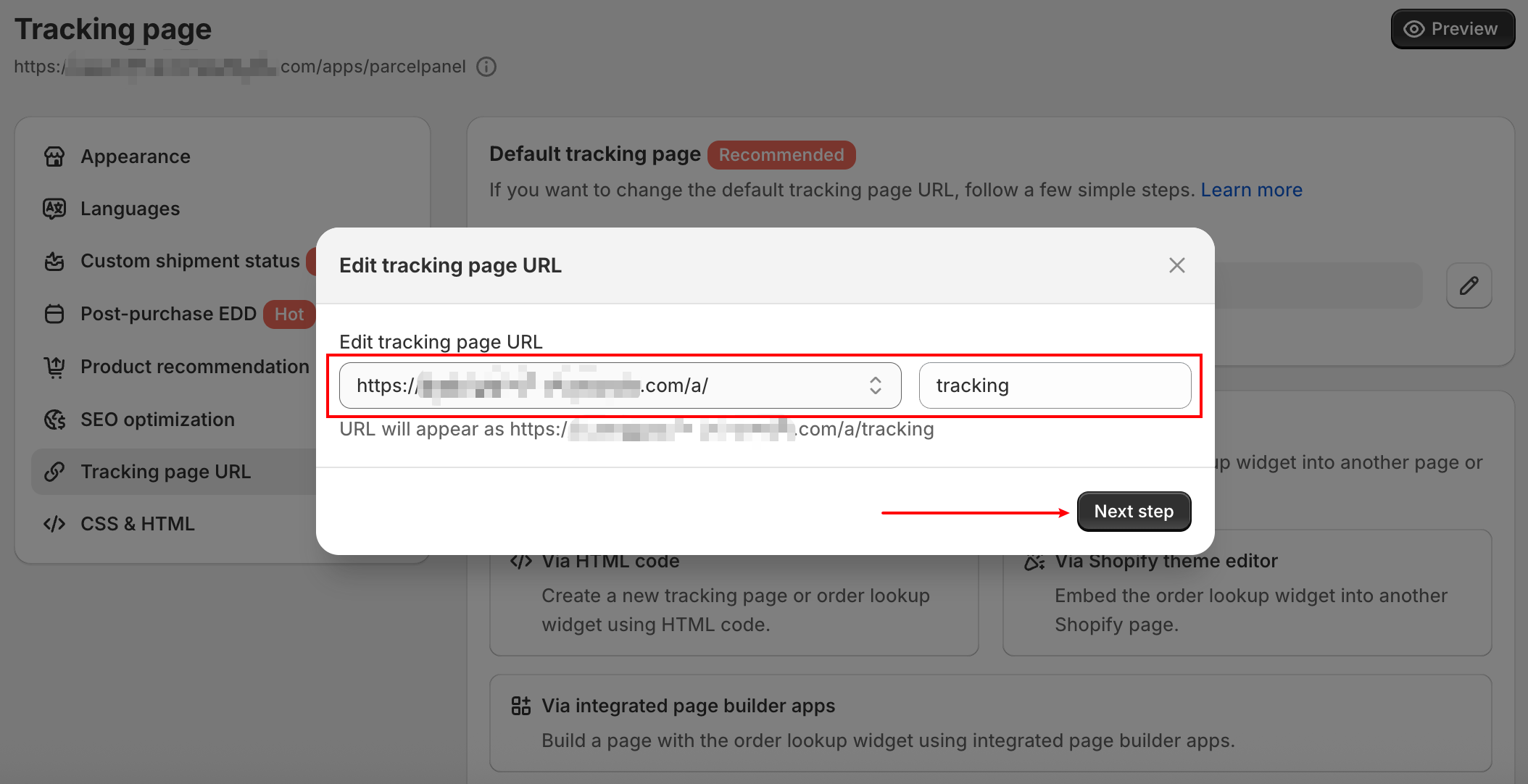
Step 3
Click the Update in Shopify settings button → find the App proxy section in Shopify settings, then update Shopify's App Proxy URL and ensure it matches the edits from the previous step → Save changes
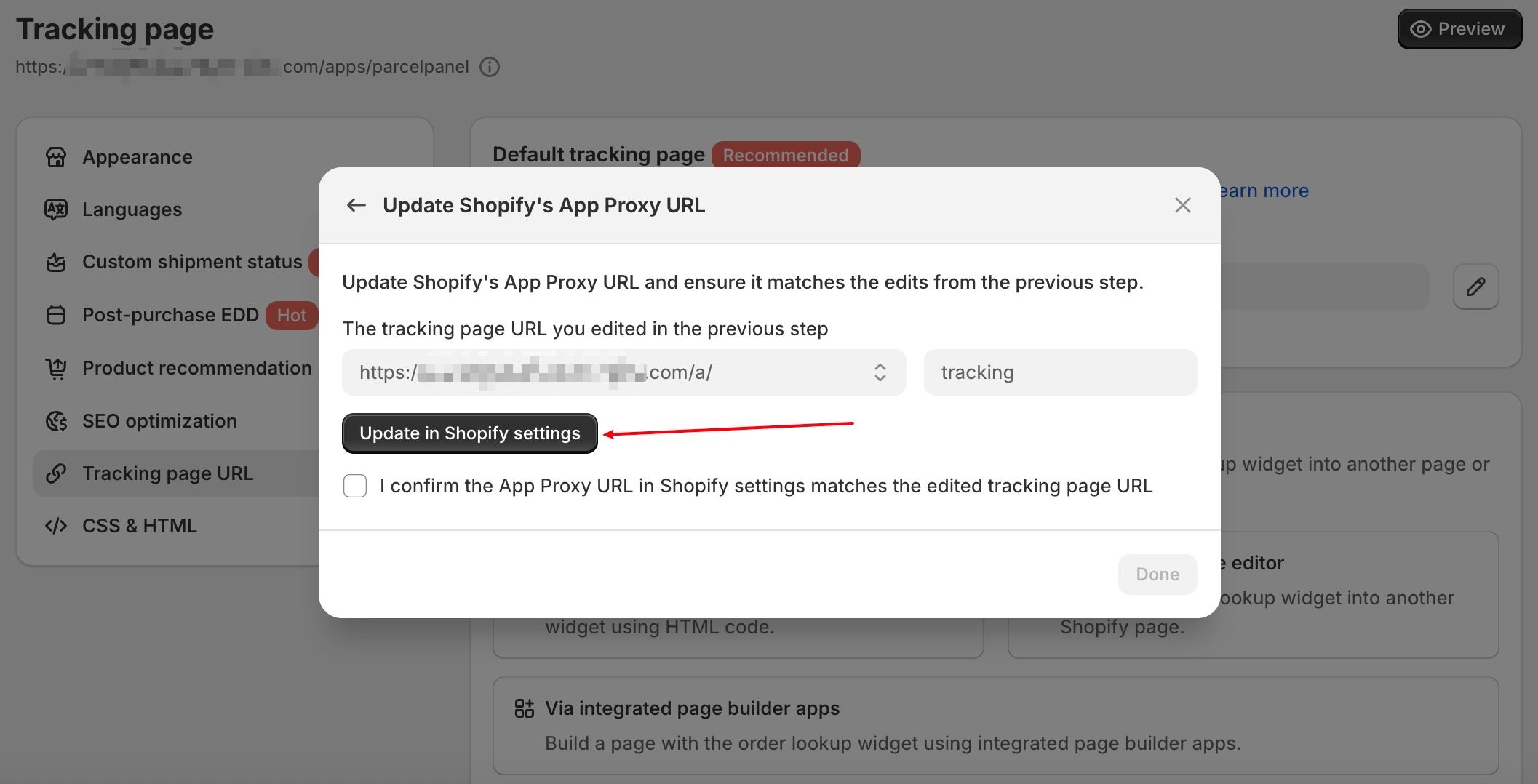
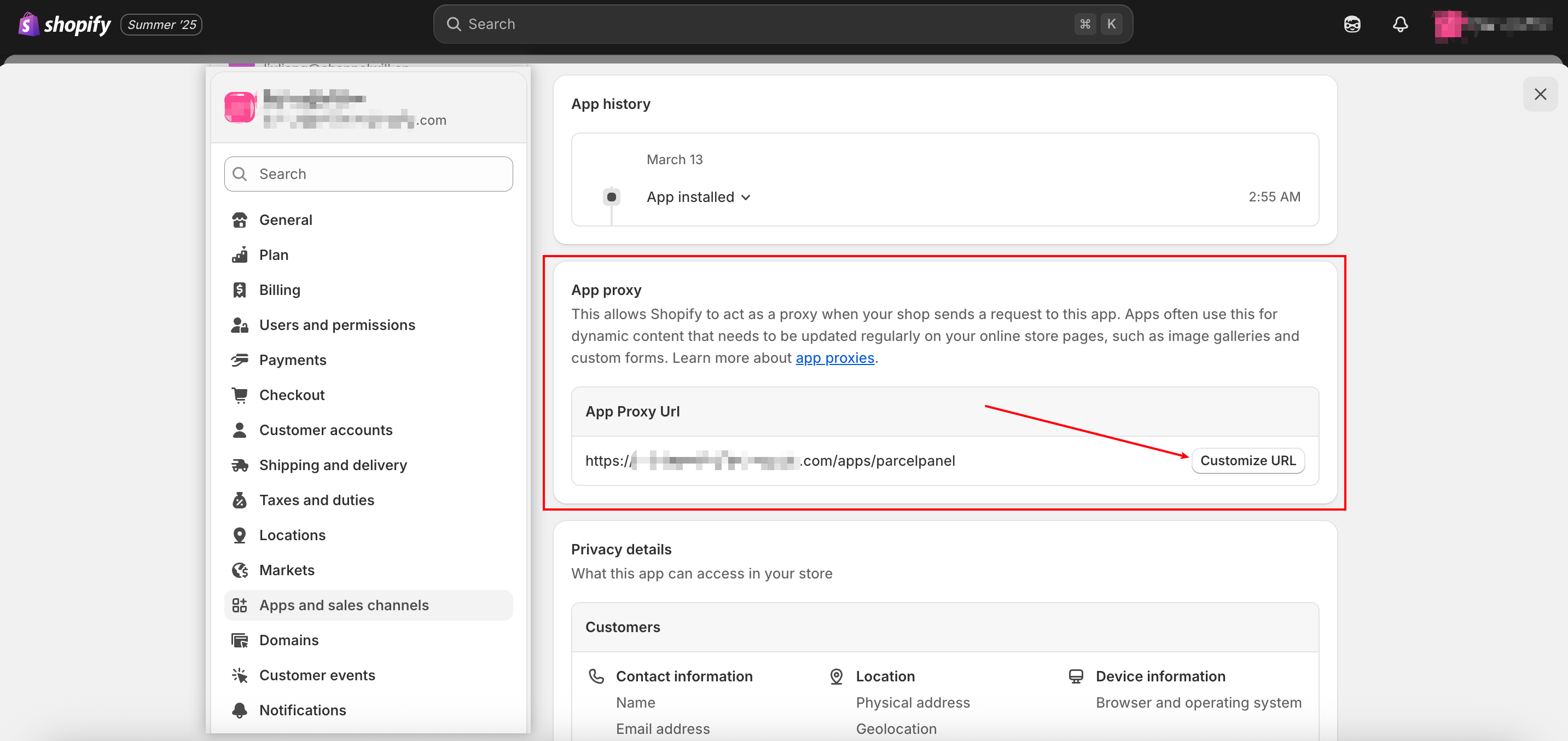
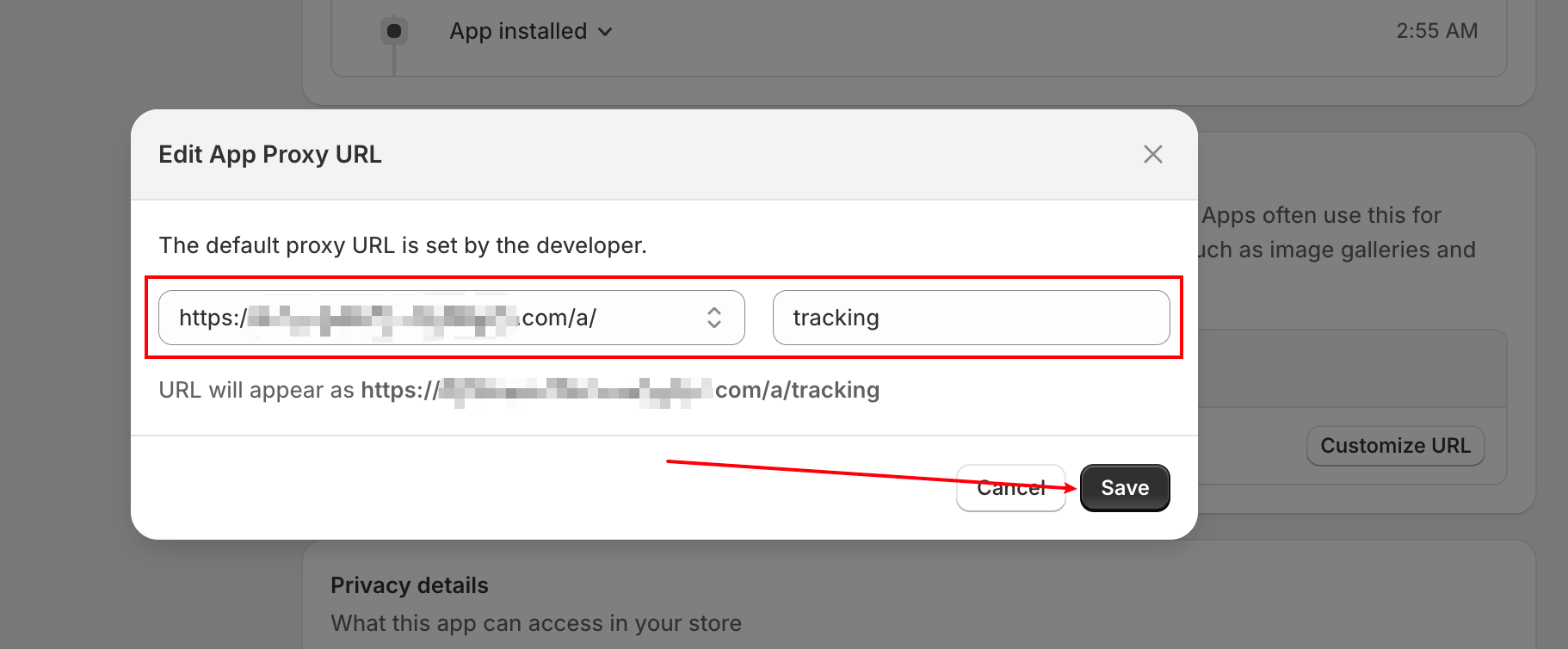
Step 4
Go back to your ParcelPanel admin → tick the "I confirm…" checkbox → click the Done button → Save changes
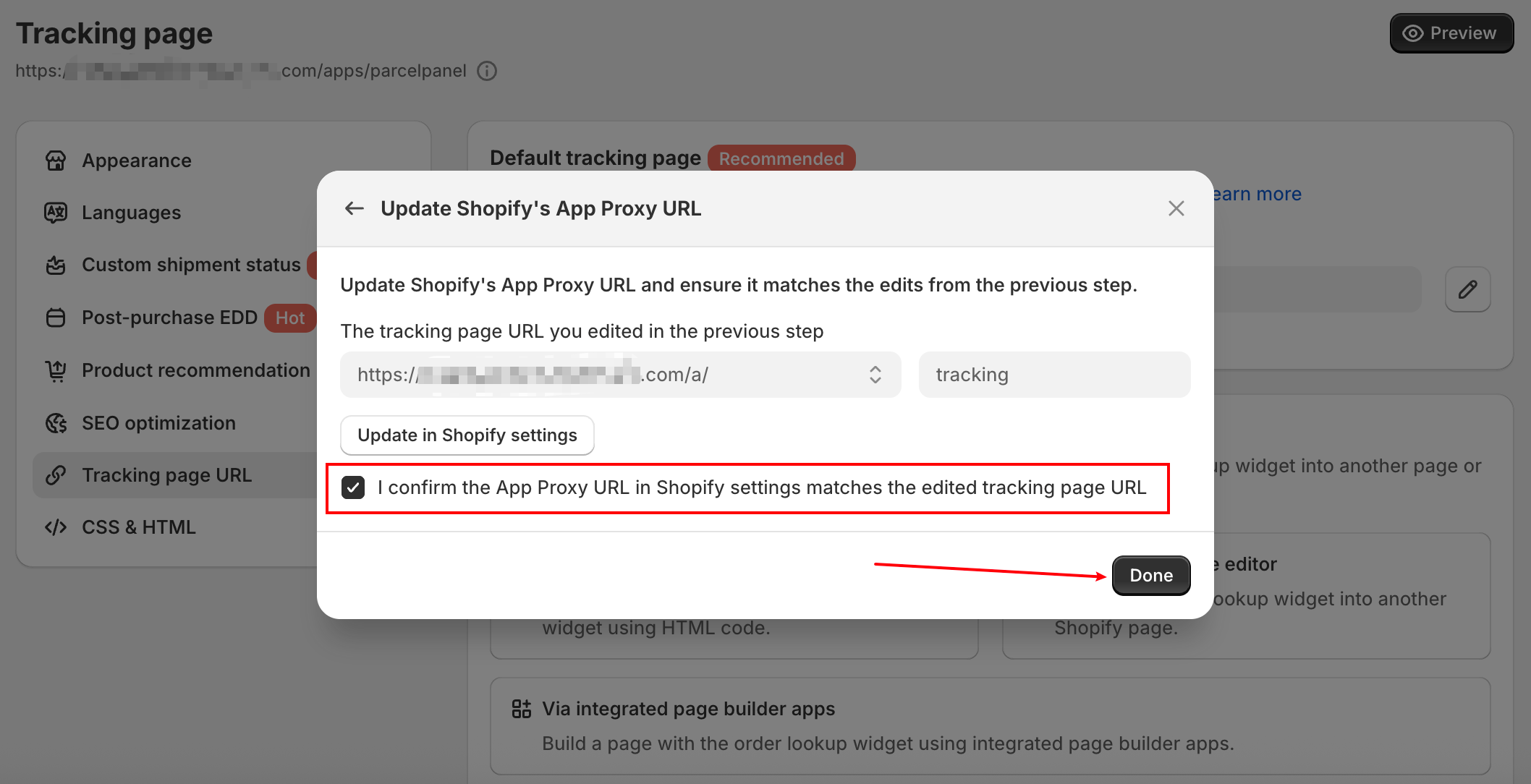
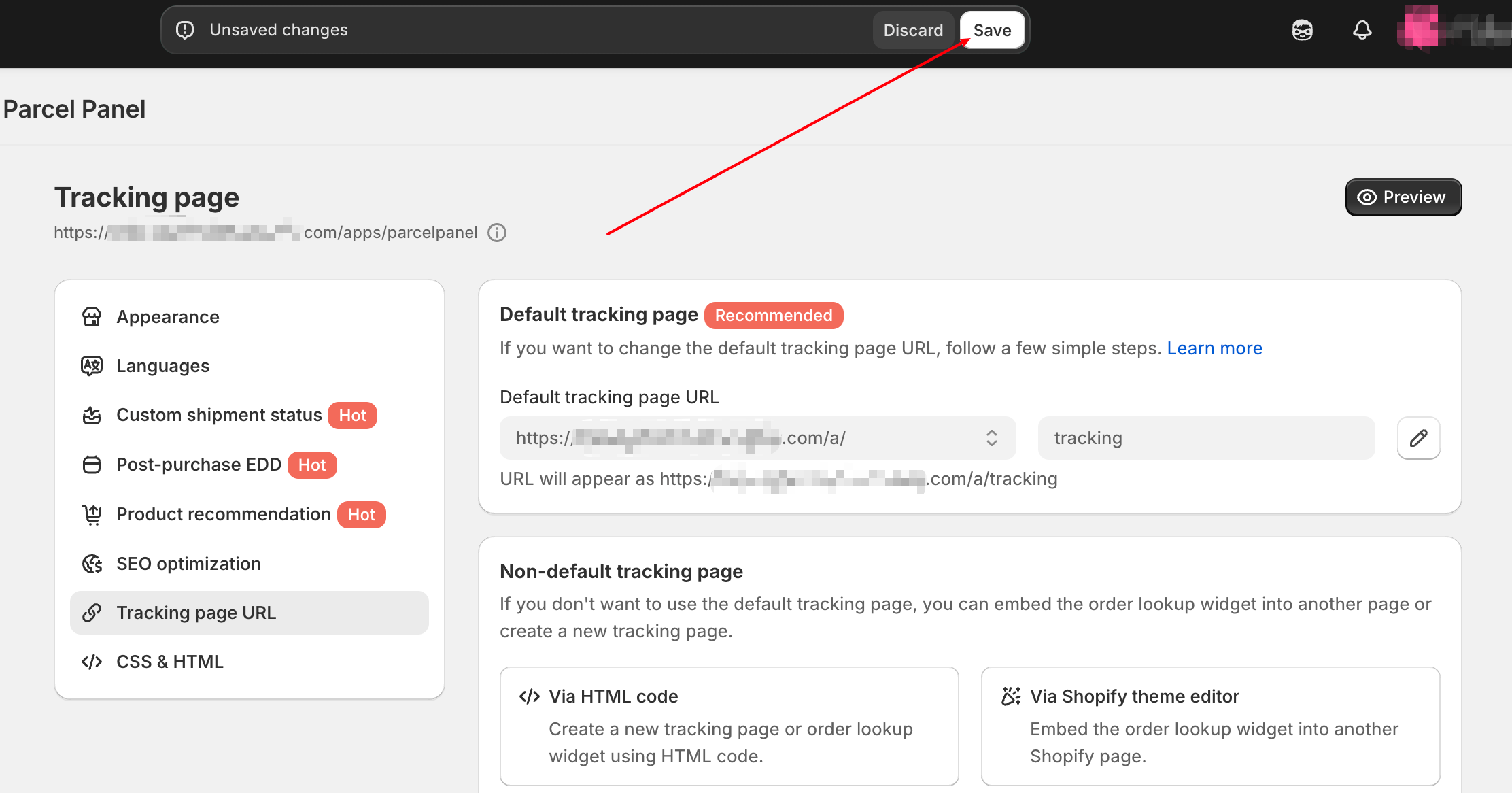
Step 5
If you've added the old URL elsewhere, please update it manually to the new one.
For example:
1. Update the tracking page URL added to the storefront menu (if you have added it) by following this help doc: How to add the tracking page to your storefront within 1 minute?
2. Update the tracking link added to your Shopify email templates (if you have added it) by following this help doc: How to add a tracking link to Shopify email templates?
The original URL:
https://yourstorename.myshopify.com/apps/parcelpanelThe changed URL:
https://yourstorename.myshopify.com/a/trackingTherefore, all the tracking links you’ve added to the Shopify email templates must be updated accordingly.
The original tracking link you added:
{{shop.url}}/apps/parcelpanel?order={{ order.name | remove: "#" }}&token={{ email | split: "" | reverse | join: "" | replace: '@', '-' | url_encode }}The tracking link needs to be updated to:
{{shop.url}}/a/tracking?order={{ order.name | remove: "#" }}&token={{ email | split: "" | reverse | join: "" | replace: '@', '-' | url_encode }}
Need help? Feel free to contact us via online chat or email, our world-class 24/7 support team is always glad to help you 🧐
