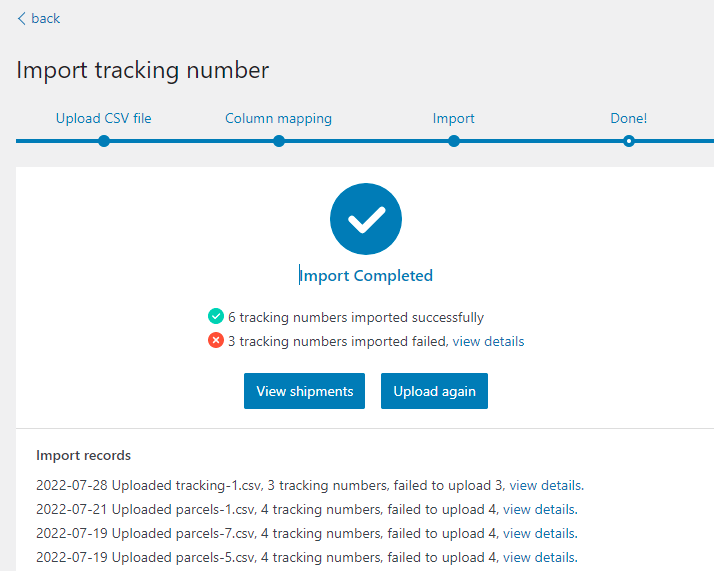You can easily bulk import tracking numbers with a CSV file.
Tracking Number Data Format
The CSV file contains 2 mandatory columns and 5 optional, you can use the field-mapping tool to map the column titles:
| Column title | Note | Example |
|---|---|---|
| Order number (required) | WooCommerce Order ID | #1234 |
| Tracking number (required) | tracking number from shipping provider | 92055901755477000271990251 |
| Courier (Optional) | Leave blank to auto-matching | USPS |
| SKU (Optional) | Line item (product) SKU Leave blank to ship all items in the order together | woo-tshirt |
| Qty (Optional) | Line item (product) quantity | 2 |
| Date shipped (Optional) | Leave blank to use the import date | 2020-11-11 |
| Mark order as Completed (optional) | Leave blank or input 1 to mark order as Completed Input 0 won't change current status Input 2 to mark order as Partially Shipped Input 3 to mark order as Shipped | 1 |
Using the Smart field-mapping tool
Step 1
Navigate to the Home page or the Shipments page of ParcelPanel admin (or the import widget of WooCommerce Orders admin) → import tracking numbers → choose a local file
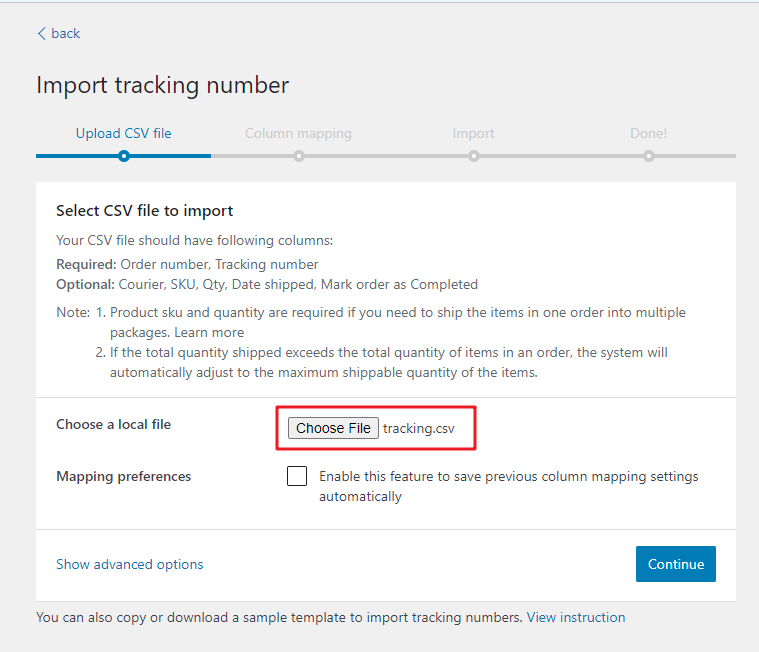
Note:
1) Mapping preferences is to save your last mapping settings so the columns to be mapped will be auto-populated this time
2) CSV Delimiter is often used when the file your upload is in the incorrect format and datas are not separated into distinct column.
Input the delimiter of your file so the system will separate the data into distinct fields automatically
3) Import Tracking number per item from CSV
Example:
You receive order #1234 with 4 items:
- T-shirt (woo-tshirt) x 2
- Beanie (woo-beanie) x 2
Full Order Shipment
Leave the SKU column blank to ship all items in the order together.

Split Shipment
If you want to import tracking per item from a CSV, the Product SKU and Quantity columns are required.
Example 1 – Ship items in separate packages:
Ship T-shirts and Beanies in 2 packages, each with its own tracking number.

Example 2 – Ship items as a set:
Ship T-shirts and Beanies together as a set, each set in a package.

Step 2
Map your CSV fields to orders
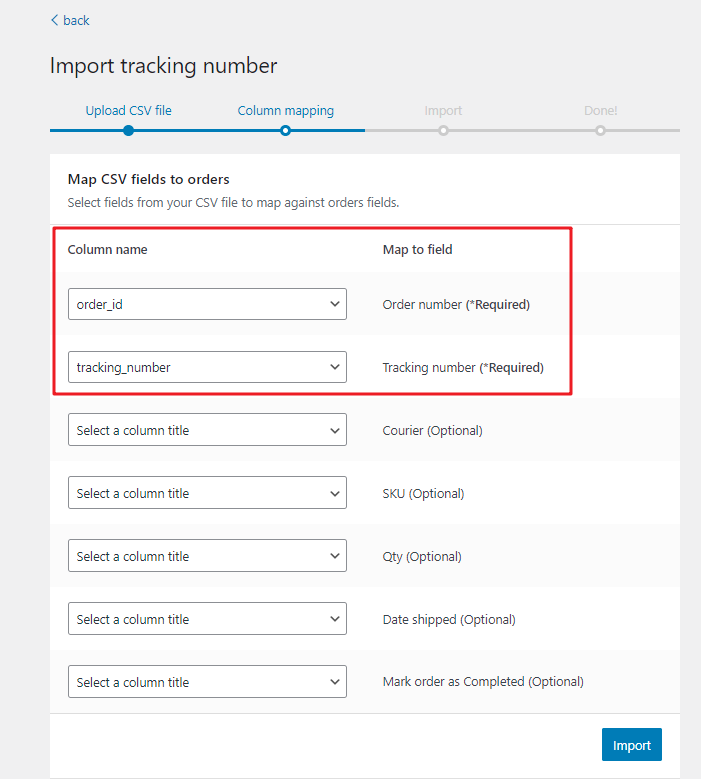
Step 3
Click import button and wait for few seconds
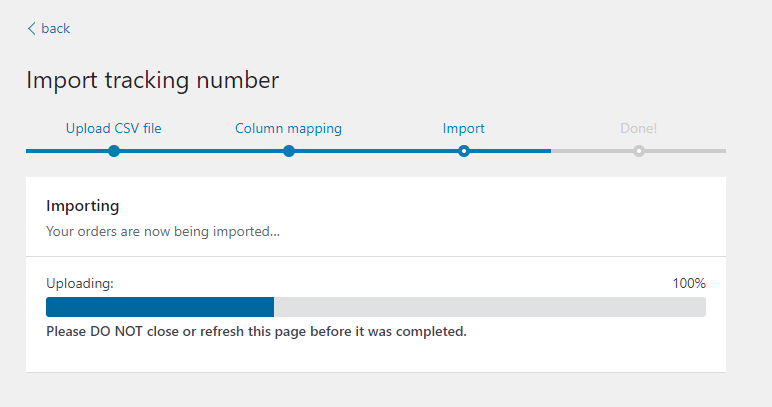
Step 4
The import process is done. You can check the import details and records here.