In this help document, we will guide you through optimizing your order fulfillment process using ParcelPanel.
Understanding Order Fulfillment in WooCommerce
Before we delve into ParcelPanel's optimization features, it's essential to understand the default order fulfillment workflow in WooCommerce. You can refer to the official WooCommerce documentation here for a visual representation of the standard order statuses.
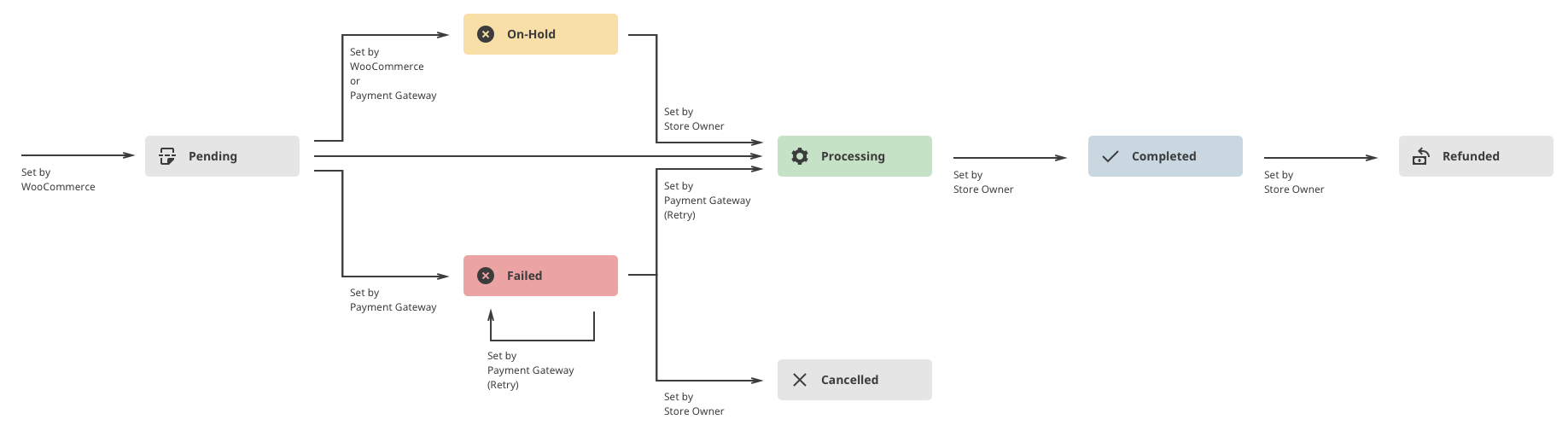
As you can see in the documentation, WooCommerce's order fulfillment status is: 
However, different types of businesses may have unique order fulfillment requirements. For instance:
- Physical goods sellers (e.g., furniture, clothing) may follow a flow like Processing → Partially Shipped → Shipped → Delivered → Completed.
- Digital goods sellers (e.g., ebooks) might have a simpler process like Processing → Completed.
To cater to diverse merchant needs, ParcelPanel introduces features to optimize your order fulfillment workflow.
Optimizing Order Fulfillment Workflow in ParcelPanel
Follow these steps to tailor your order fulfillment process based on your business requirements:
1. Go to the Settings page.
2. Navigate to Tailored for WooCommerce.
3. Click on "Optimize the order fulfillment workflow."
4. Add the appropriate statuses according to your business needs.
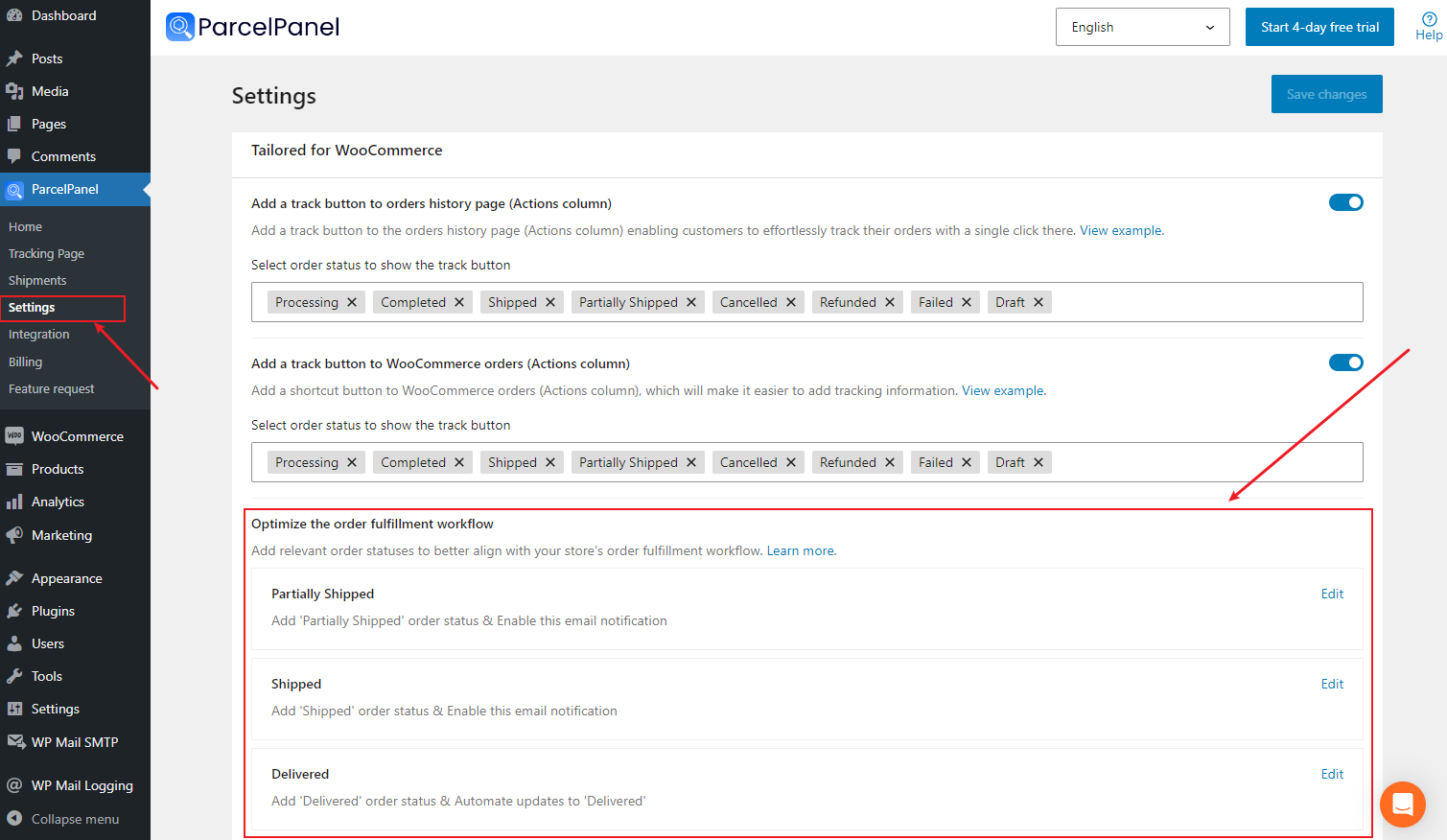
1. Partially Shipped/Shipped/Delivered
You have the flexibility to add or Don't add these statuses based on your needs. The following is an example of 'Partially Shipped' Order Status:
Add 'Partially Shipped' Order Status, the following pages will change accordingly:
- WooCommerce Order Page → Edit order Page → In the Status dropdown, add the 'Partially Shipped' order status.
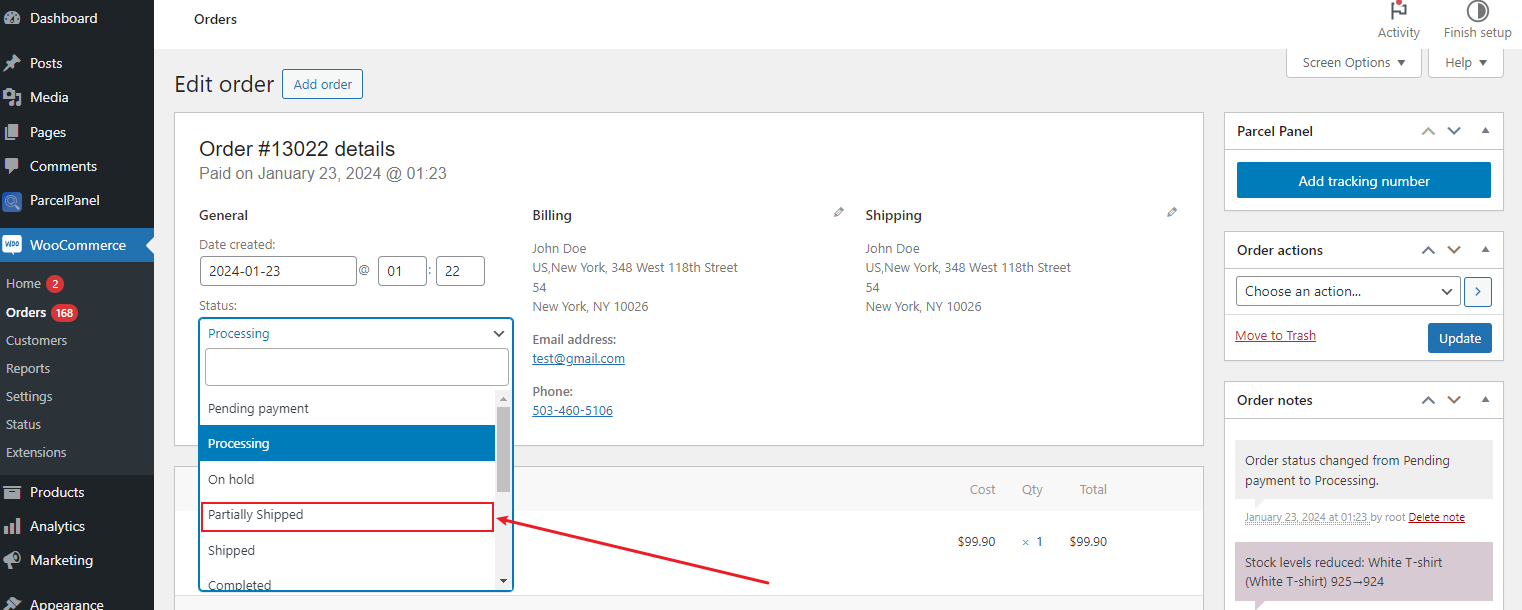
- ParcelPanel Widget Popup on WooCommerce Edit order PagePage → In the "Update order status options (optional)" section, add 'Partially Shipped' status.
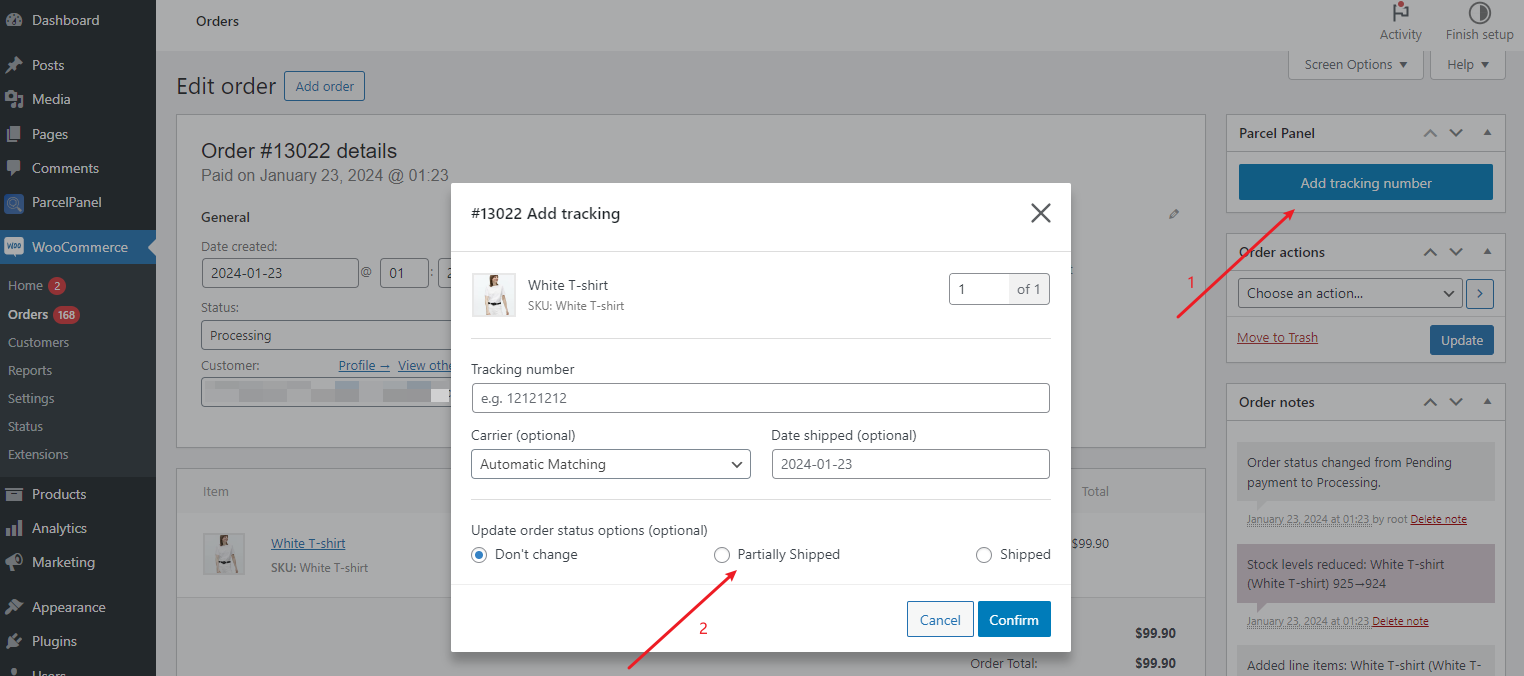
- WooCommerce Order Page Tab/Bulk Actions/Status Column

Enable 'Partially Shipped' Email Notification
When an order reaches the 'Partially Shipped' status, ParcelPanel triggers WooCommerce to send the corresponding email notification.
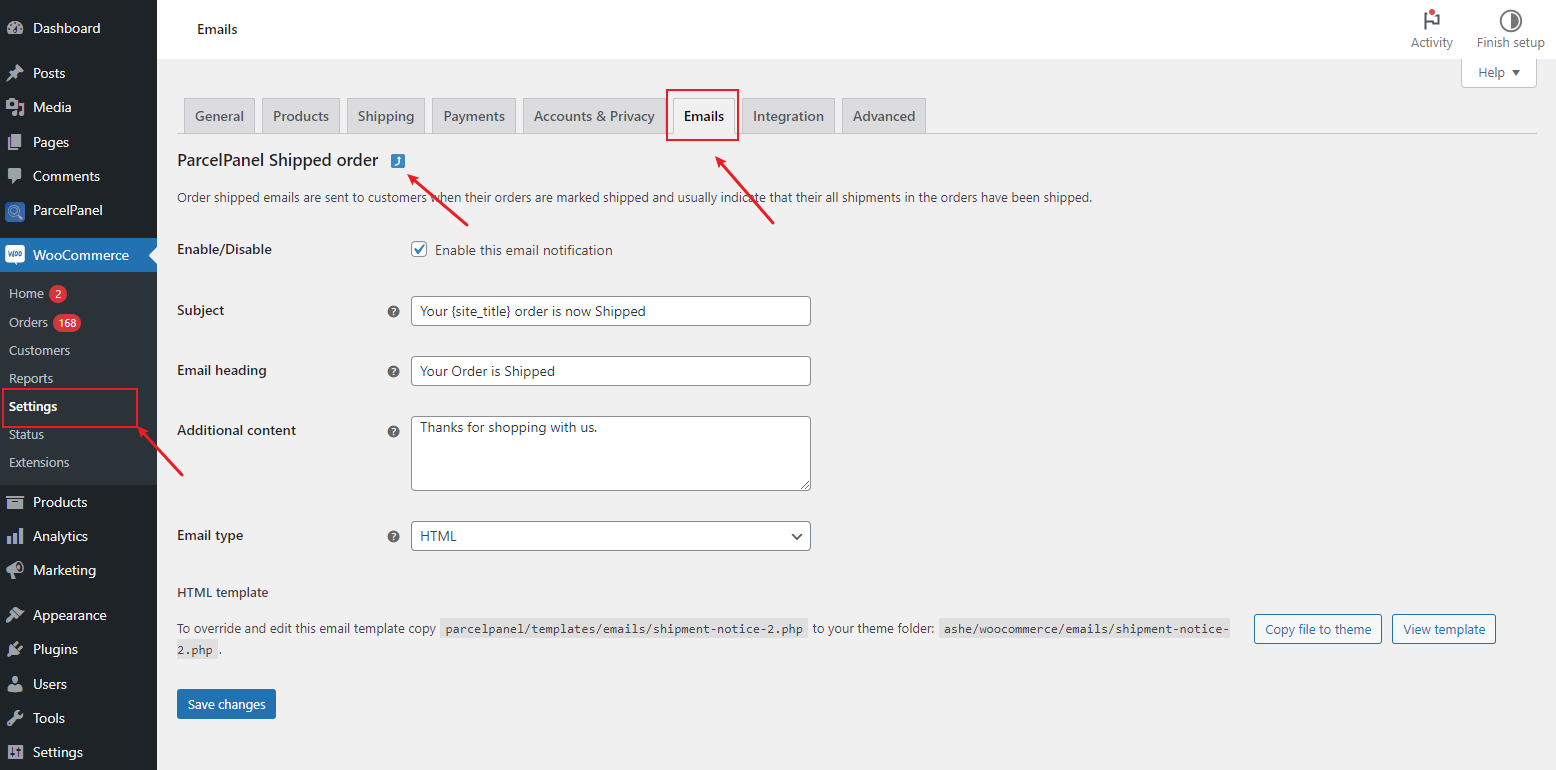
2. Additional notes on the 'Delivered' Order Status
Choose whether to enable automation for this status.
- Add 'Delivered' order status & Automate updates to 'Delivered': Automatically change the order status to 'Delivered' when all shipments within an order reach the 'Delivered' status.

- Don't add 'Delivered' order status & Automate updates to 'Completed': Automatically change the order status to 'Completed' when all shipments reach the 'Delivered' status.
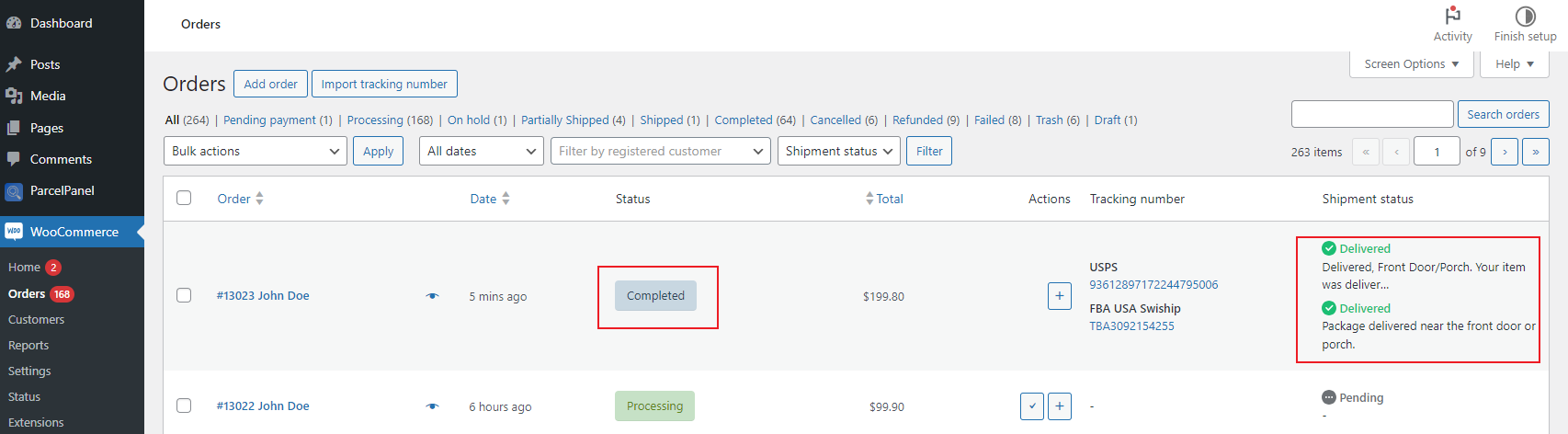
If you have any questions or need assistance, feel free to reach out to our 24/7 professional customer support. We're here to help!
