If you are utilizing official WooCommerce emails, ParcelPanel supports automatically adding an order tracking section in the email notifications sent by WooCommerce based on the order status.
Navigate to ParcelPanel admin → Settings tab → Add an order tracking section to WooCommerce email notifications
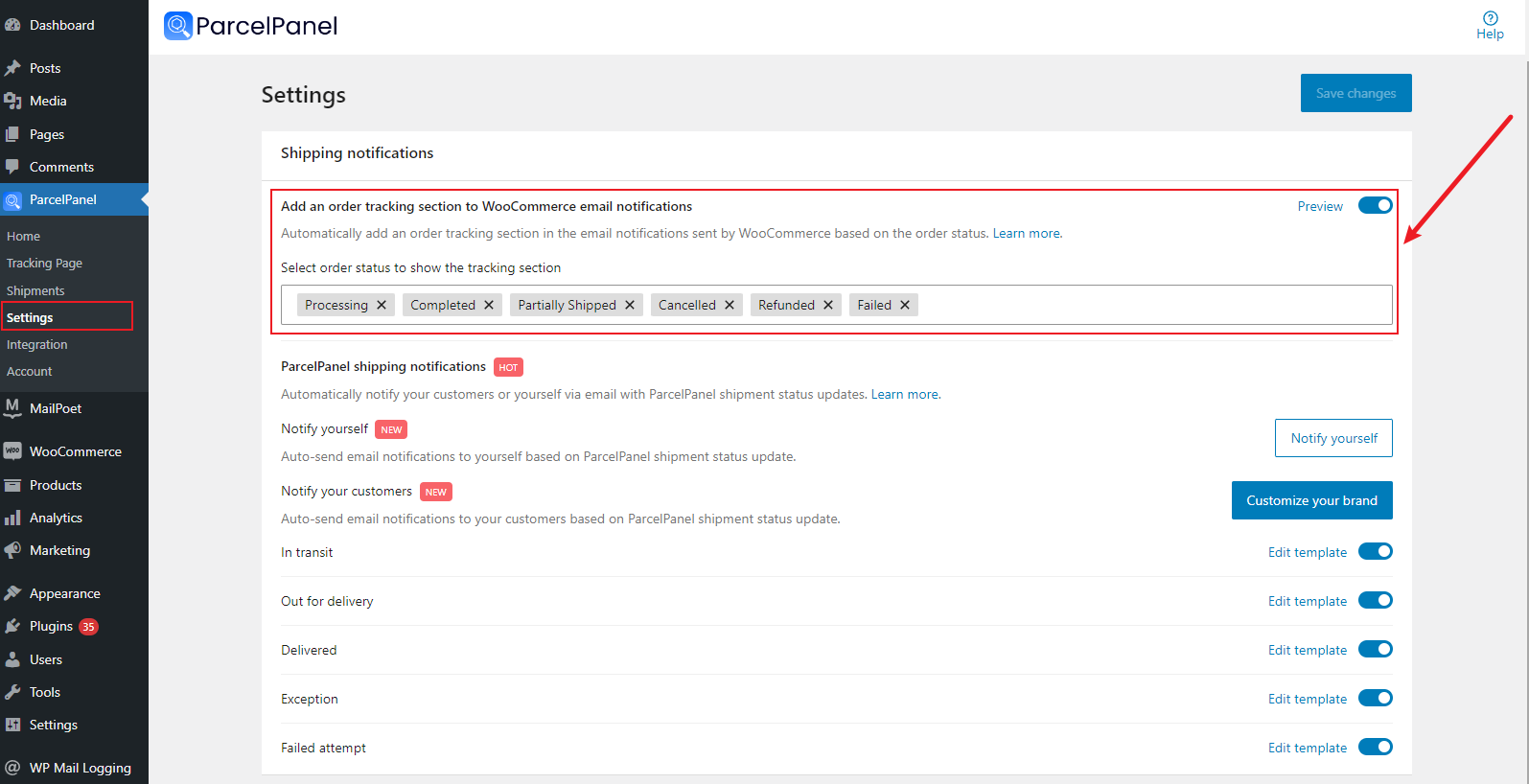
Here is an example of the tracking section:
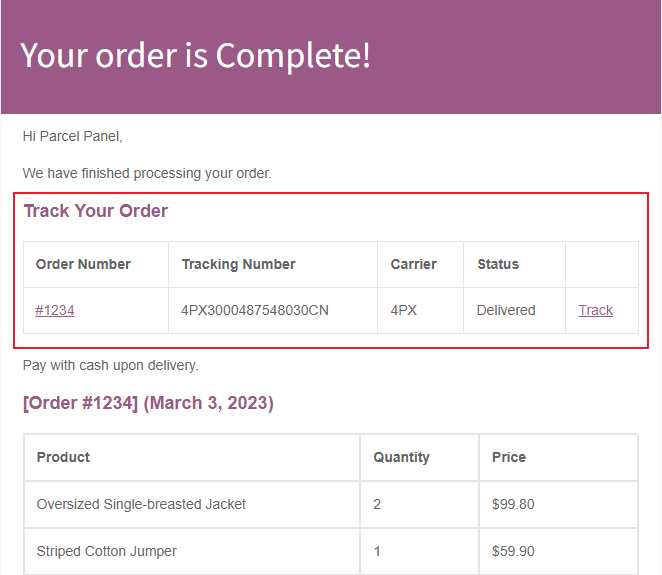
Note:
These emails use WooCommerce's official email templates, all emails are actually sent by WooCommerce.
📌 If you wanna set up emails, you can go to WooCommerce admin→ Settings → Emails tab. If you wanna set more, we kindly recommend you contact WooCommerce support directly for help.
📌 WooCommerce does not have the feature to record the email sending history. If you wanna confirm whether the email is sent or not, it is highly recommended you install one plugin that supports this feature. The following one is WordPress's official plugin for your reference: https://wordpress.org/plugins/wp-mail-logging/. If you wanna determine whether there is a problem with the email trigger, please kindly install the above email record plugin first. And then create a test order and the customer is yourself. When the order status is updated, you can know whether the email is successfully received or not.
Related Questions: How can I change the language in the email?
a. Email Subject/Email heading/Additional content
Navigate to WooCommerce admin → Settings → Emails
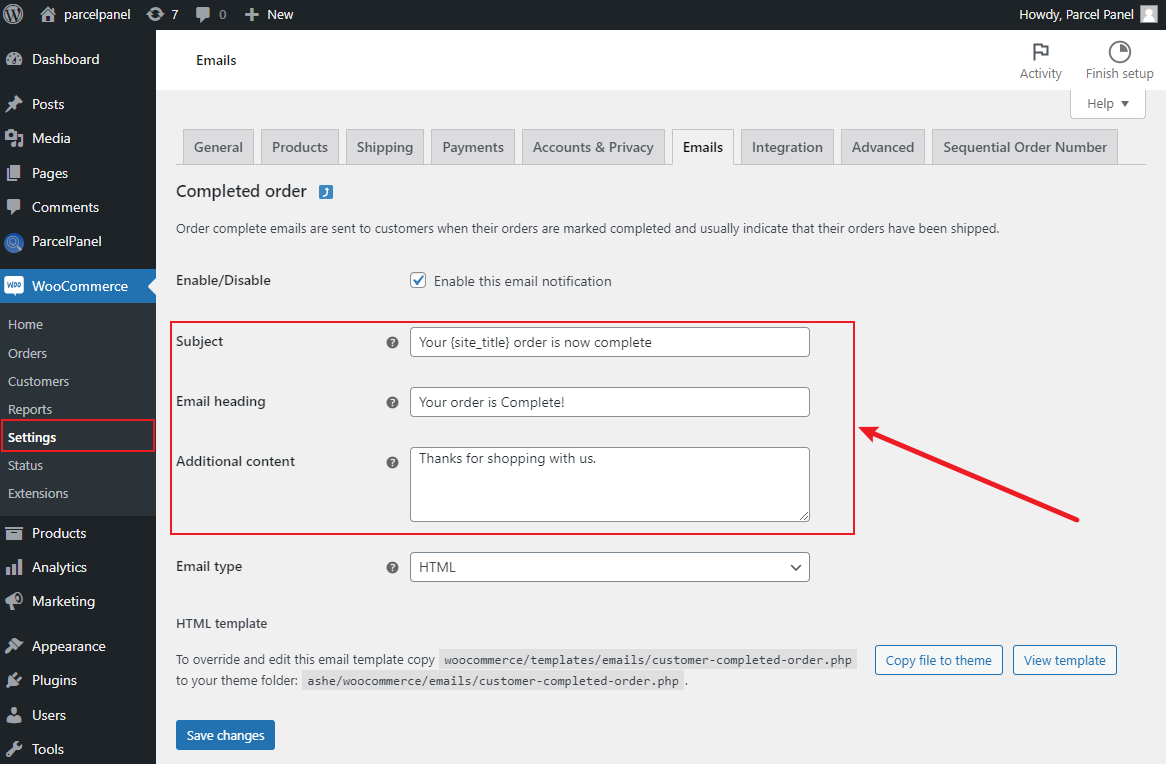
b. "Track your order" title
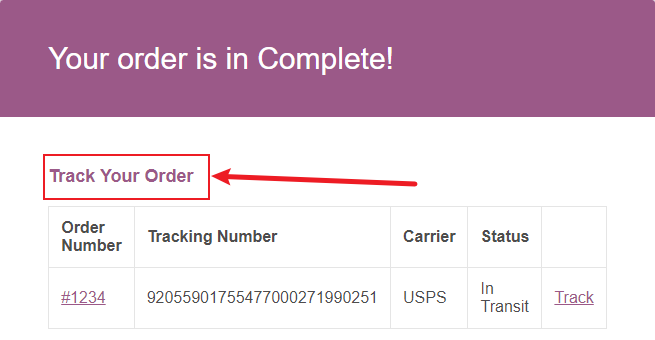
Navigate to WordPress admin → Pages → All Pages → Track my order → Quick Edit

c. Order tracking section headings
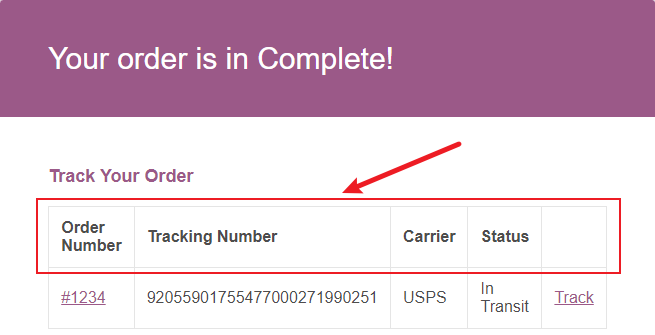
Navigate to ParcelPanel admin → Tracking Page tab → Tracking page translations
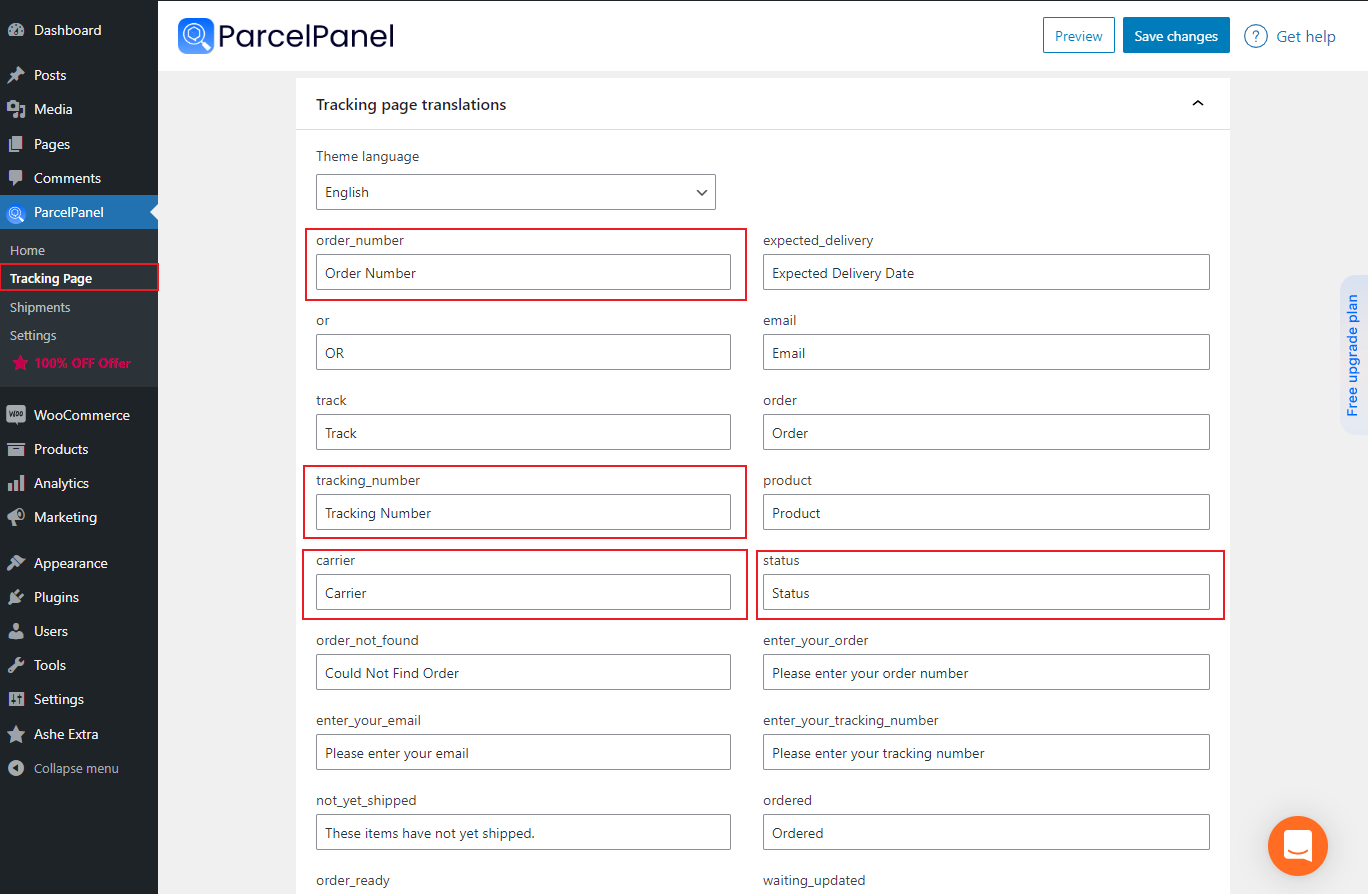
For the remaining email and product details in the lower section, they are part of the official WooCommerce email template. For assistance, please reach out to the WooCommerce support team.
Need further help? Feel free to contact us via online chat or email. Our world-class 24/7 support team is always ready to assist you. 😊
