This article tells you how to set up notifications in WooCommerce.
a. Add an order tracking section to WooCommerce email notifications
Navigate to ParcelPanel admin → Settings tab → Add an order tracking section to WooCommerce email notifications
Select the order statuses in which you want the tracking section to be displayed and enable this feature.
It will automatically send your customers WooCommerce email notifications with tracking information based on the order status you selected.
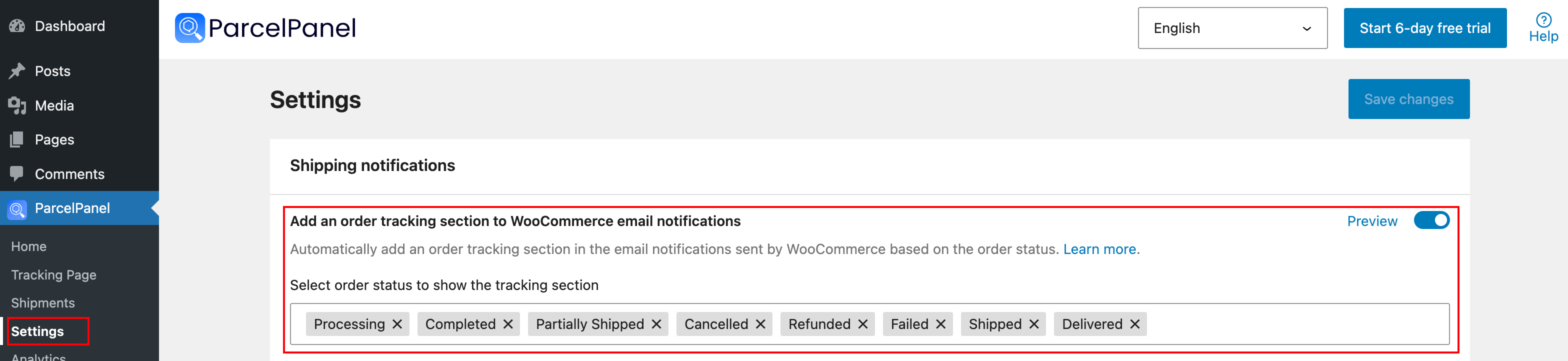
Here is an example of the tracking section:
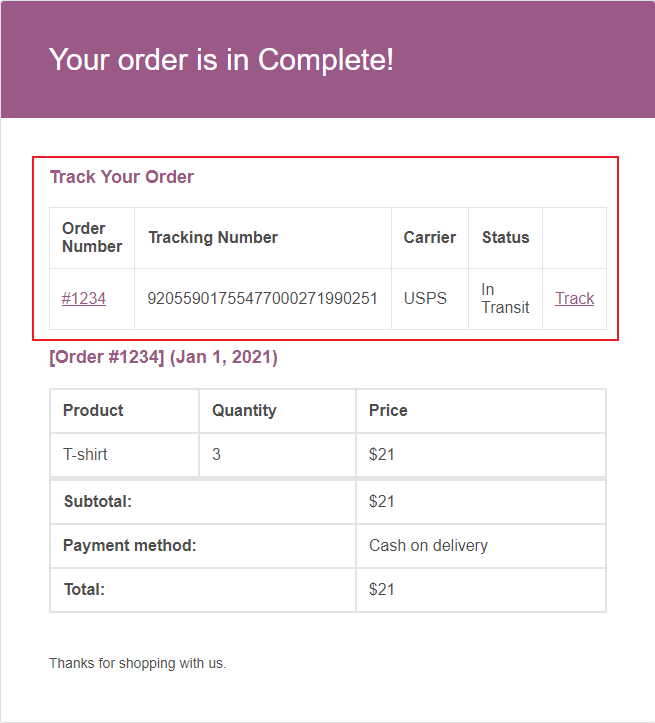
b. ParcelPanel shipping email notifications.
The following emails are 5 standard shipping notifications generated by Parcel Panel according to WooCommerce's email template. Parcel Panel will trigger the wp_mail() function based on the status update of 5 primary shipping points on time, keeping your customers informed of the progress of orders.
Note: In version V3.7.1 or above, ParcelPanel has not removed the function of ParcelPanel shipping email notifications in WooCommerce which uses the WordPress wp_mail() function. You have the freedom to choose between sending emails via the standard WordPress function (wp_mail()) or using Parcel Panel’s email server. If you don’t find it, contact our support team and we’ll check it out for you.
We just removed the shortcut to jump from ParcelPanel settings tab to this page (WooCommerce admin → Settings tab → Emails). The following picture is the previous shortcut jump:
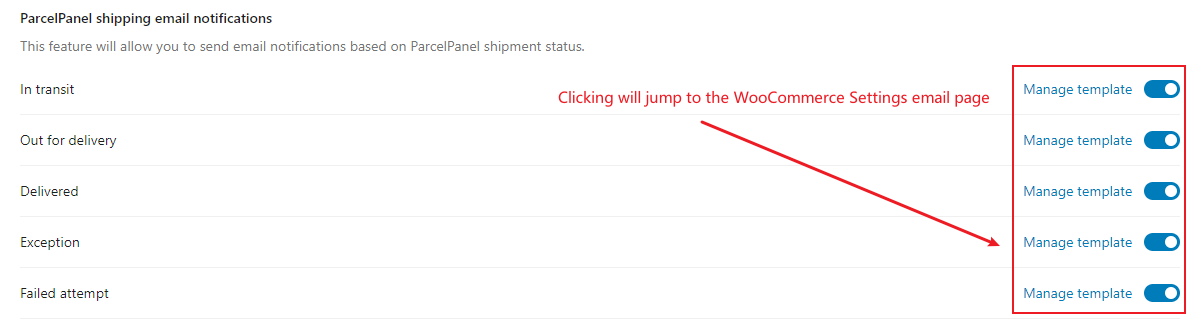
Now all you need is navigate to WooCommerce admin → Settings tab → Emails, to access your familiar setup with ease, all your previous settings are fully compatible.
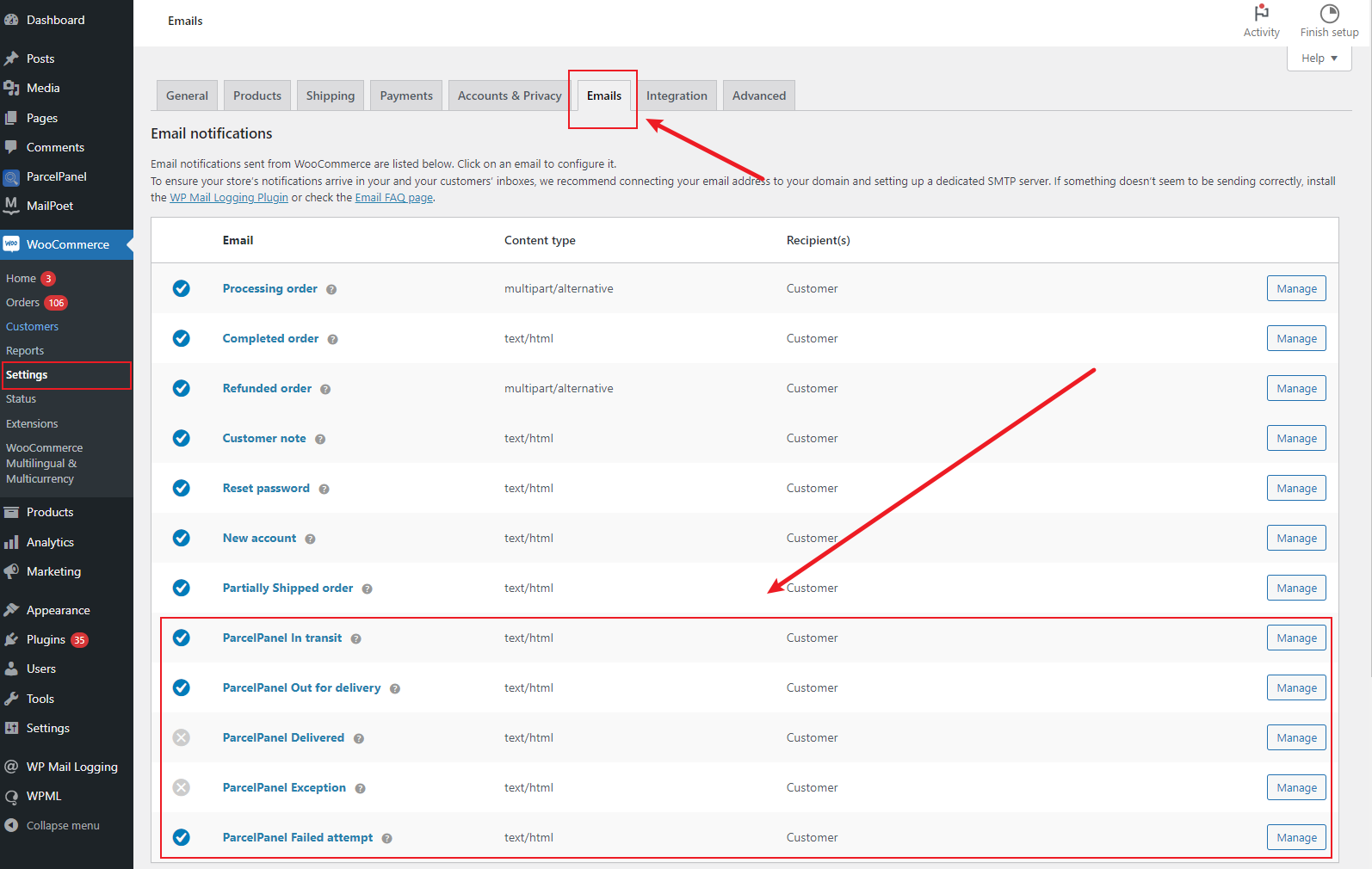
Note:
These emails use WooCommerce's official email templates, all emails are actually sent by WooCommerce.
📌 If you wanna set up emails, you can go to WooCommerce admin→ Settings → Emails tab. If you wanna set more, we kindly recommend you contact WooCommerce support directly for help.
📌 WooCommerce does not have the feature to record the email sending history. If you wanna confirm whether the email is sent or not, it is highly recommended you install one plugin that supports this feature. The following one is WordPress's official plugin for your reference: https://wordpress.org/plugins/wp-mail-logging/. If you wanna determine whether there is a problem with the email trigger, please kindly install the above email record plugin first. And then create a test order and the customer is yourself. When the order status is updated, you can know whether the email is successfully received or not.
📌 If you have set up the same shipping notifications in both WooCommerce and ParcelPanel, emails will be sent redundantly.
Related Questions: How can I change the language in the email?
a. Email Subject/Email heading/Additional content
Navigate to WooCommerce admin → Settings → Emails
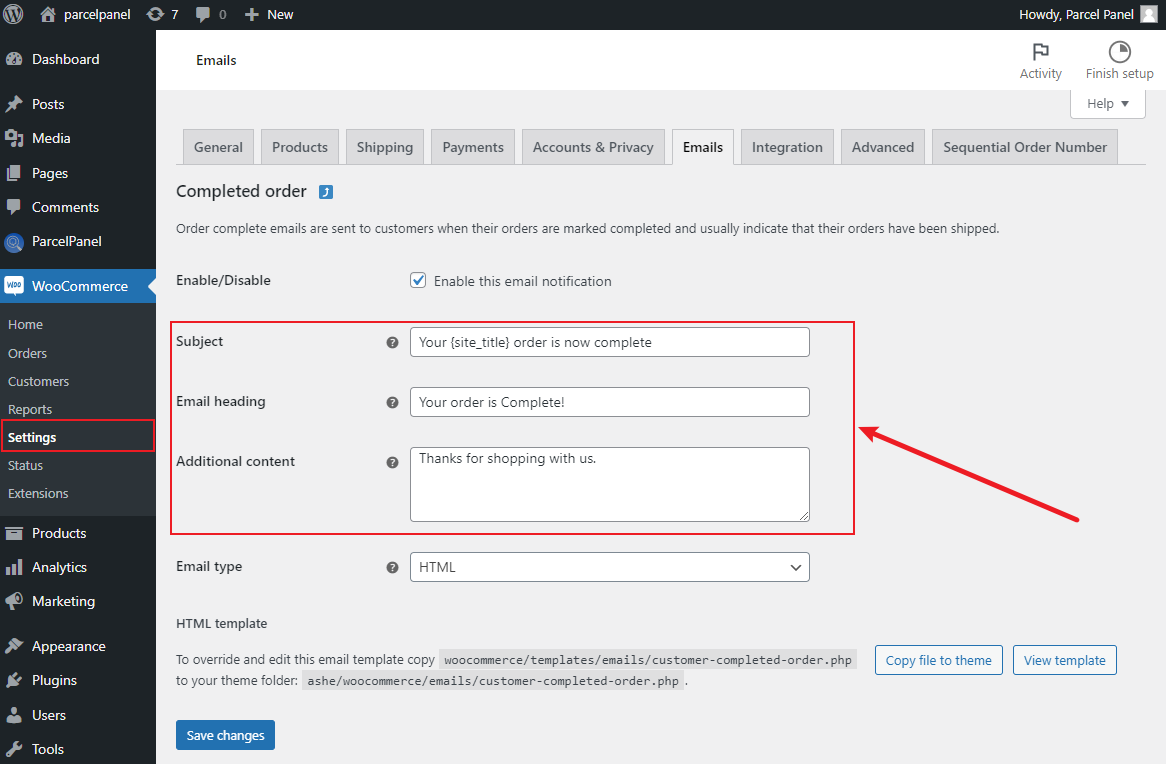
b. "Track your order" title
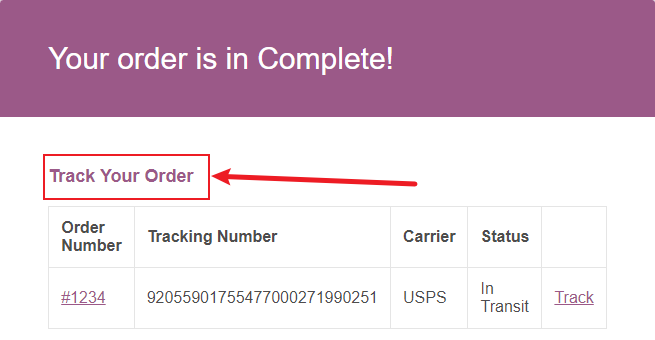
Navigate to WordPress admin → Pages → All Pages → Track my order → Quick Edit
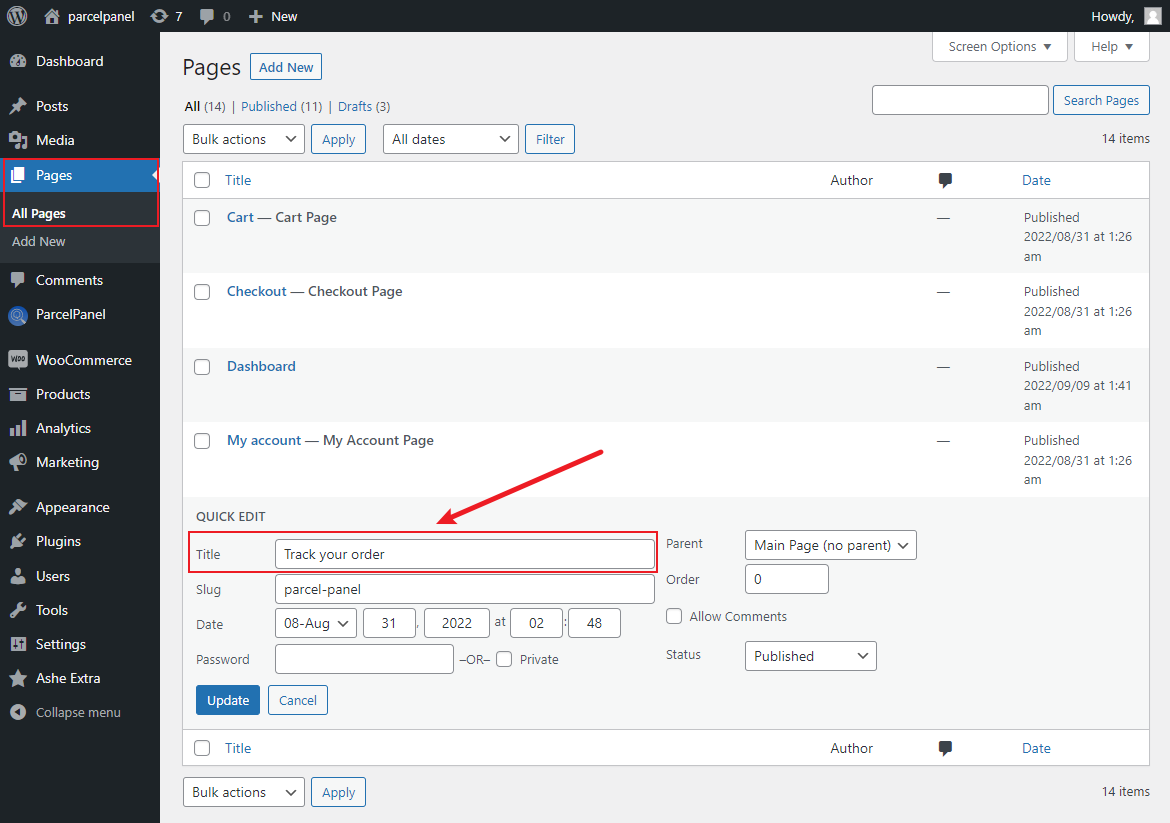
c. Order tracking section headings
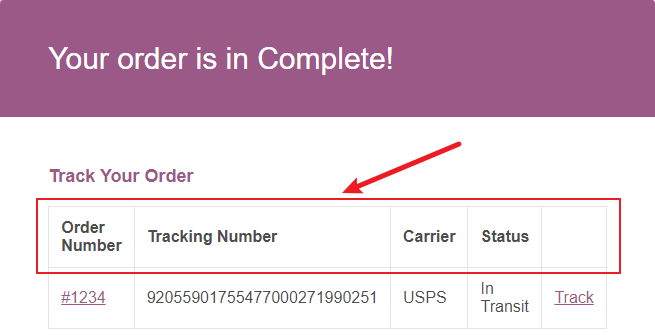
Navigate to ParcelPanel admin → Tracking Page page → Languages
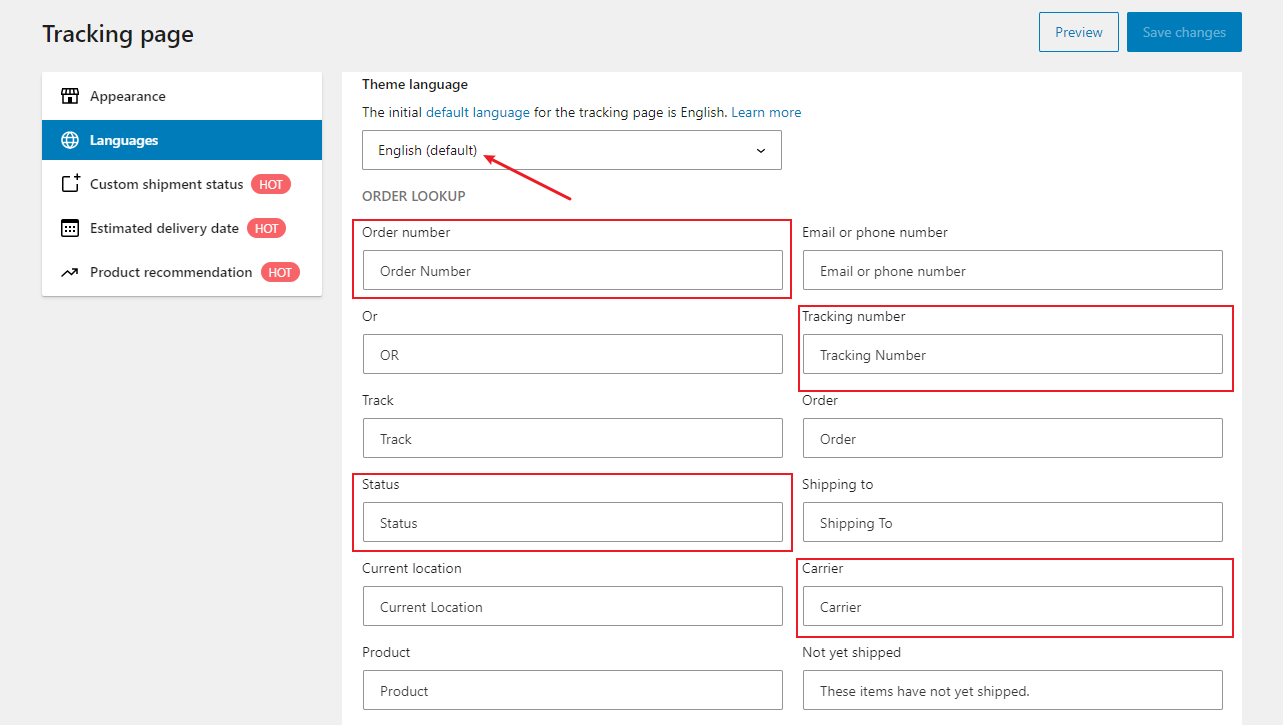
For the remaining email and product details in the lower section, they are part of the official WooCommerce email template. For assistance, please reach out to the WooCommerce support team.
Need help? Feel free to contact us via online chat or email, our world-class 24/7 support team is always here 🌻.
