The seamless integration of ParcelPanel and WPML allows you to set up multilingual tracking page.
Here is the instruction:
Step 1: Install and activate WPML Multilingual CMS & WPML String Translation
Note: WPML is a paid plugin. For any billing-related queries, issues with WPML, or any other concerns, please seek assistance from the WPML team. They will provide dedicated support and guidance to help you maximize the benefits of this integration.

Step 2: Enable the integration
Go to Parcel Panel admin → Integration tab → Enable the integration
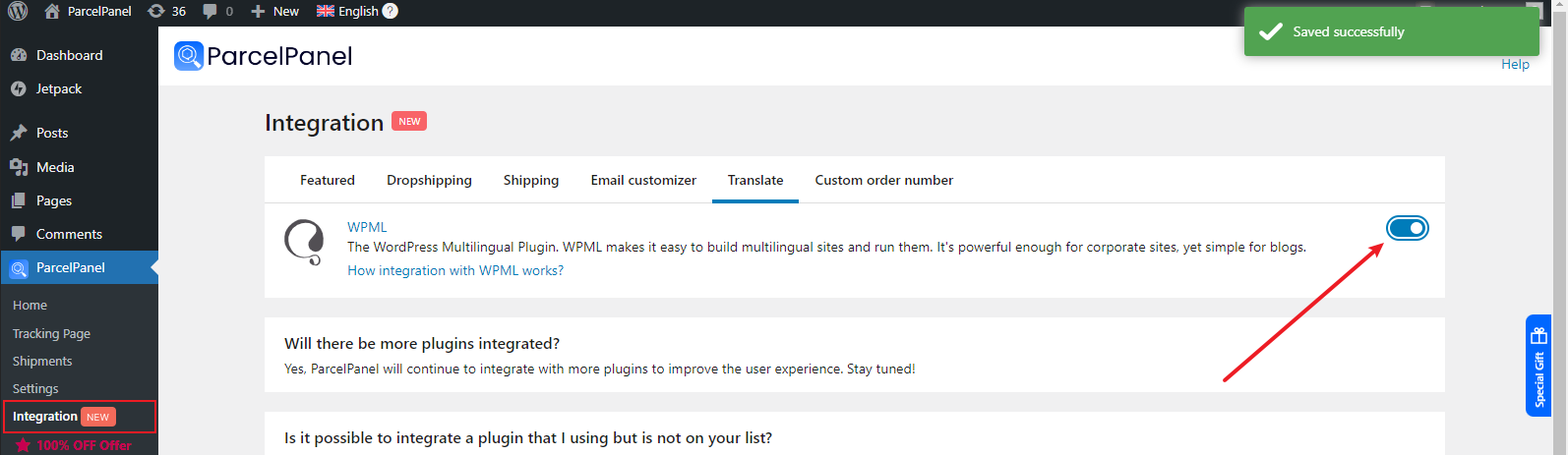
Step 3: Configure WPML Settings
The following settings are based on the case of translating the tracking page:
1. WordPress admin Pages → Translate the Tracking page title (the example here is manual translation)
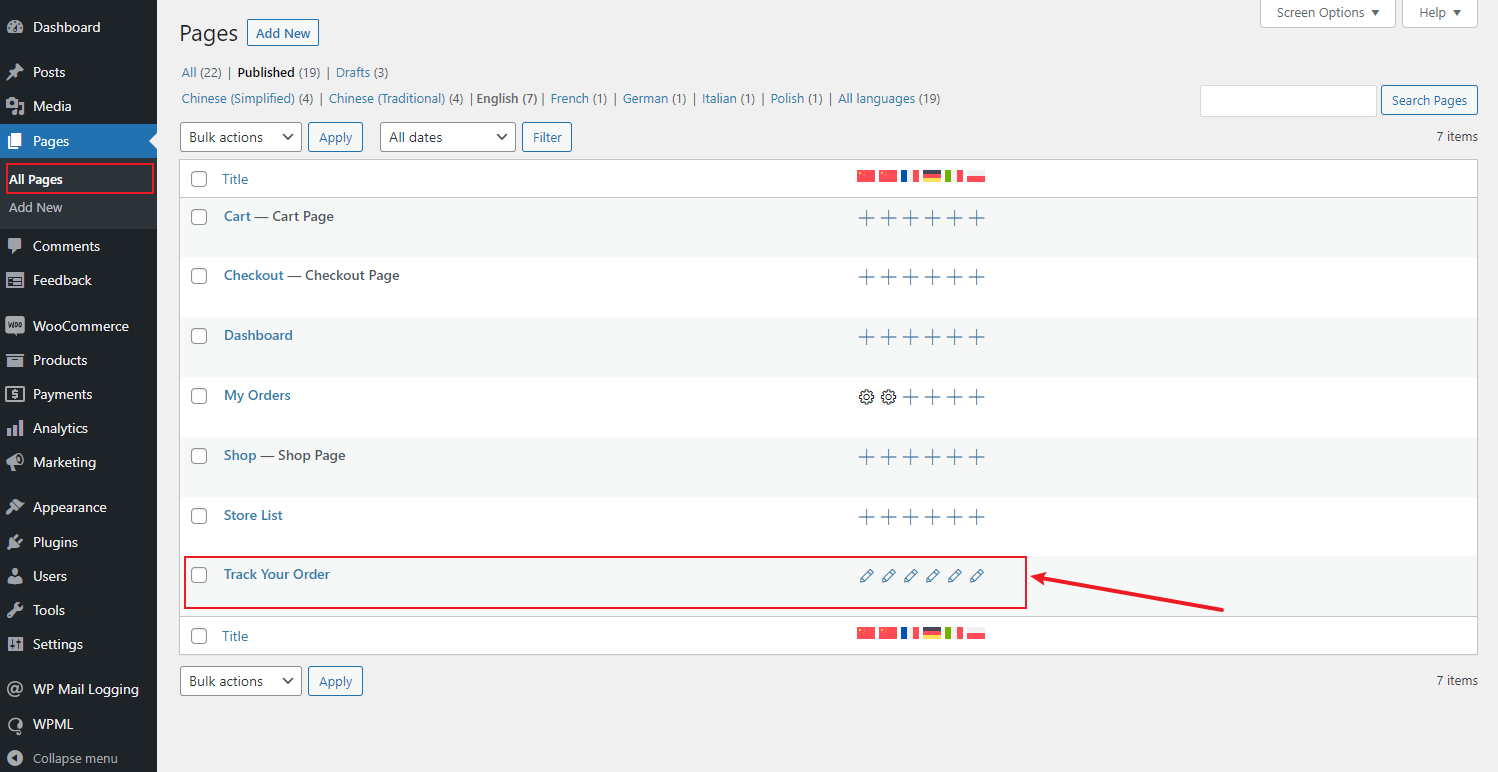
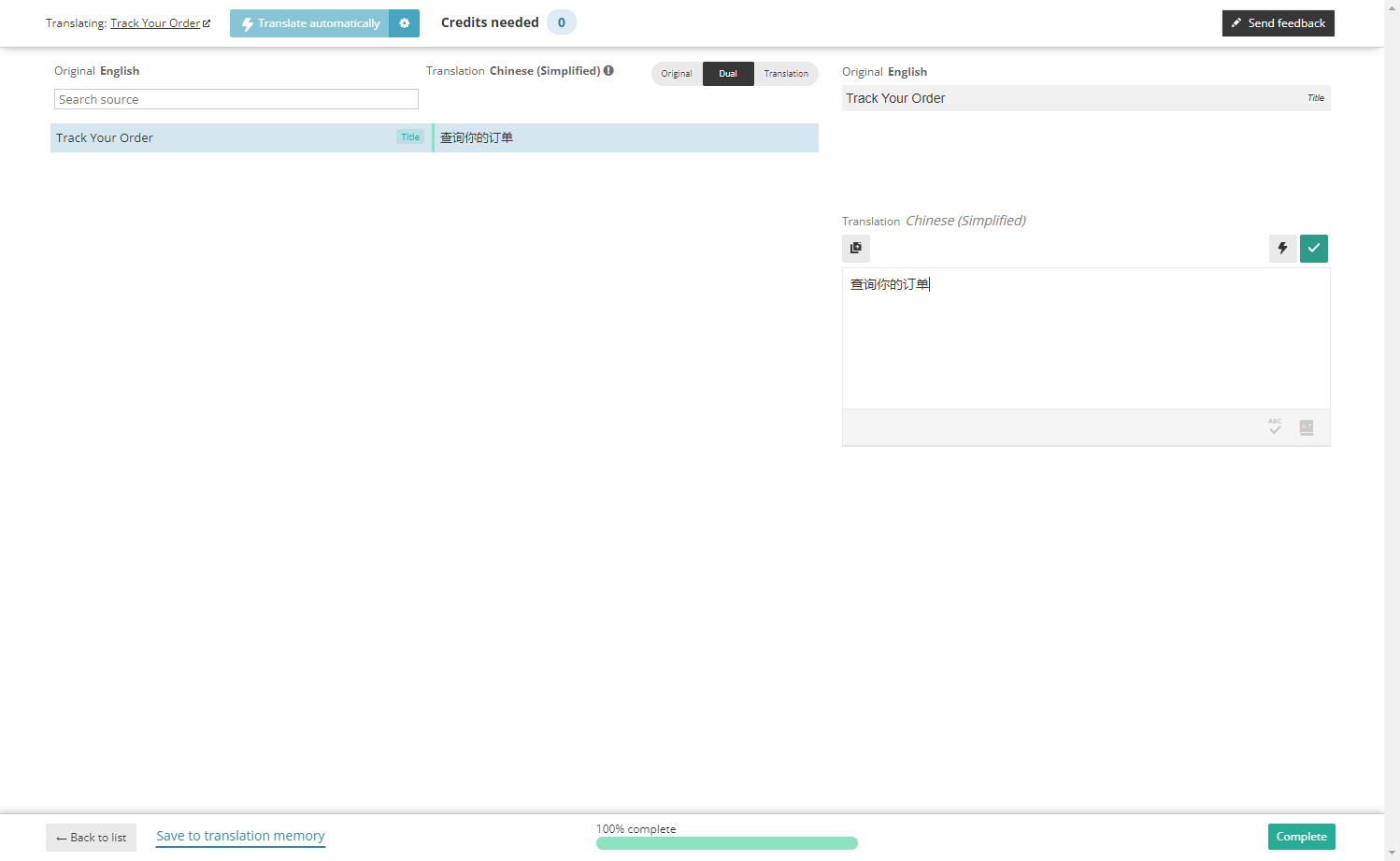
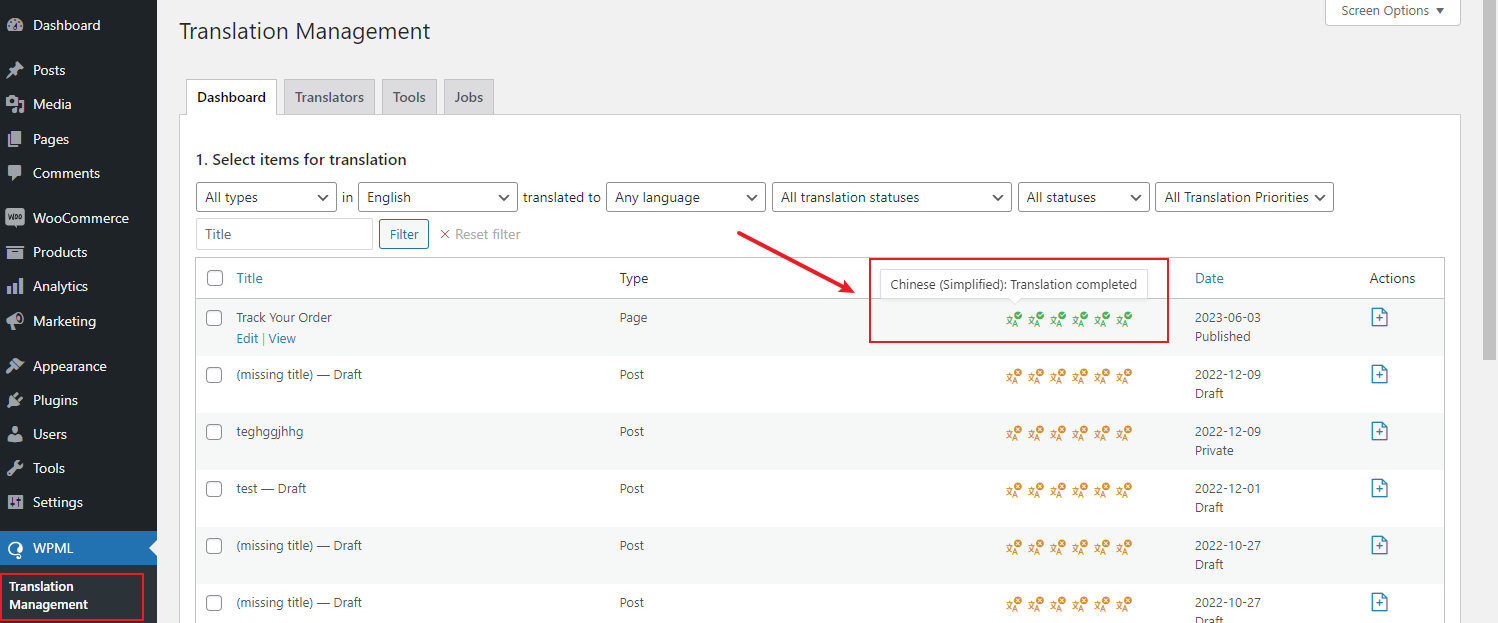
2. WPML languages → Menu language switcher (customize your language switcher widget according to your preferences)
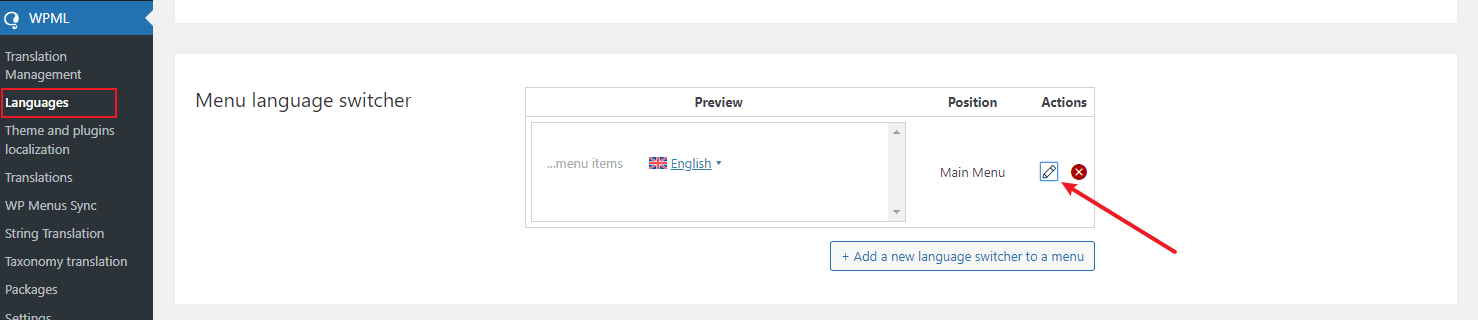
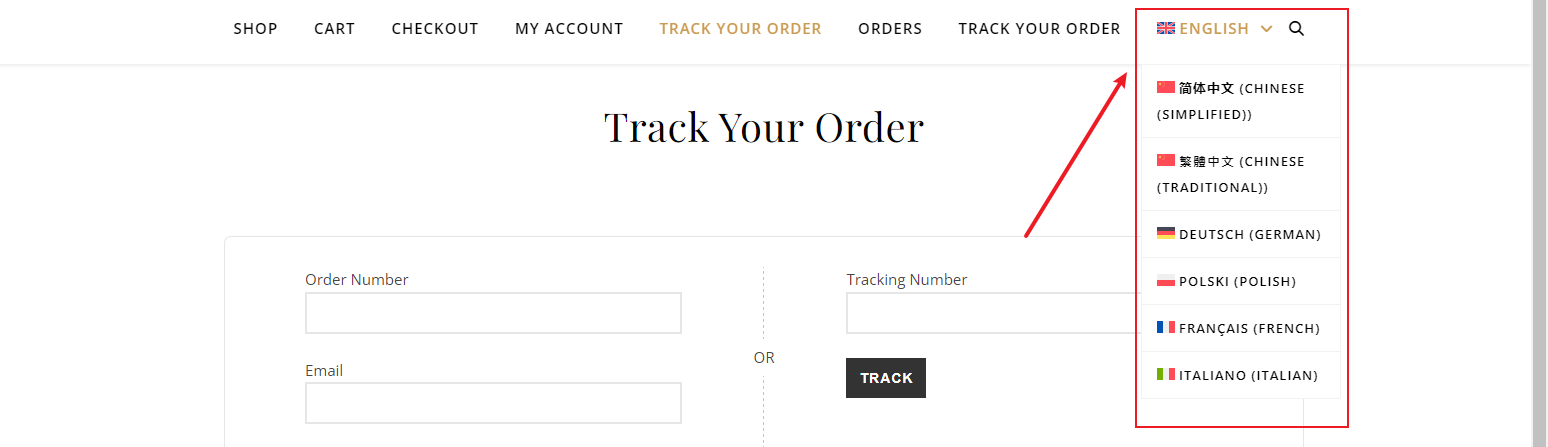
Step 4: Translate ParcelPanel strings Using WPML String translation
WPML String translation → In domain select ParcelPanel (30) → For each selected string, choose the target language and provide the translated content.
Note: The tracking details are transferred from the official website of the courier, and cannot be translated in real time for the time being.
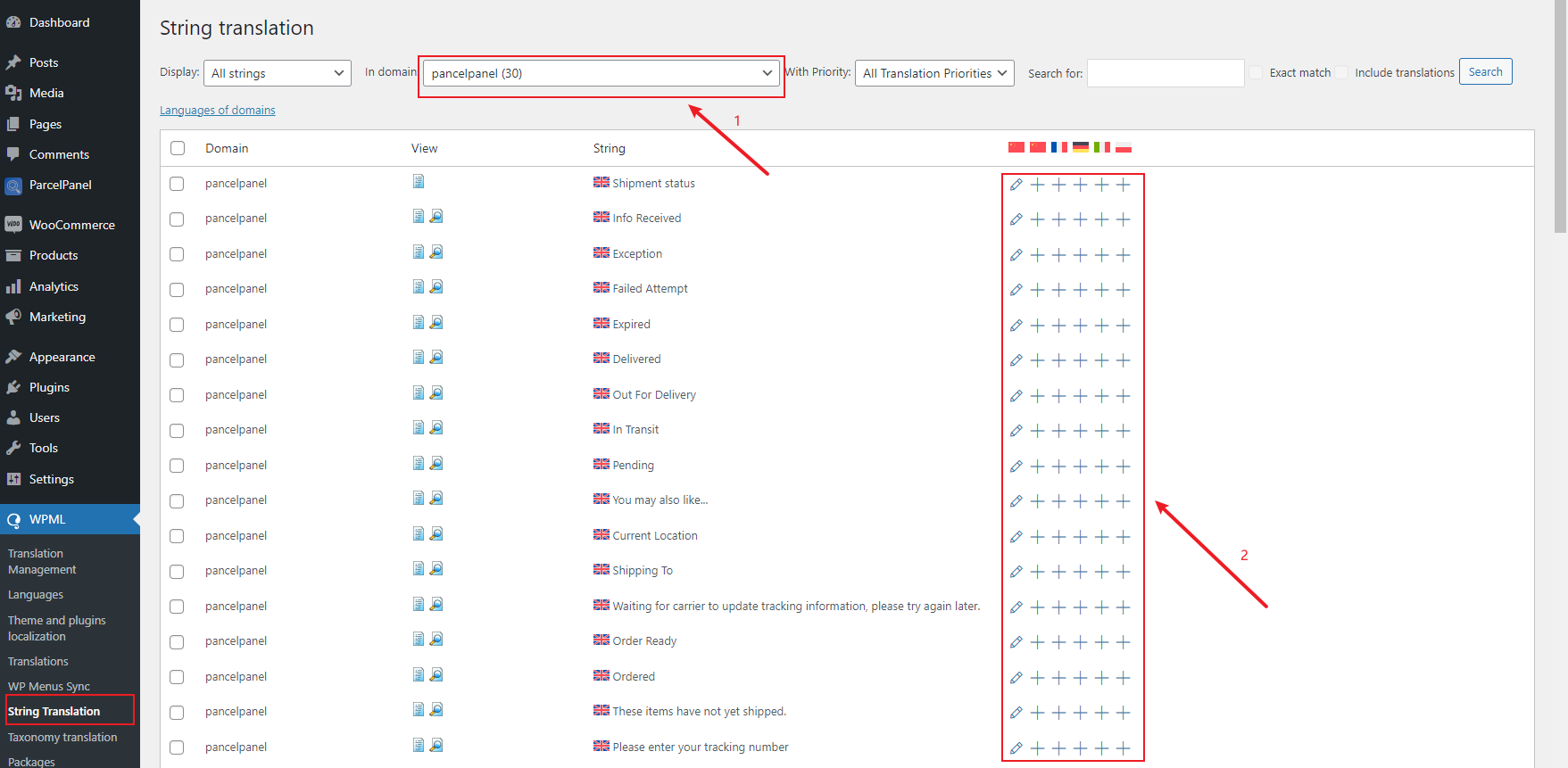
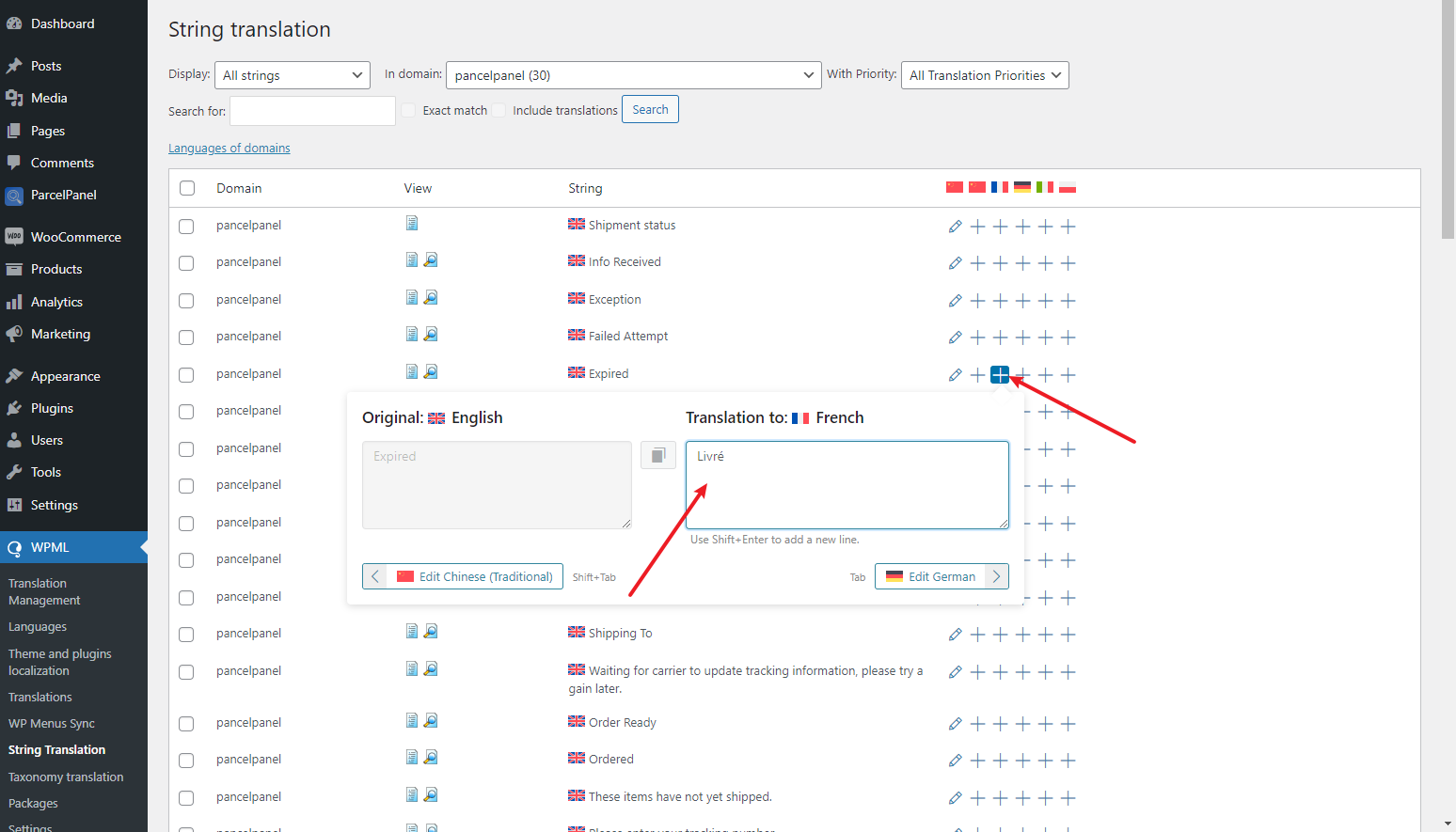
Step 5: Preview Multilingual Tracking Page
With the translation completed, it's time to see the results on your tracking page:
Go to your tracking page on your website → Utilize the language switcher widget you configured earlier to switch between different language versions of the tracking page, you should now see the translated content according to the selected language.
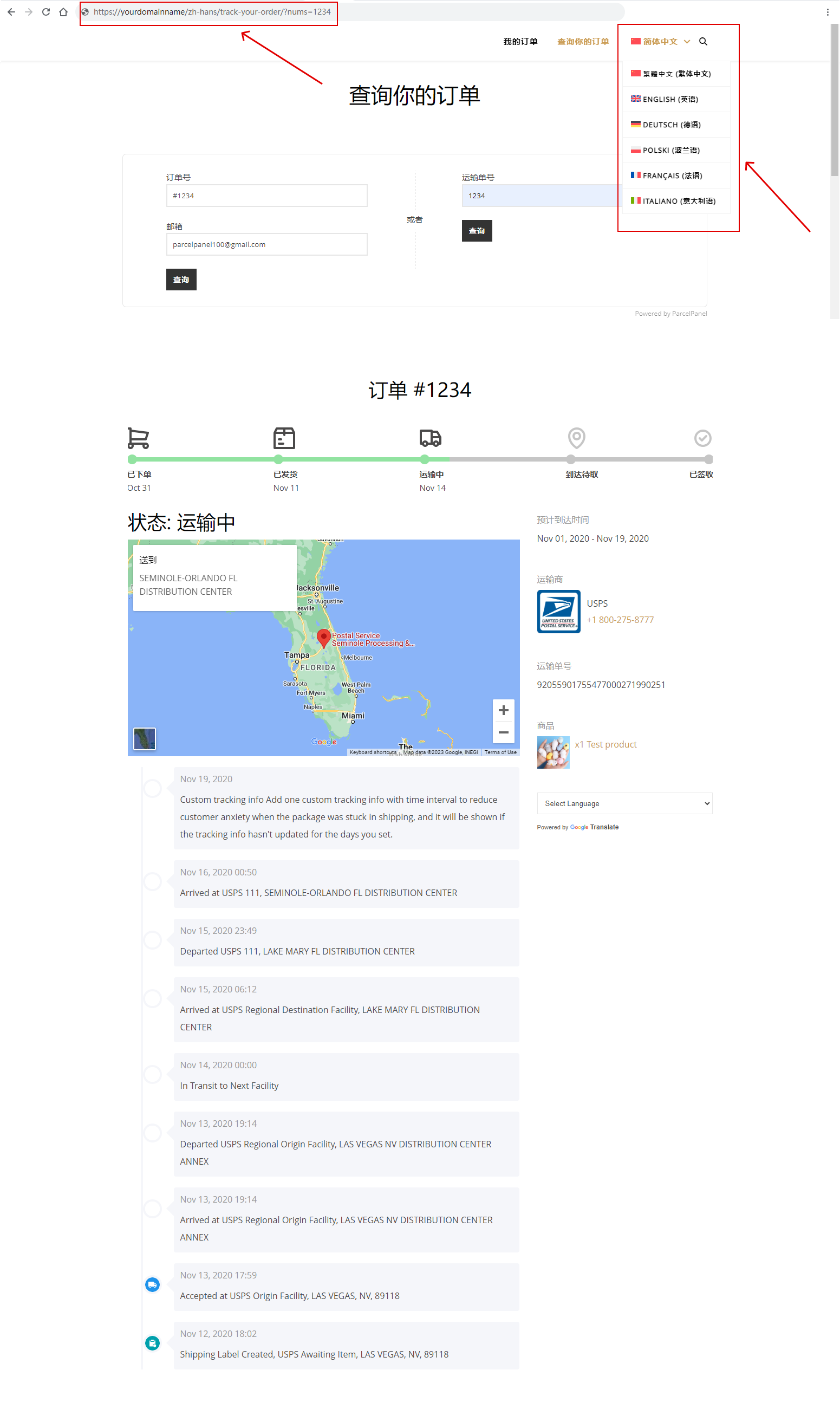
Congratulations! You have successfully set up multilingual tracking page using the WPML integration. If you encounter any issues or have further questions, please don't hesitate to contact our support team for assistance.
