This integration allows users to create personalized campaigns & flows based on tracking events from ParcelPanel for WooCommerce.
Here is the instruction
Step 1
Go to Omnisend admin → Store settings → API keys → click Create API key button
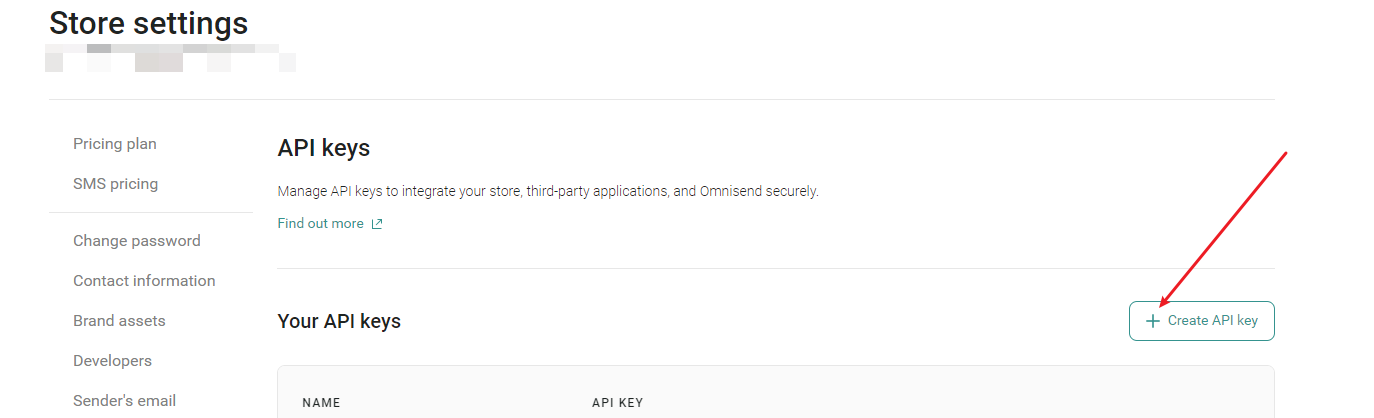
Step 2
Fill the fields as shown below → Create API key → Copy API key
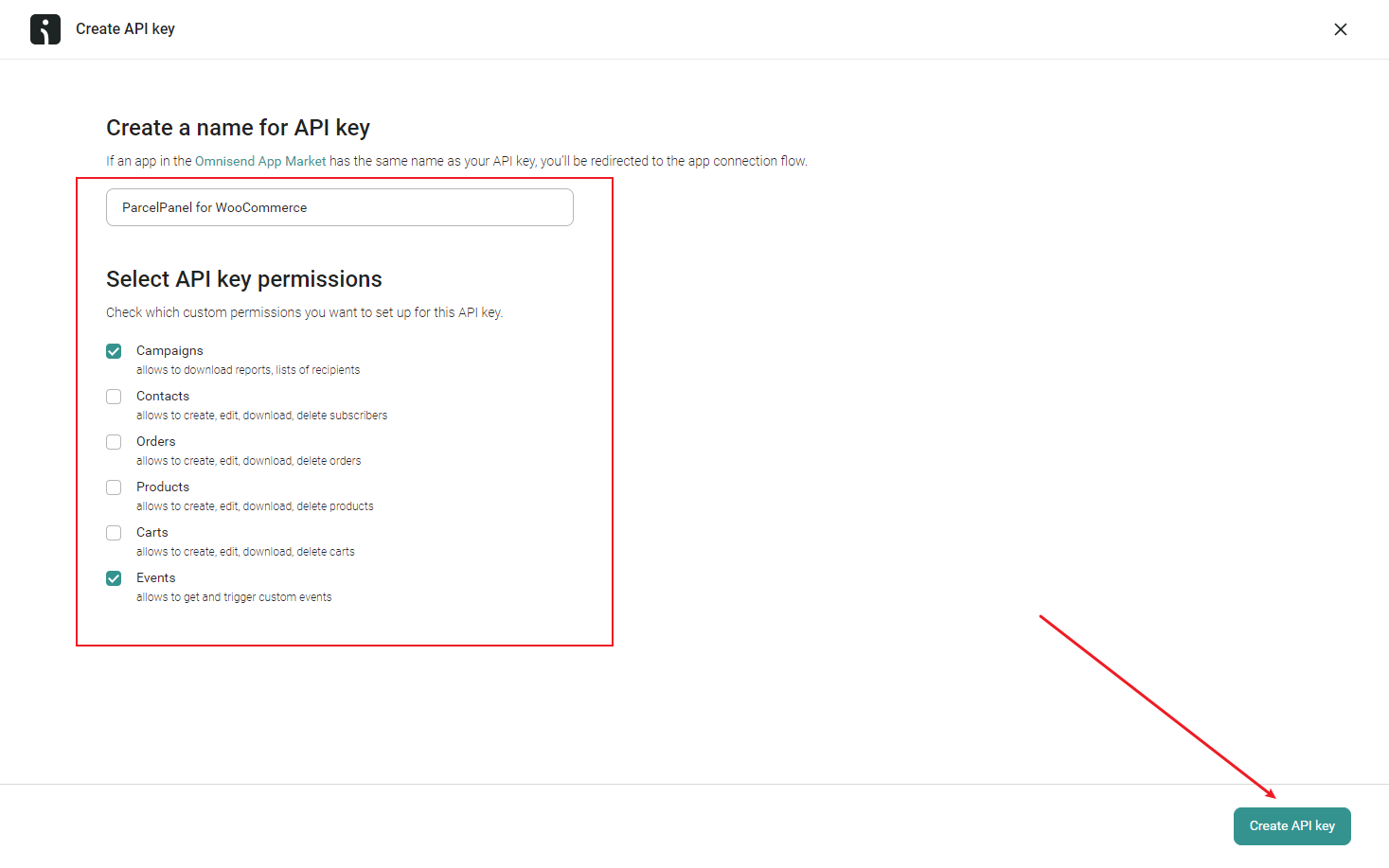

Step 3
Go to Parcel Panel admin → Integration page → Email marketing tab → find Omnisend → click Connect button → paste the API Key to connect
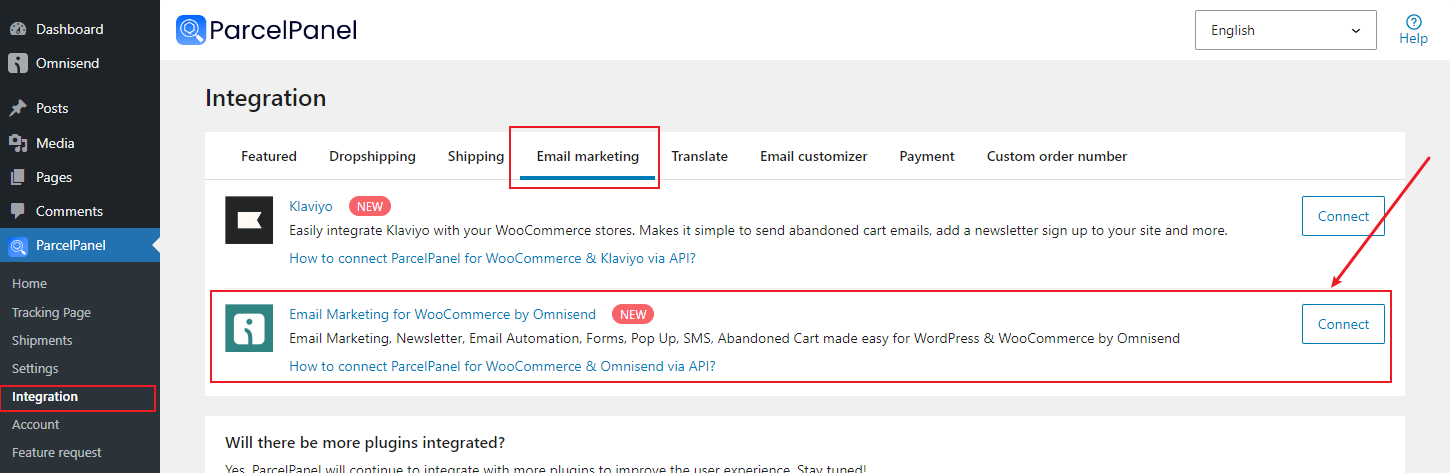
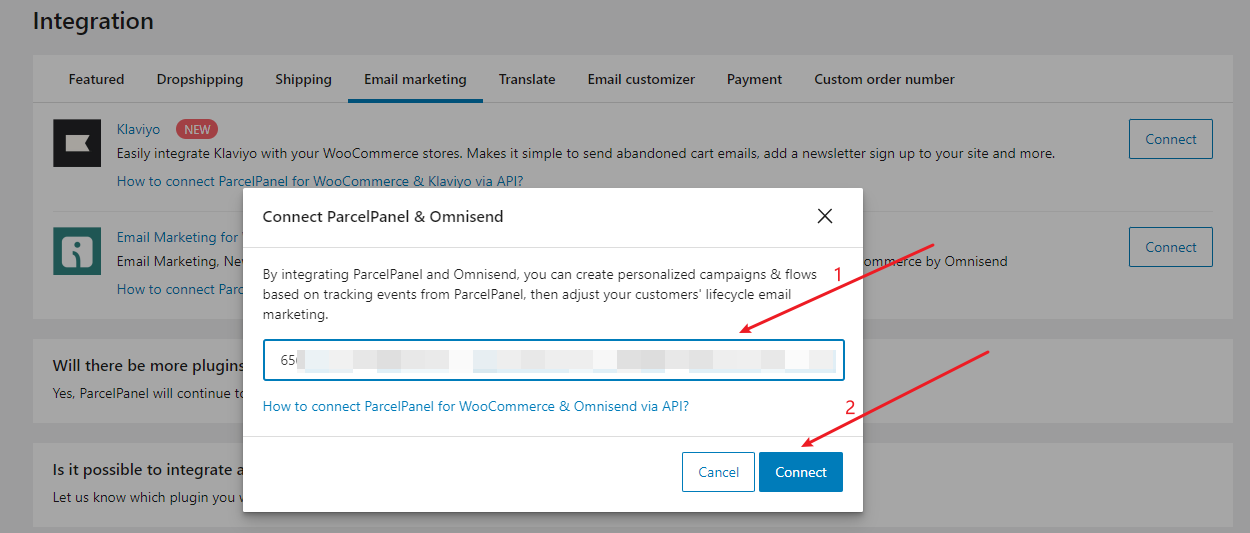
Step 4
Back to your Omnisend admin → Click Create Flow button → Create from Scratch → select WooCommerce ParcelPanel Custom Event as the trigger from the dropdown menu

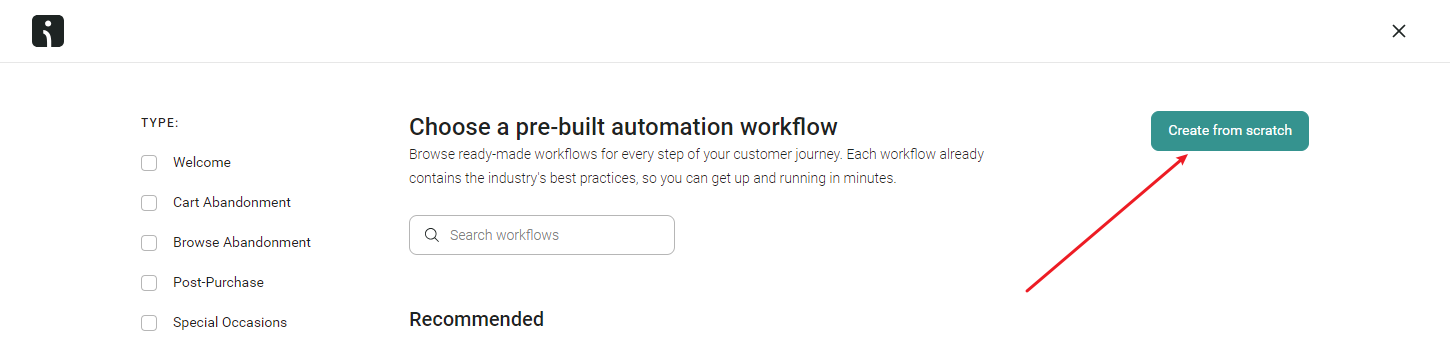
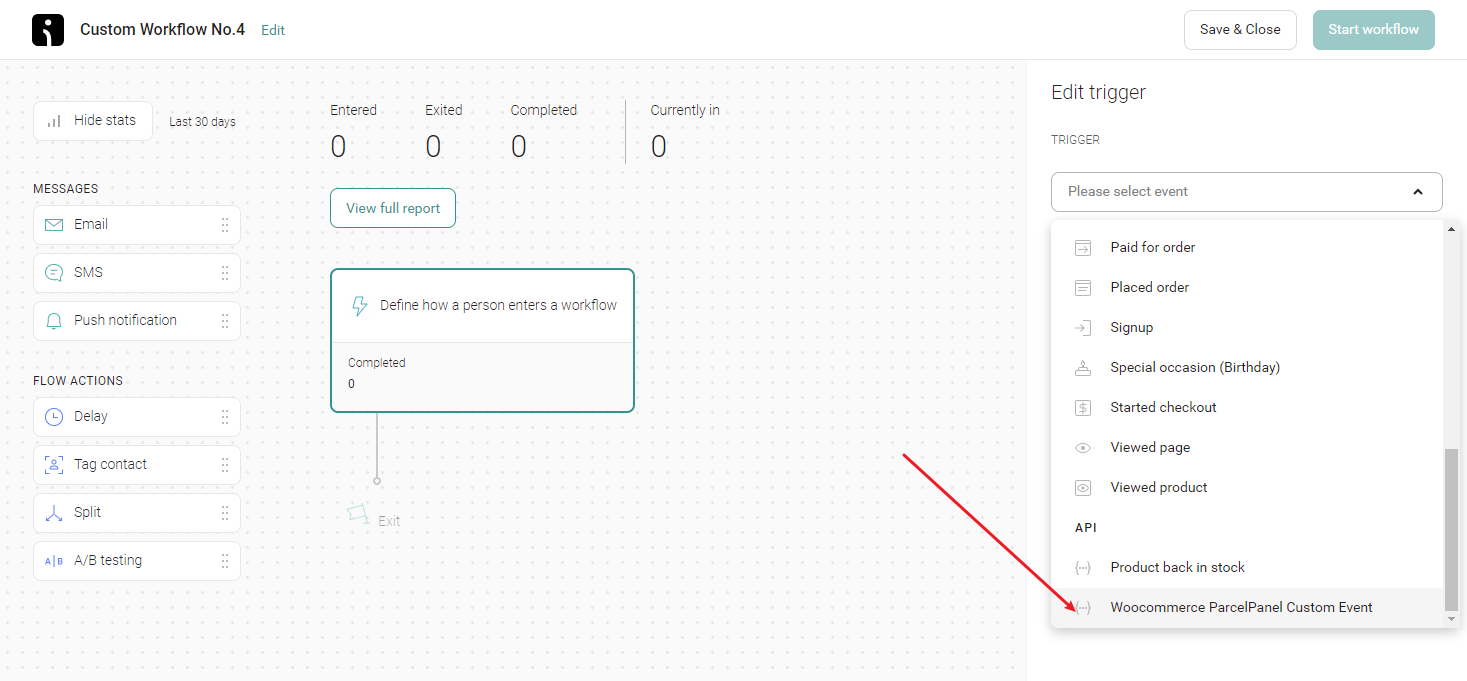
Step 5
Configure the Trigger filters by your needs, ParcelPanel Events are coming with shipment status updates for each shipment, which are powerful segmentation triggers for Omnisend Flow
Note:
1. It's case-sensitive.
2. The current supported status: Info received, In transit, Out for delivery, Delivered, Exception, Failed attempt, Expired.
| Status | Description |
|---|---|
| Info received | The carrier received a shipping request and is about to pick up the shipment |
| In transit | The shipment is on the way |
| Out for delivery | The shipment has arrived at the local point and is about to be delivered |
| Delivered | The shipment has been delivered |
| Exception | The shipment might have been sent back to the sender, damaged, or lost |
| Failed attempt | The carrier attempted to deliver the shipment but failed |
| Expired | No tracking details updated for 30 days for express service or 60 days for postal service |
For example: I want to create a workflow that automatically sends an email when shipment was Delivered, the trigger conditions can be set as follows:
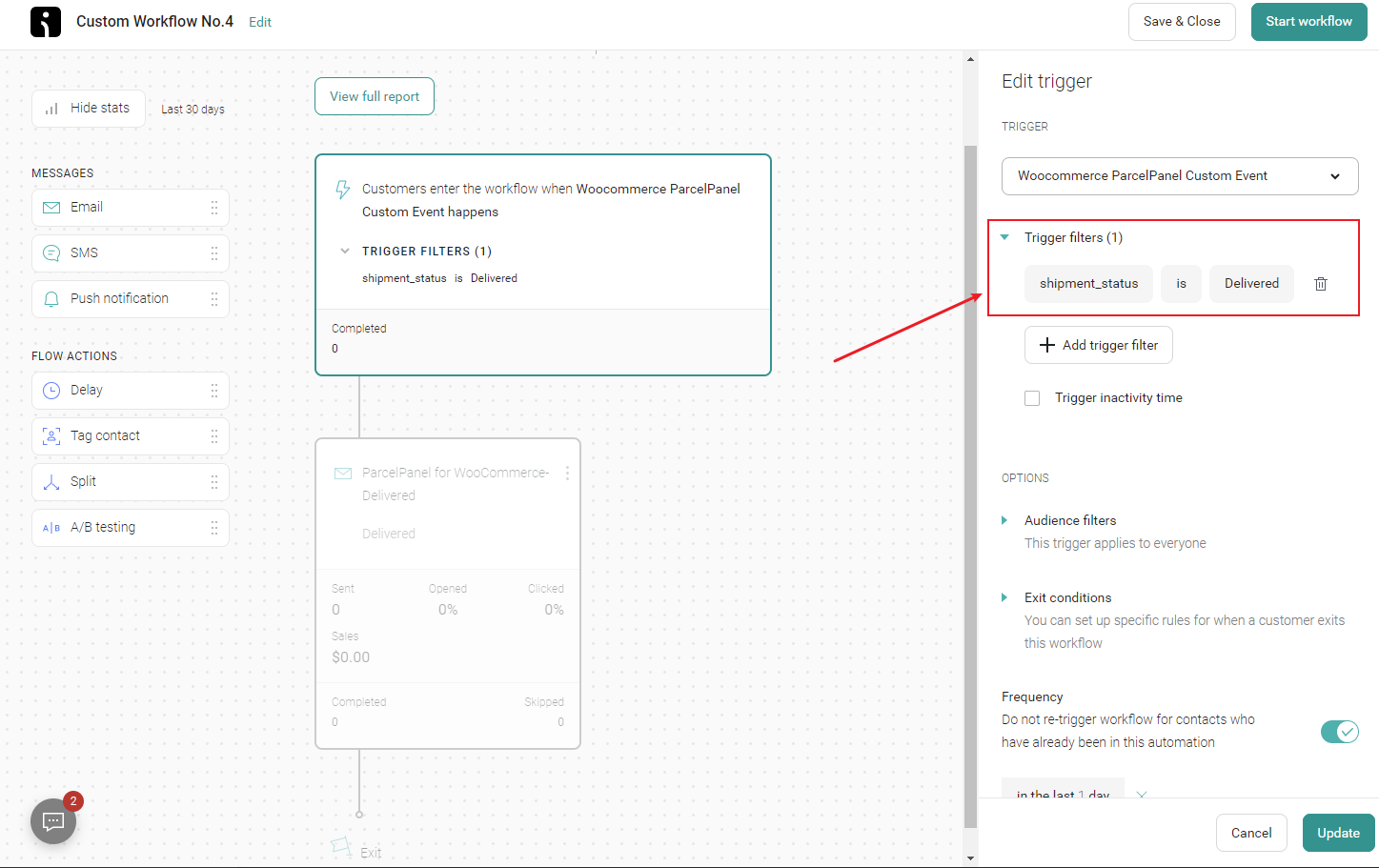
Step 6
Configure the Messages by your needs
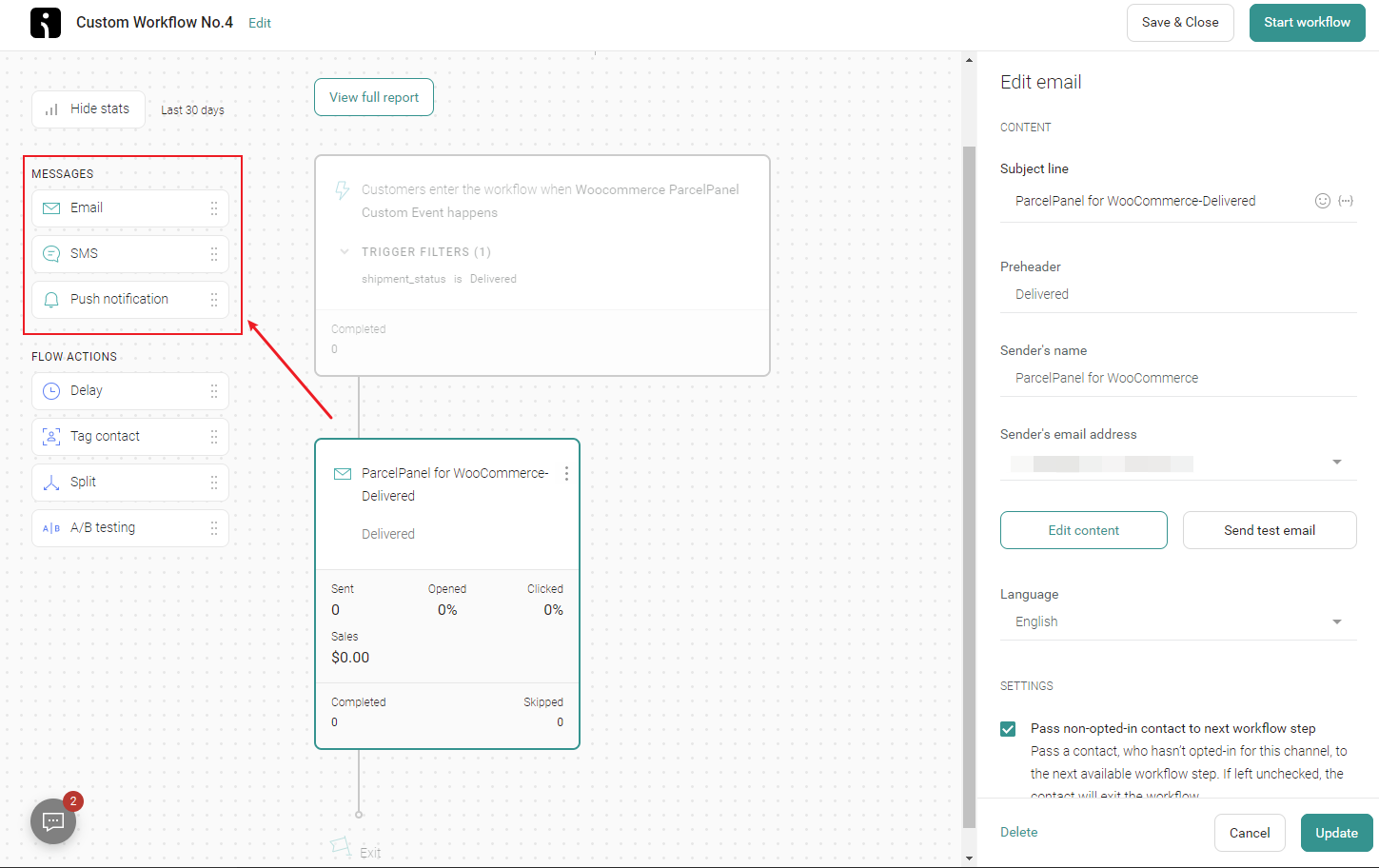
Available Event Properties
| Event Properties name | Template tag | Example |
|---|---|---|
| shipment_status | [[event.shipment_status]] | Delivered |
| tracking_link | [[event.tracking_link]] | https://yourstorename.com/parcel-panel?nums=1234 |
| tracking_number | [[event.tracking_number]] | 92055901755477000271990251 |
| carrier_contact | [[event.carrier_contact]] | 1-800-275-8777 |
| carrier_name | [[event.carrier_name]] | USPS |
| expected_delivery_date | [[event.expected_delivery_date]] | Nov 09, 2020 - Nov 19, 2020 |
| residence_time | [[event.residence_time]] | 3 |
| transit_time | [[event.transit_time]] | 5 |
| fulfillment_created_at | [[event.fulfillment_created_at]] | November 11, 2020 at 04:58 AM |
| last_check_point | [[event.last_check_point]] | Arrived at USPS Regional Facility, SEMINOLE-ORLANDO FL DISTRIBUTION CENTER |
| last_checkpoint_time | [[event.last_checkpoint_time]] | November 15, 2020 at 07:50 PM |
| order_created_at | [[event.order_created_at]] | October 30, 2020 at 07:36 AM |
| order_number | [[event.order_number]] | #1234 |
| product_name | [[event.product_name]] | Test product just for preview |
| first_name | [[event.first_name]] | Tom |
| last_name | [[event.last_name]] | Alix |
| customer_email | [[event.customer_email]] | [email protected] |
| customer_phone | [[event.customer_phone]] | +1 234 567 8900 |
| shipping_address1 | [[event.shipping_address1]] | 151 O'Connor Street |
| shipping_address2 | [[event.shipping_address2]] | Null |
| shipping_city | [[event.shipping_city]] | Ottawa |
| shipping_country | [[event.shipping_country]] | Canada |
| shipping_zip | [[event.shipping_zip]] | K2P 2L8 |
Related Questions:
1. How to add a tracking link to Omnisend emails?
You can add a tracking link to your Omnisend email templates so that your customers can track their package on your store tracking page by clicking the tracking link in the email.
Here is the instruction
Navigate to the email template you want to add a tracking link in Omnisend → Add a new Track Your Order button → Copy and paste the URL below → Save your changes.
https://yourstorename.com/parcel-panel?order=[[event.raw.number|url_encode]]&token=[[event.raw.billing.phone|url_encode]]
Note: yourstorename should be replaced with the actual name of your store.
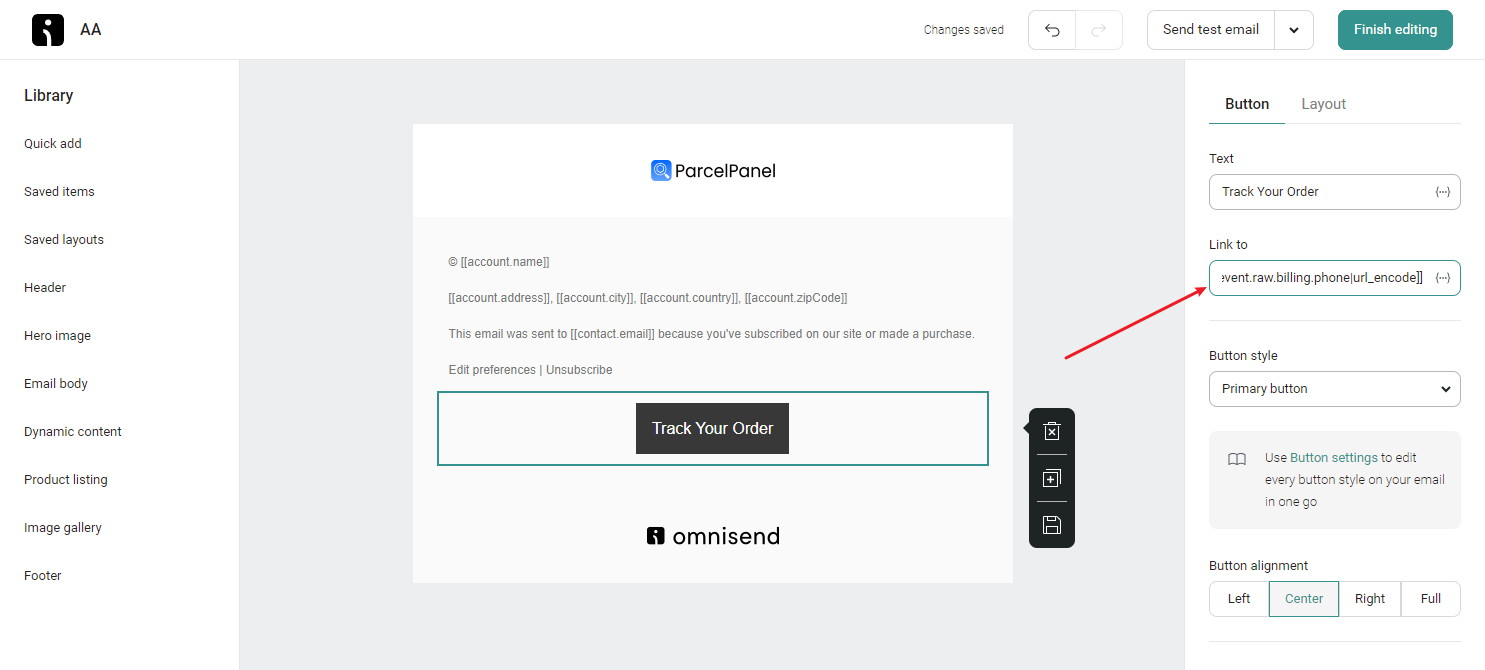
Need help? Feel free to contact us via online chat or email, our world-class 24/7 support team is always here 🌻.
