This integration allows users to create personalized campaigns & flows based on tracking events from ParcelPanel for WooCommerce.
Connect ParcelPanel& Klaviyo, there are two optional integration methods:
- Integrate from ParcelPanel admin (Recommended)
- Integrate from Klaviyo admin
Here is the instruction
Integrate from ParcelPanel admin (Recommended)
Step 1
Go to Parcel Panel admin → Integration page → Email marketing tab → click Connect button
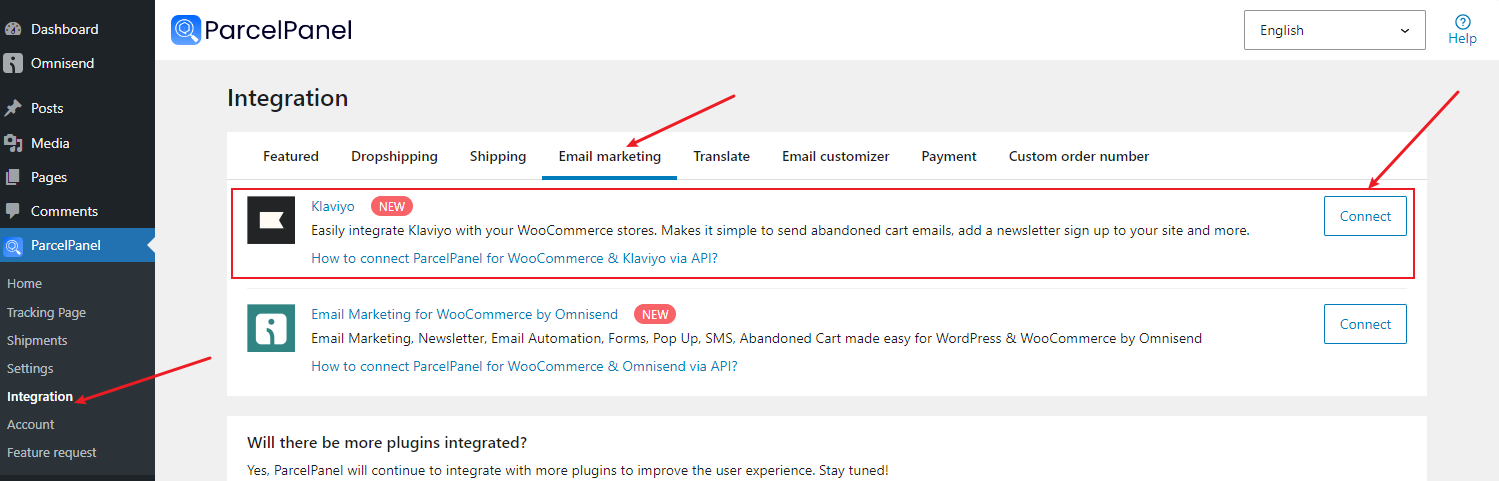
Step 2
Log in to your Klaviyo account and complete the authorization
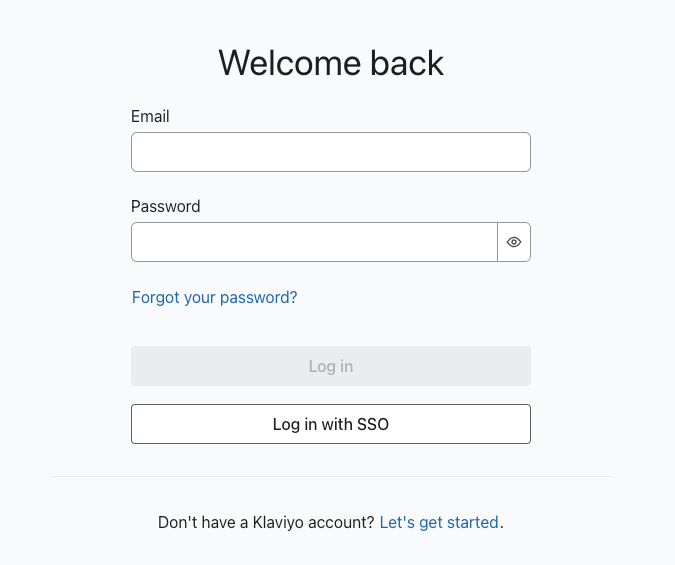
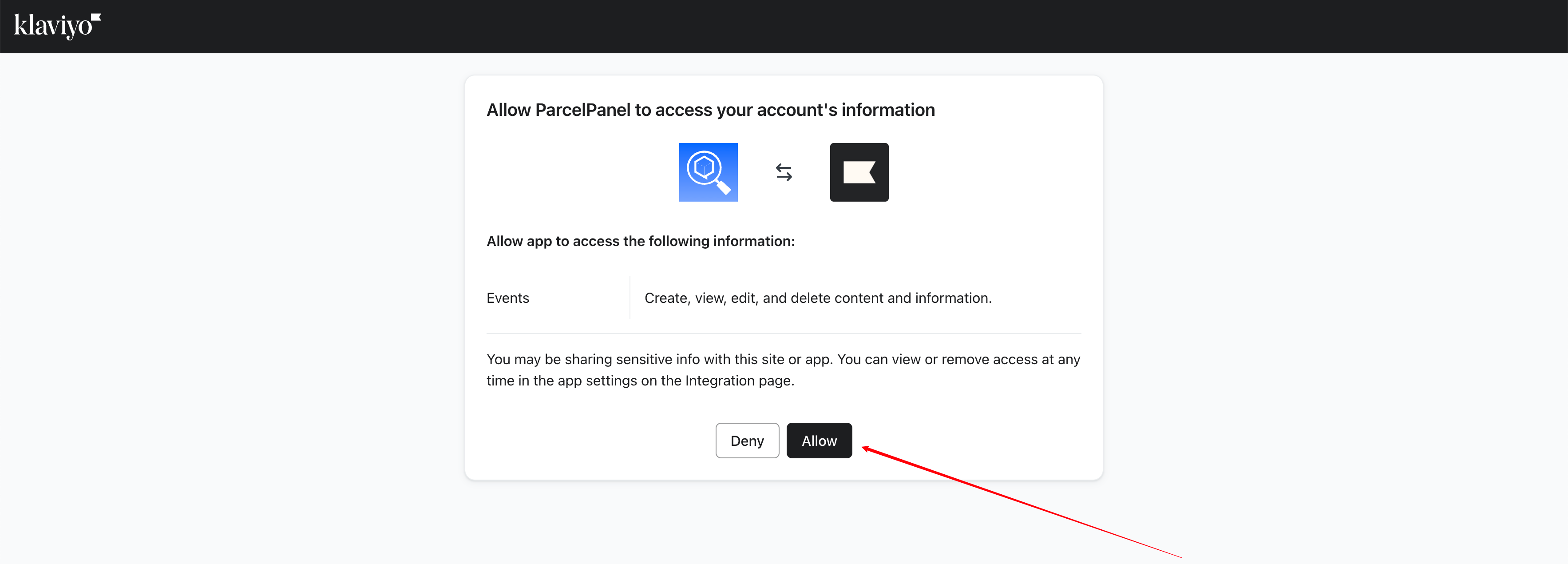
Integrate from Klaviyo admin
Step 1
Go to ParcelPanel admin → Integration tab → API Key section → Copy the ParcelPanel API Key
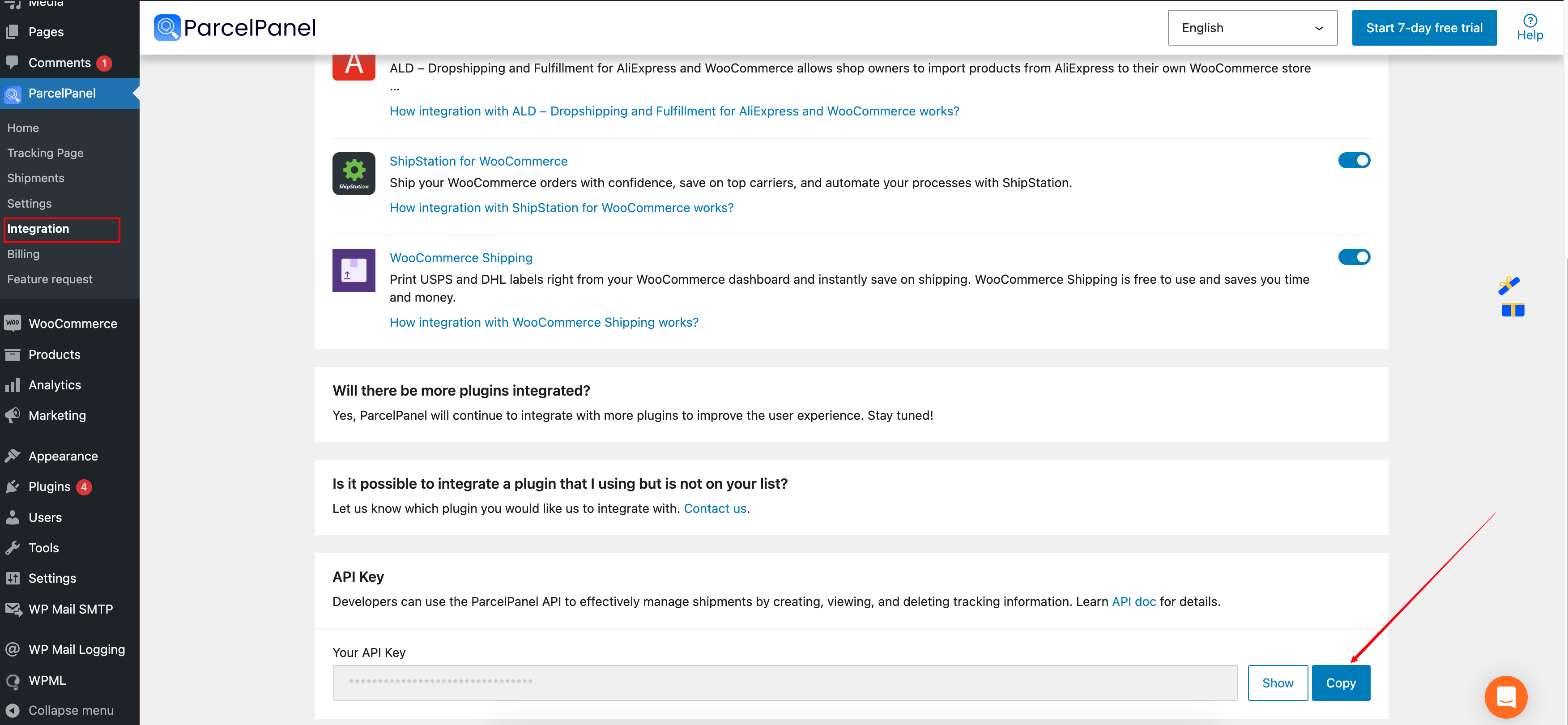
Step 2
Go to Klaviyo admin → Integrations → Click Add integration button → Find and click Parcel Panel
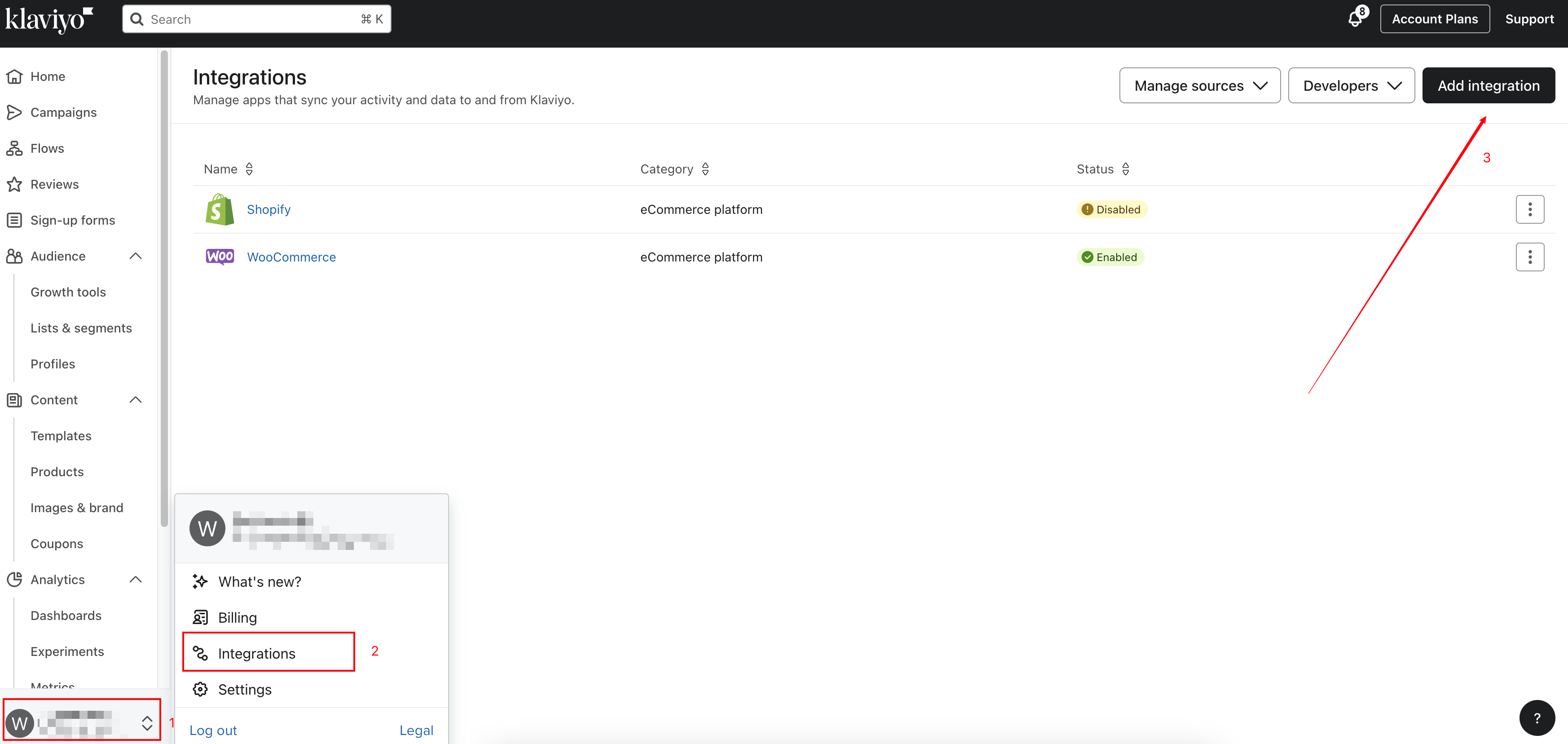
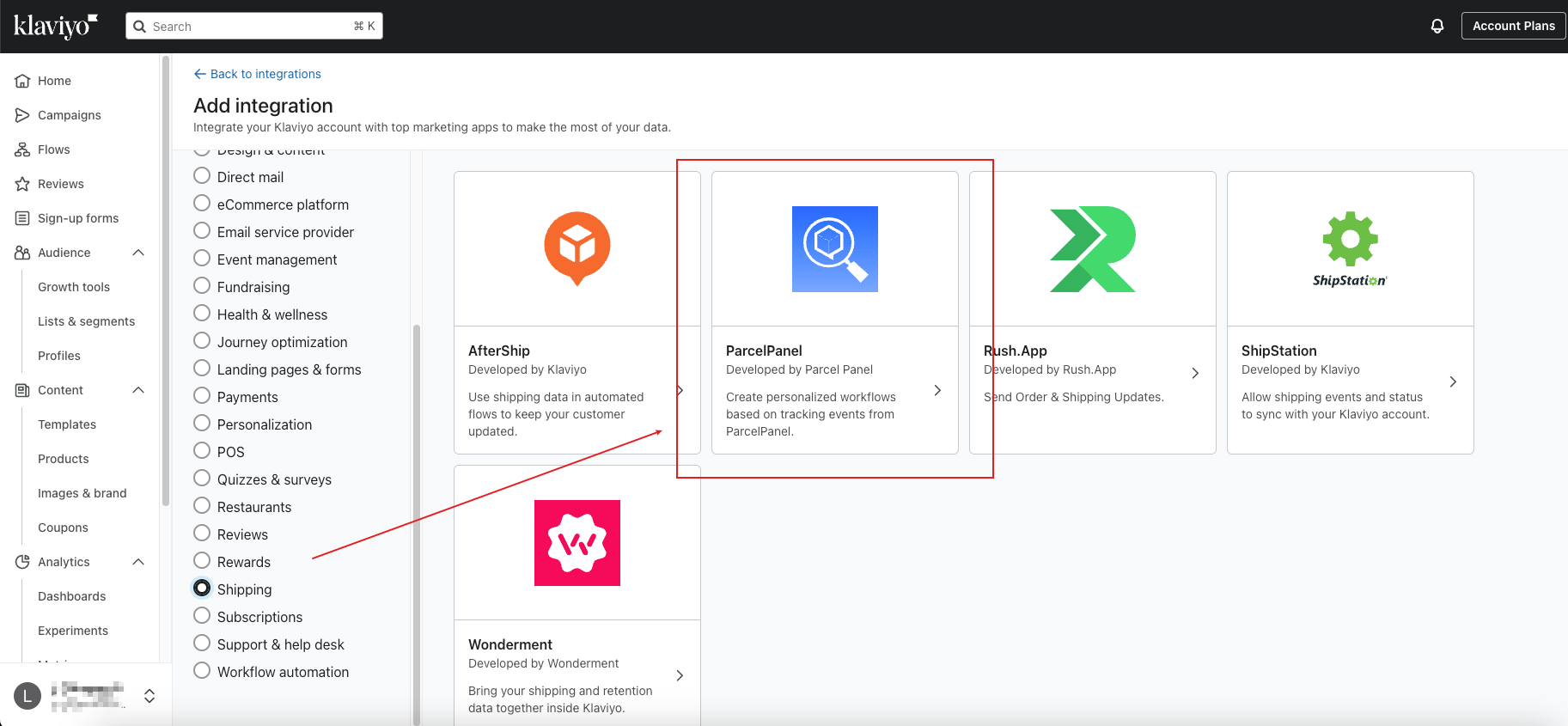
Step 3
Click Add app button → paste the ParcelPanel API Key and Connect → Allow
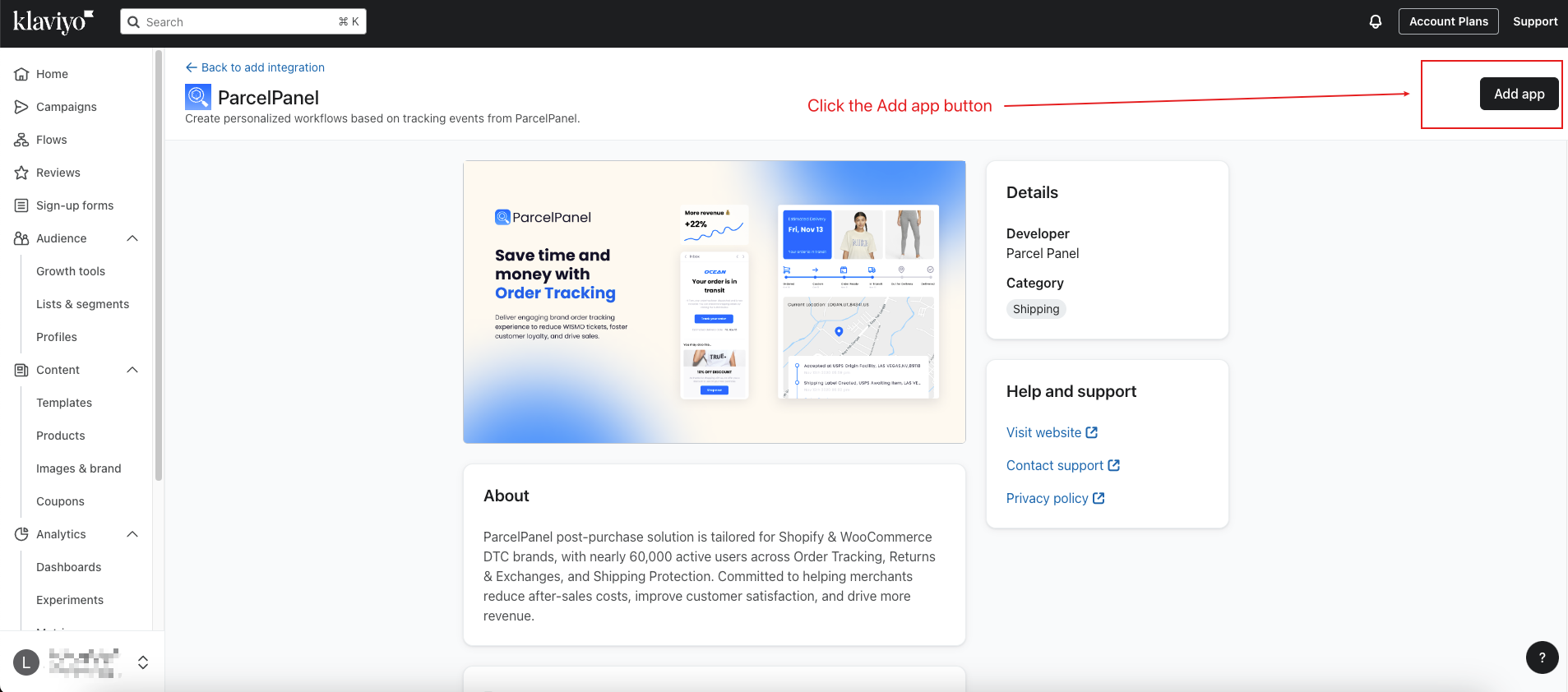

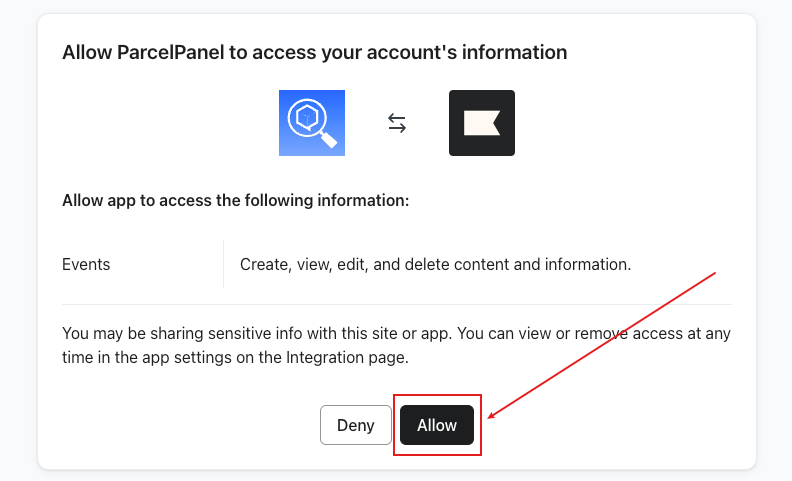
After connecting ParcelPanel & Klaviyo successfully:
In your ParcelPanel admin
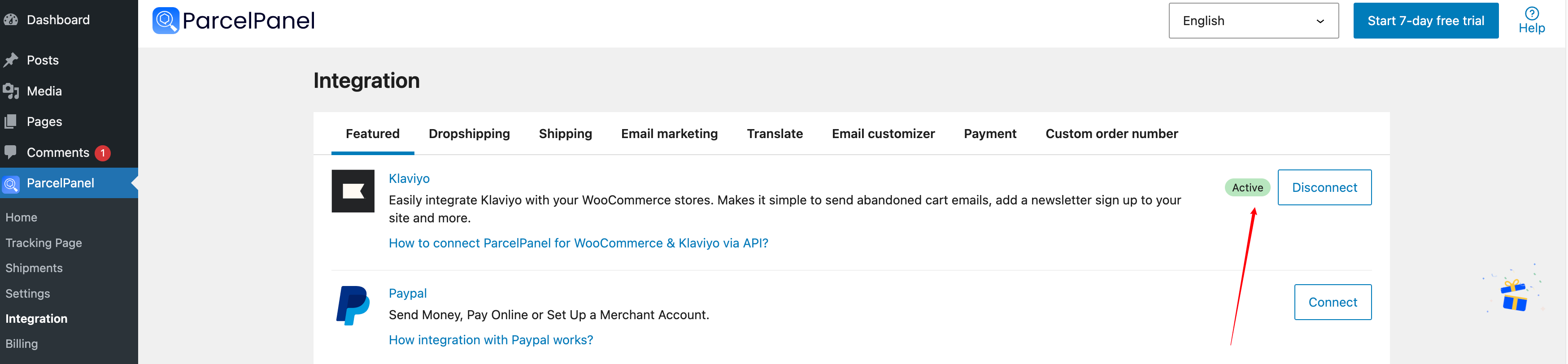
In your Klaviyo admin
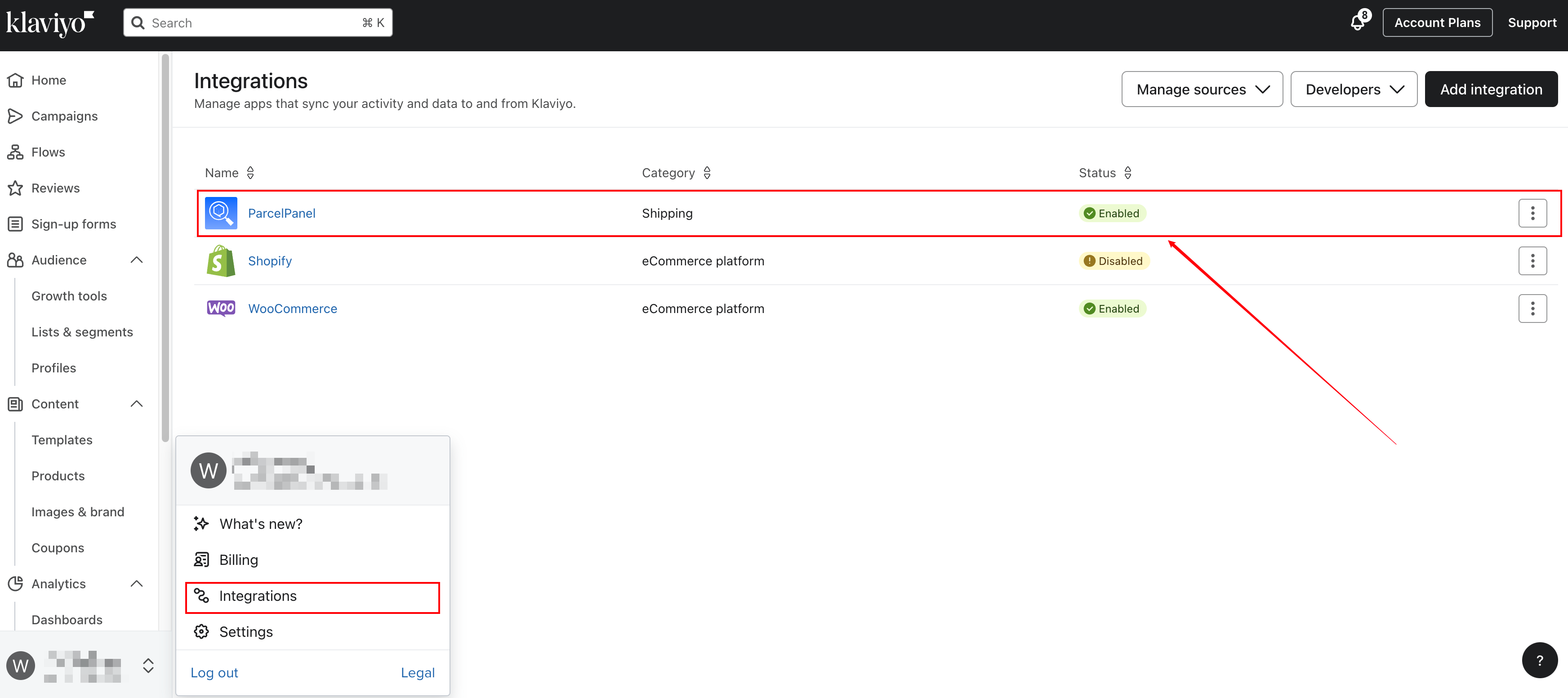
How do I know if the connection is successful?
After completing the above steps, back to your Klaviyo admin, there will be a new metric called WooCommerce ParcelPanel Event, you can check the details from this example we sent you.
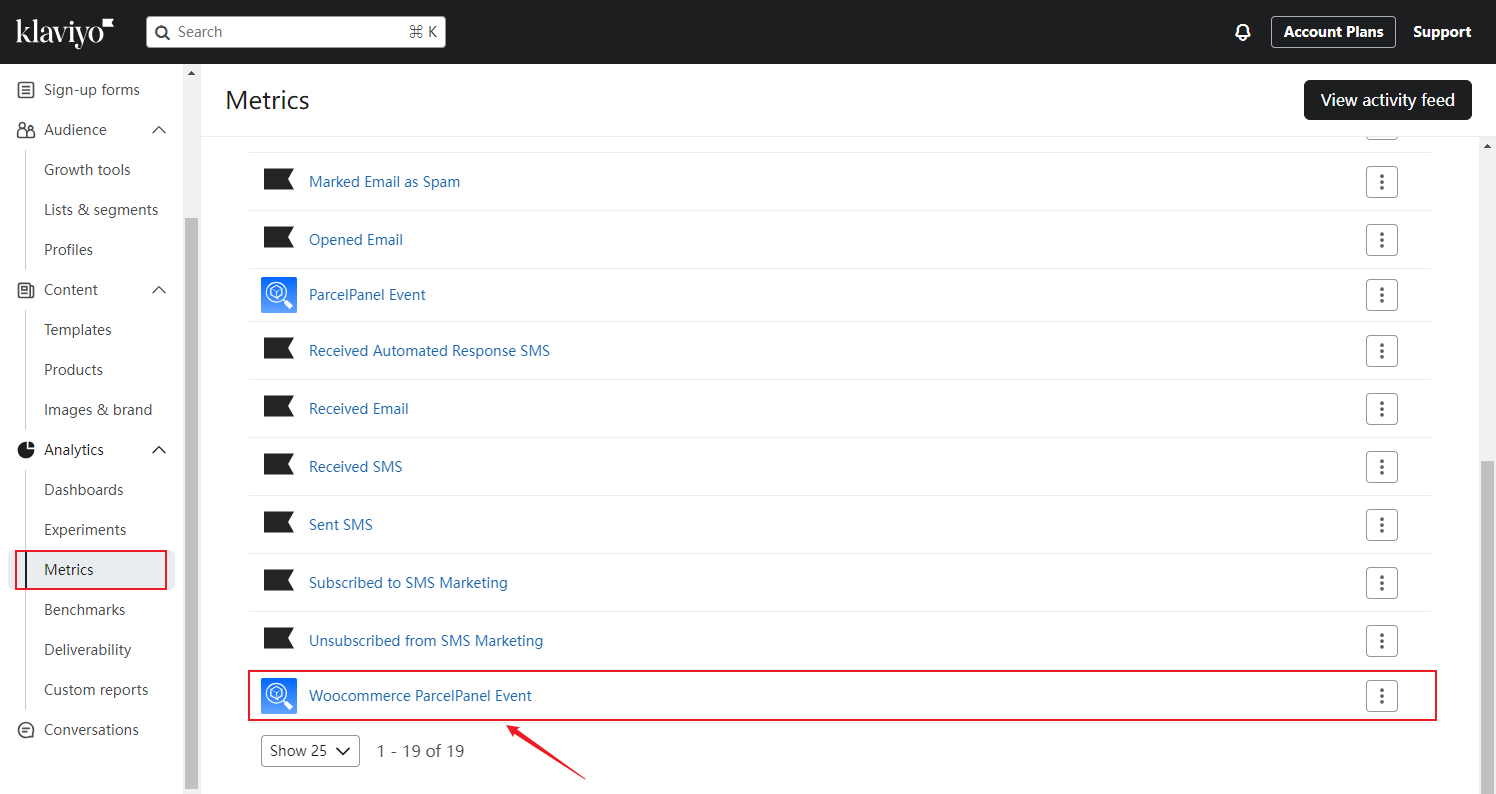
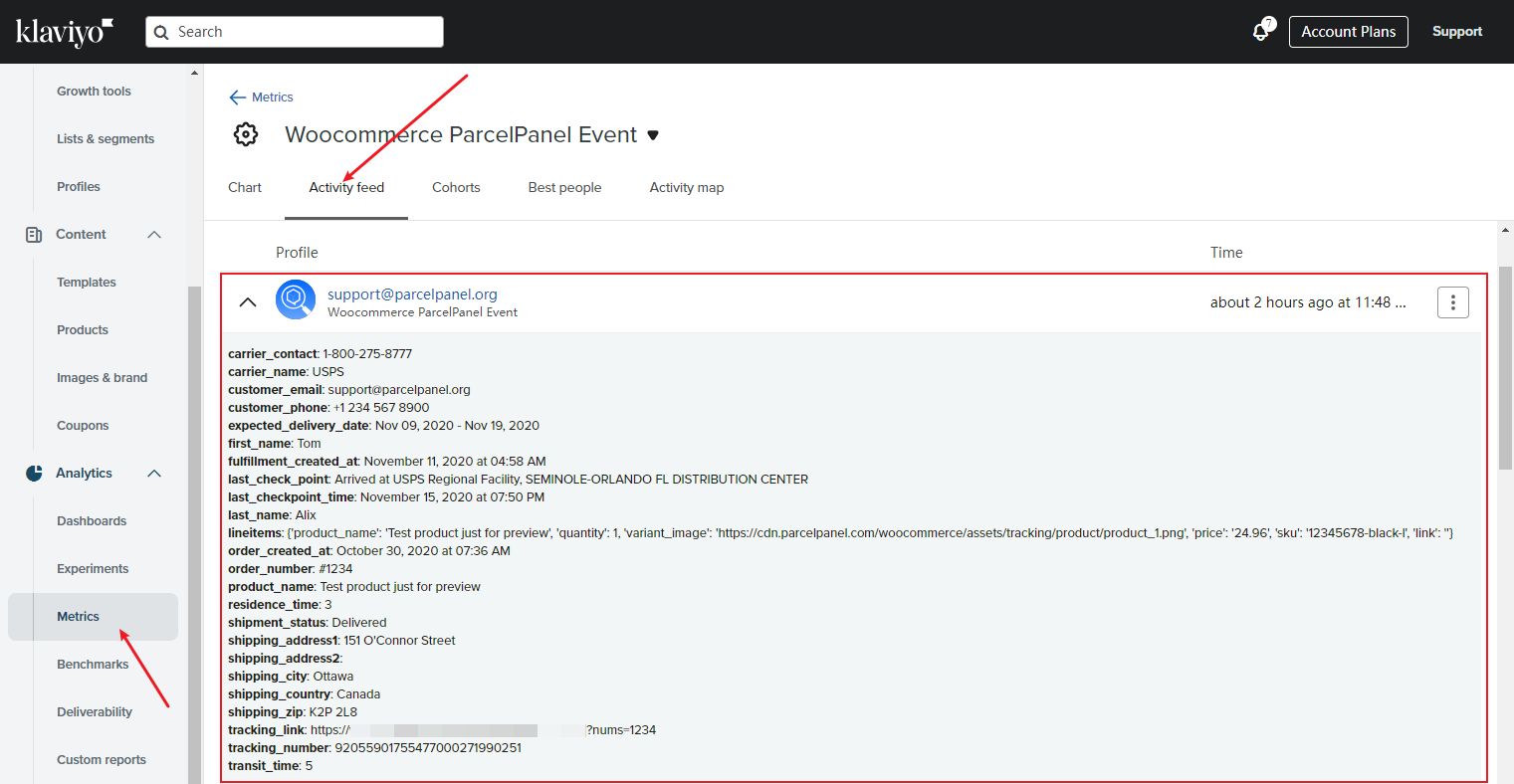
How to create personalized campaigns & flows?
Step 1
Click Create Flow button → Build your own → Your Metric API→ Click WooCommerce ParcelPanel Event → Add Trigger filter


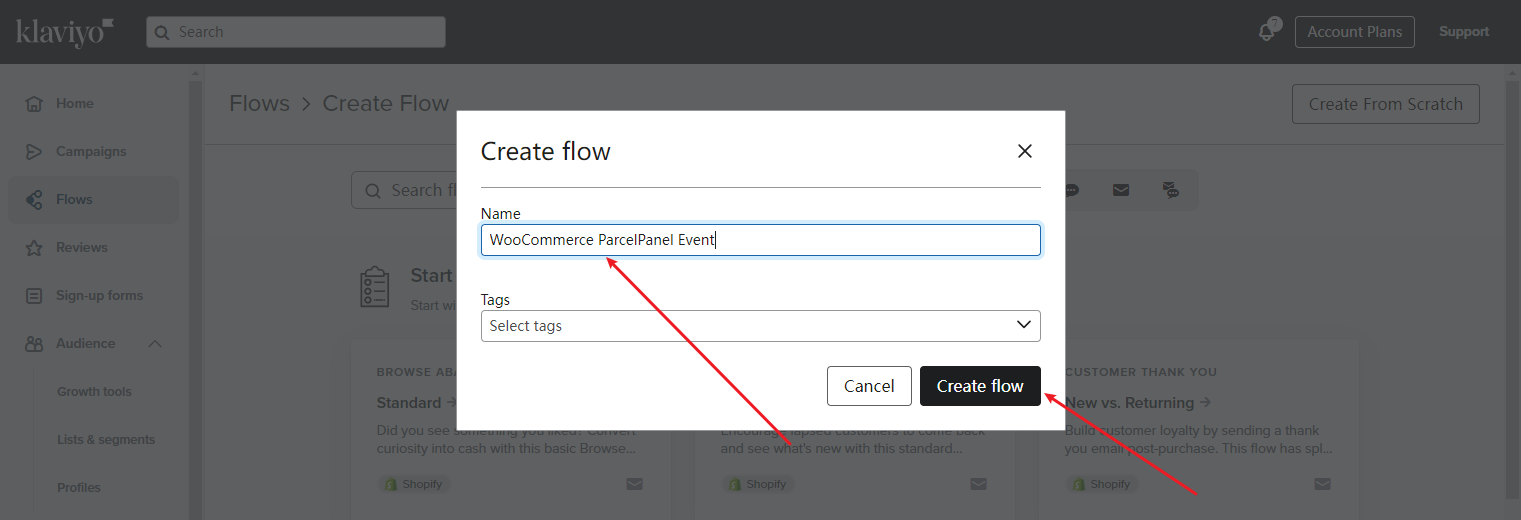
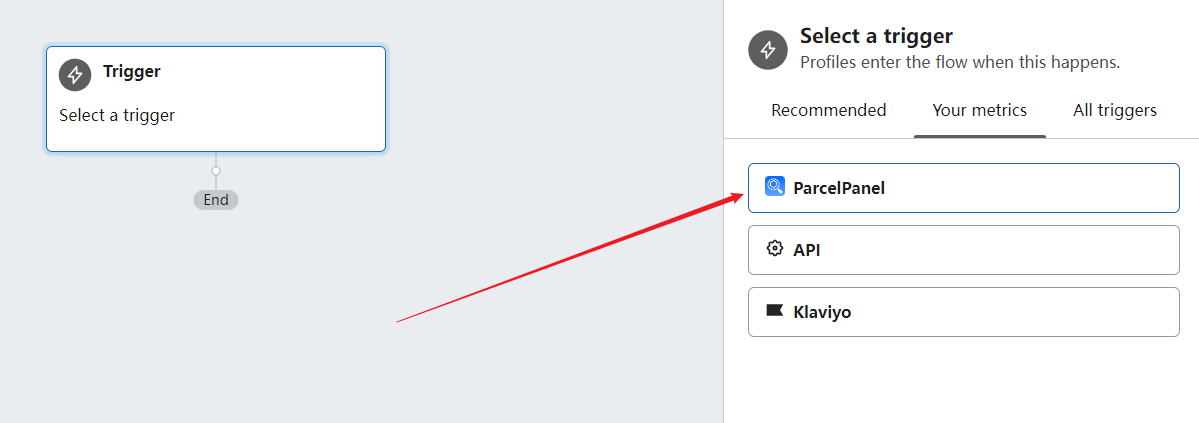
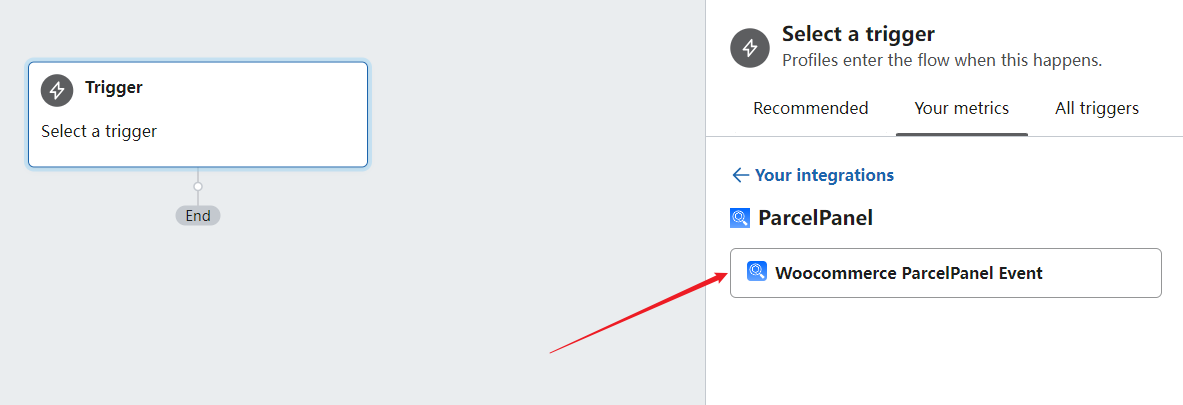
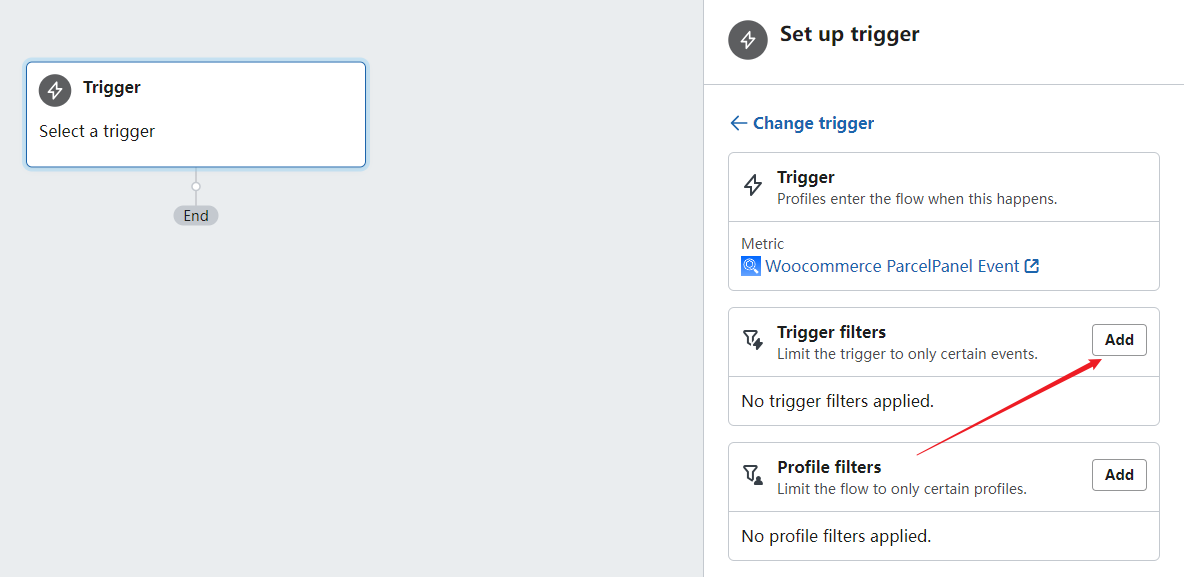
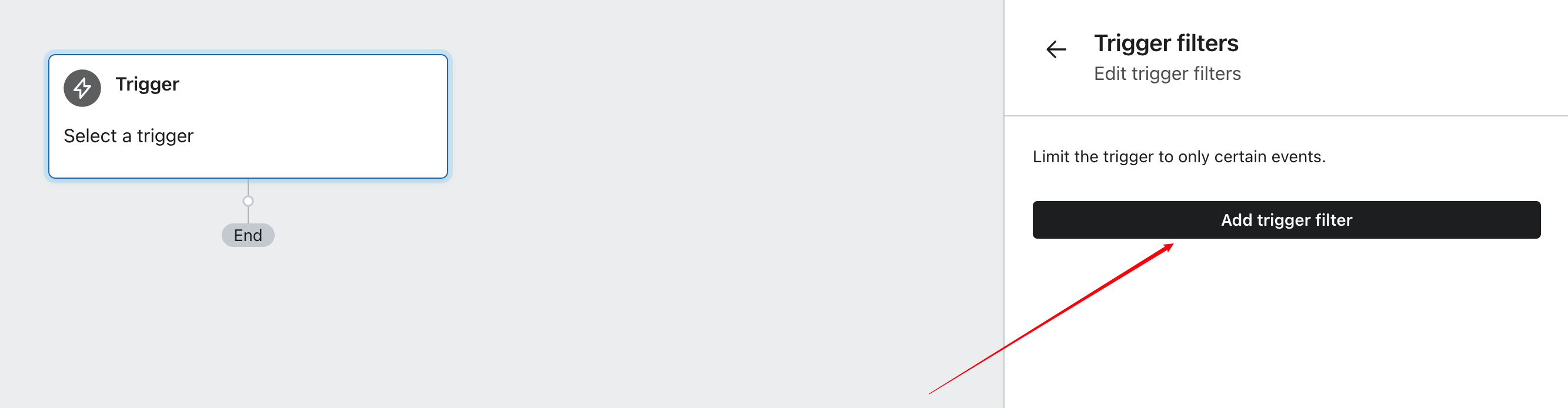
Step 2
Configure the Trigger by your needs, WooCommerce ParcelPanel Events are coming with shipment status updates for each shipment, which are powerful segmentation triggers for Klaviyo Flow
Note:
1. It's case-sensitive.
2. The current supported status: Info received, In transit, Out for delivery, Delivered, Exception, Failed attempt, Expired.
| Status | Description |
|---|---|
| Info received | The carrier received a shipping request and is about to pick up the shipment |
| In transit | The shipment is on the way |
| Out for delivery | The shipment has arrived at the local point and is about to be delivered |
| Delivered | The shipment has been delivered |
| Exception | The shipment might have been sent back to the sender, damaged, or lost |
| Failed attempt | The carrier attempted to deliver the shipment but failed |
| Expired | No tracking details updated for 30 days for express service or 60 days for postal service |
For example: I want to create a workflow that automatically sends an email when shipment was Delivered, the trigger conditions can be set as follows:
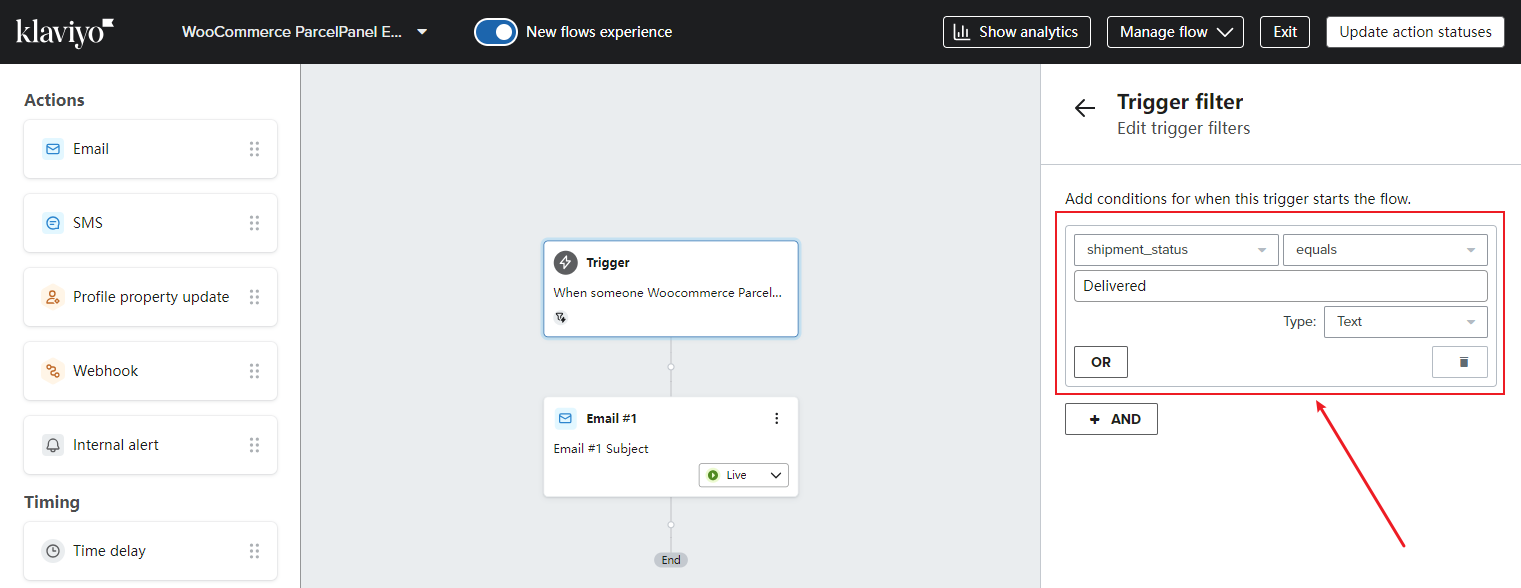
Step 5
Configure the actions by your needs
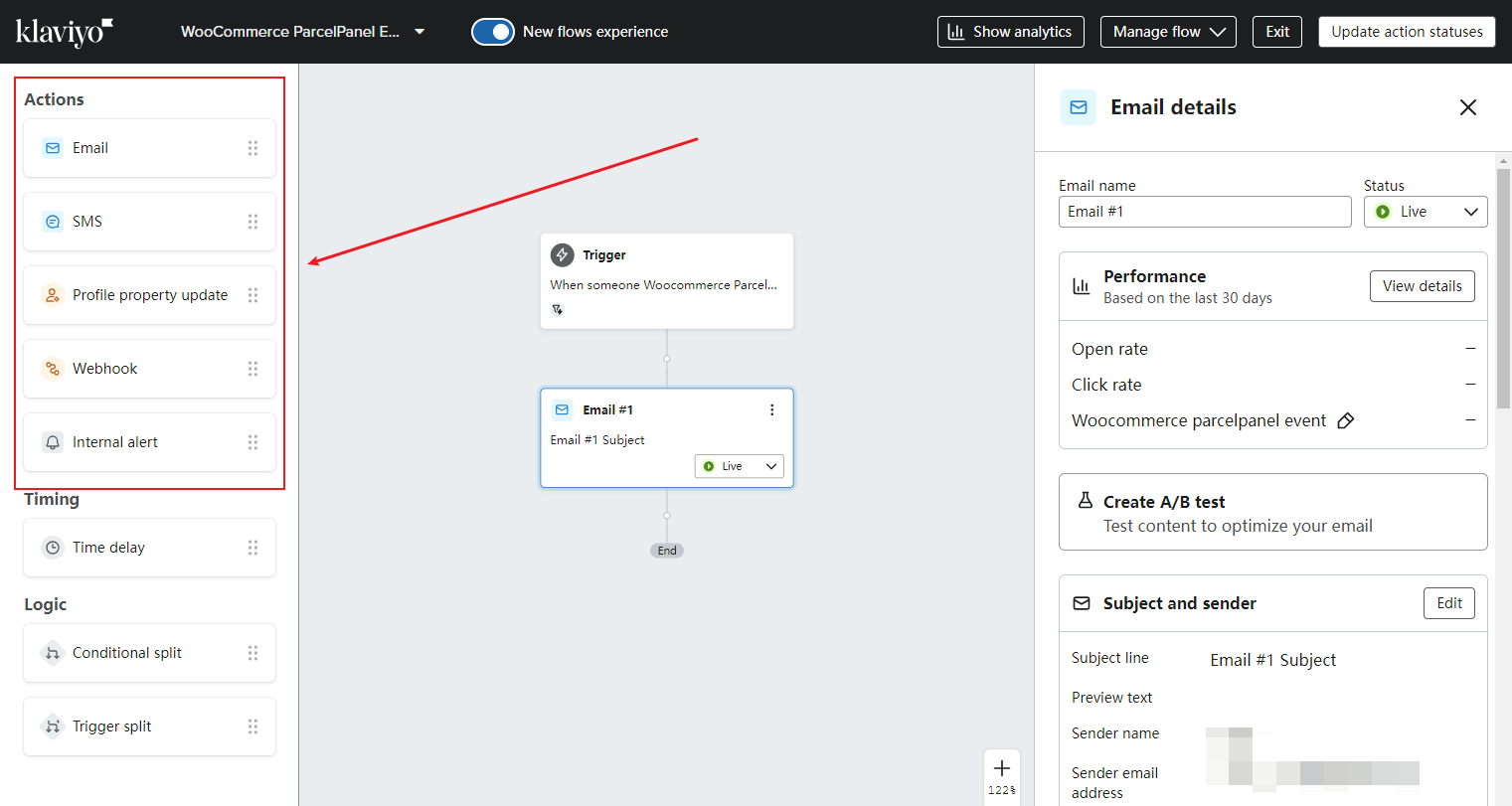
Available Event Properties
| Event Properties name | Template tag | Example |
|---|---|---|
| shipment_status | {{ event.shipment_status }} | Delivered |
| tracking_link | {{ event.tracking_link }} | https://yourstorename.com/parcel-panel?nums=1234 |
| tracking_number | {{ event.tracking_number }} | 92055901755477000271990251 |
| carrier_contact | {{ event.carrier_contact }} | 1-800-275-8777 |
| carrier_name | {{ event.carrier_name }} | USPS |
| expected_delivery_date | {{ event.expected_delivery_date }} | Nov 09, 2020 - Nov 19, 2020 |
| residence_time | {{ event.residence_time }} | 3 |
| transit_time | {{ event.transit_time }} | 5 |
| fulfillment_created_at | {{ event.fulfillment_created_at }} | November 11, 2020 at 04:58 AM |
| last_check_point | {{ event.last_check_point }} | Arrived at USPS Regional Facility, SEMINOLE-ORLANDO FL DISTRIBUTION CENTER |
| last_checkpoint_time | {{ event.last_checkpoint_time }} | November 15, 2020 at 07:50 PM |
| order_created_at | {{ event.order_created_at }} | October 30, 2020 at 07:36 AM |
| order_number | {{ event.order_number }} | #1234 |
| product_name | {{ event.product_name }} | Test product just for preview |
| first_name | {{ event.first_name }} | Tom |
| last_name | {{ event.last_name }} | Alix |
| customer_email | {{ event.customer_email }} | [email protected] |
| customer_phone | {{ event.customer_phone }} | +1 234 567 8900 |
| shipping_address1 | {{ event.shipping_address1 }} | 151 O'Connor Street |
| shipping_address2 | {{ event.shipping_address2 }} | Null |
| shipping_city | {{ event.shipping_city }} | Ottawa |
| shipping_country | {{ event.shipping_country }} | Canada |
| shipping_zip | {{ event.shipping_zip }} | K2P 2L8 |
Addition
In addition to the basic information about the order, the LineItems field contains an array of information about each line item in the order. You can reference this data for building templates, branching logic based on package contents, and so on. This is stored in a 0-indexed array, so you can easily access an individual item or loop over it to get the entire contents.
| Property name | Template tag | Example |
|---|---|---|
| product_name | {{ event.lineitems.0.product_name }} | Test product just for preview |
| quantity | {{ event.lineitems.0.quantity }} | 1 |
| variant_image | {{ event.lineitems.0.variant_image }} | https://cdn.parcelpanel.com/woocommerce/assets/ tracking/product/product_1.png |
| price | {{ event.lineitems.0.price }} | 24.96 |
| sku | {{ event.lineitems.0.sku }} | 12345678-black-l |
| link | {{ event.lineitems.0.link }} | Null |
Need help? Feel free to contact us via online chat or email, our world-class 24/7 support team is always here 🌻.
