Providing an estimated delivery date before purchase is a smart and impactful way to help customers manage delivery expectations, boost shopping confidence, and drive conversions. ParcelPanel is here to help 😘
Here's how pre-purchase EDD is displayed on the product page
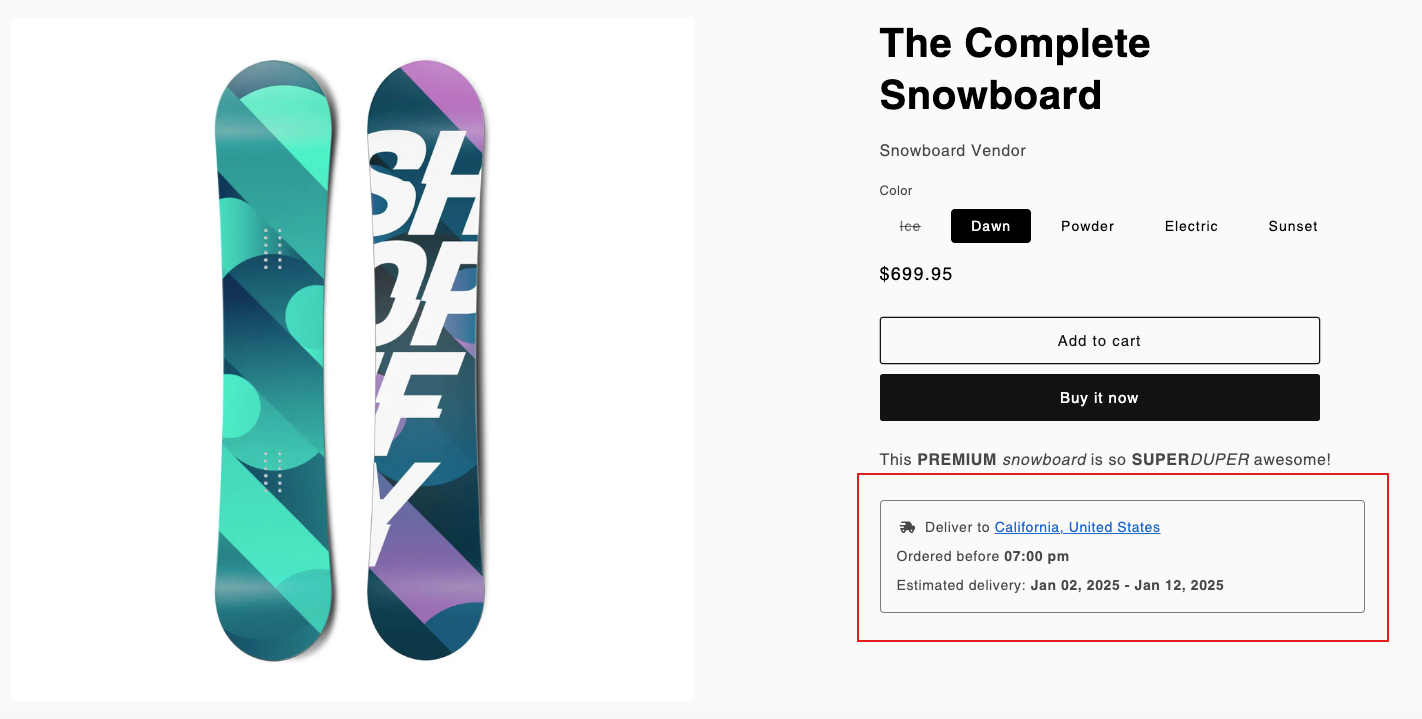
Instructions of ParcelPanel pre-purchase EDD
Go to ParcelPanel admin → Settings → Pre-purchase EDD
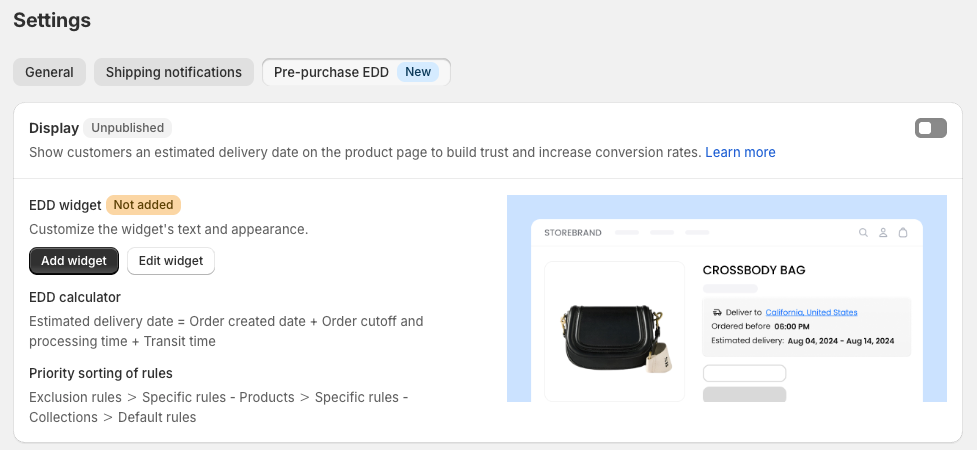
Several useful pieces of information
- In pre-purchase EDD, the shipping address automatically uses the customer’s default address if logged in; otherwise, it uses the IP-based location; customers can also manually update it.
- Pre-purchase EDD and Post-purchase EDD are completely independent settings and won’t affect each other.
- Pre-purchase EDD won't display for virtual products (no shipping needed).
- Pre-purchase EDD won’t display if the product is out of stock and “continue selling when out of stock” is unchecked.
Display
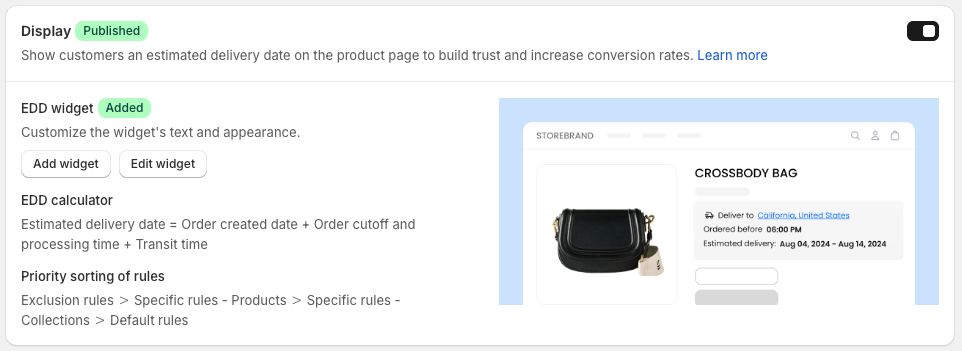
1. Add the pre-purchase EDD widget in your theme editor for a clean and safe installation on your active theme.
2. Customize the pre-purchase EDD widget’s appearance, text, and more to suit your needs.
3. Turn on the toggle to publish the pre-purchase EDD after completing all settings.
Default rules
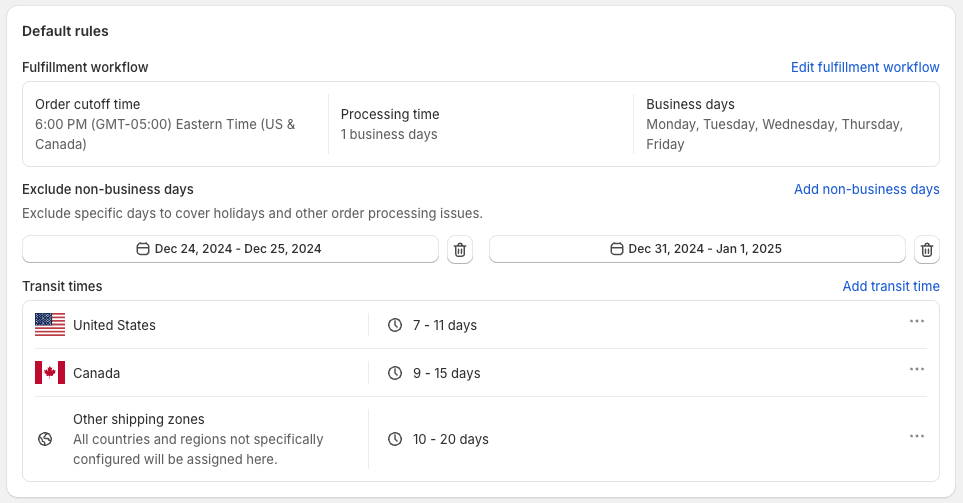
Fulfillment workflow

Order cutoff time
The deadline at which orders need to be placed to ensure same-day processing.
For instance, if you set 6:00 PM as the cutoff time:
- Any order placed before that time, say around 4:00 PM, can be processed on the same day.
- Any order placed after that time, like at 9:00 PM, will be processed the following business day.
Processing time
Add how long your warehouse needs to process an order.
Let's say you've set the processing time to 2 days:
- If a customer places an order before the order cutoff time on n, March 2024, then the shipping date = (2024/3/n) +2, which is 2024/3/(n+2).
- If a customer places an order after the order cutoff time on n, March 2024, then the shipping date = (2024/3/n+1) +2, which is 2024/3/(n+3).
Business days
Select which days your warehouse can process an order.
If you've set Monday through Friday as your business days, any orders placed over the weekend will be processed starting on the following Monday.
Exclude non-business days
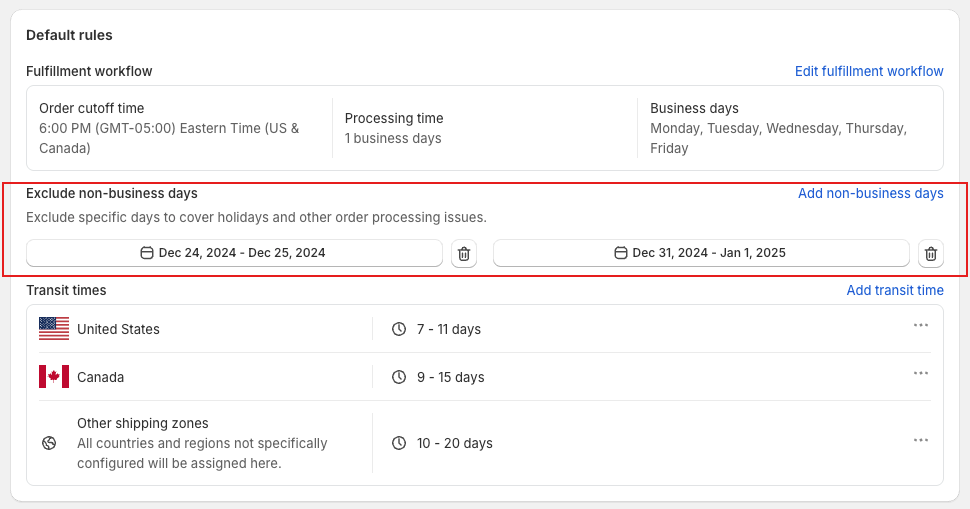
Exclude specific days to cover holidays and other order processing issues.
Transit times
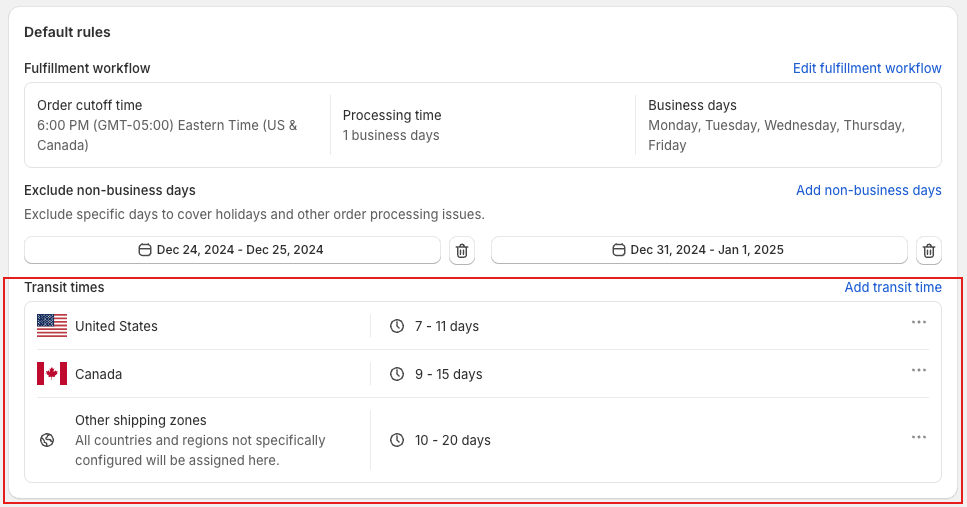
You can configure different transit times for various countries and regions.
Specific rules
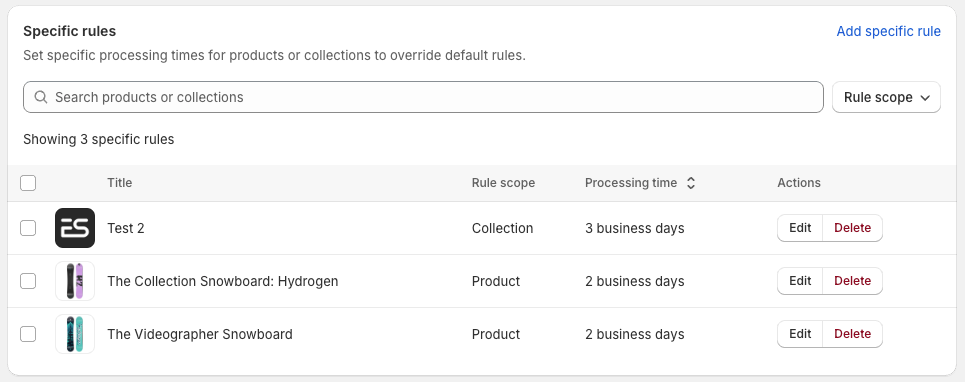
Set specific processing times for products or collections to override default rules.
Exclusion rules
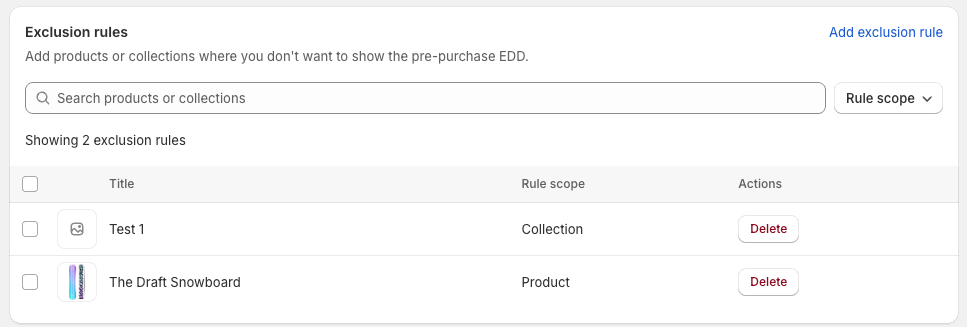
Add products or collections where you don't want to show the pre-purchase EDD.
Need help? Feel free to contact us via online chat or email, our world-class 24/7 support team is always glad to help you 🧐
