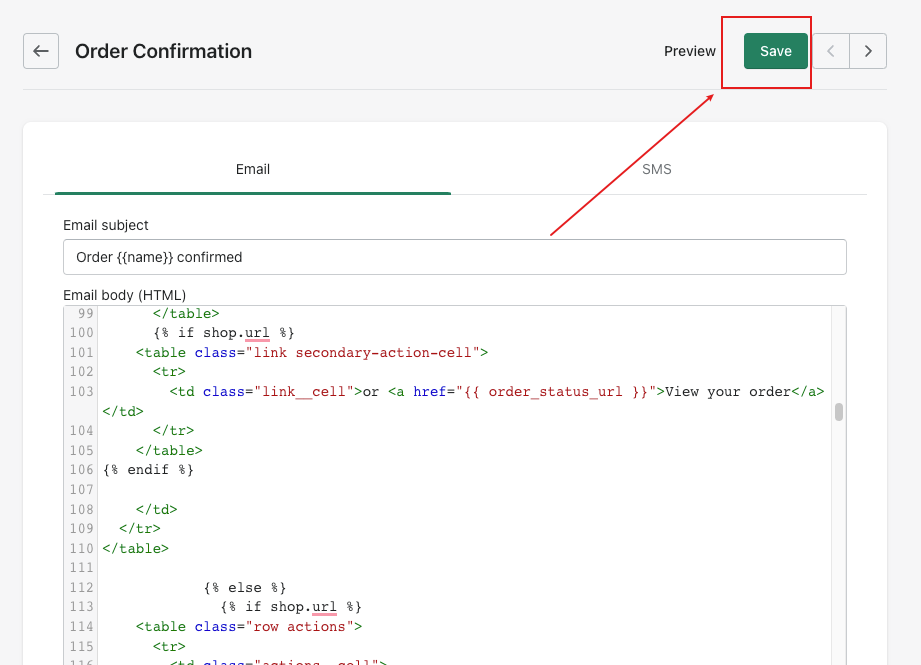You can add a tracking link to your Shopify email templates so that your customers can track their orders on your store tracking page by clicking the tracking link in the emails.
Currently, it is supported for the following Shopify email templates:
- Order confirmation
- Shipping confirmation
- Shipping update
- Shipment out for delivery
- Shipment delivered
Here is what Order confirmation email looks after you completed the steps below:
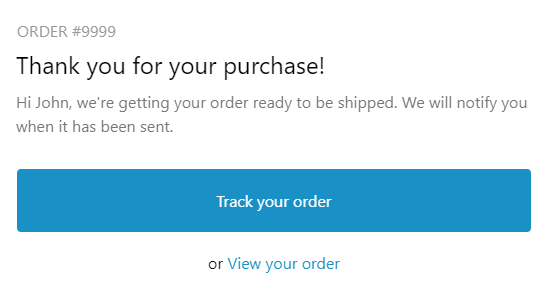
Step 1
Go to your Shopify admin → Settings → Notifications → choose an email template which you'd like to add a tracking link (e.g. Order confirmation)
Step 2
Make sure the Email body (HTML) checked → search (ctrl F or ⌘ F) for the phrase View your order, replace it with Track your order
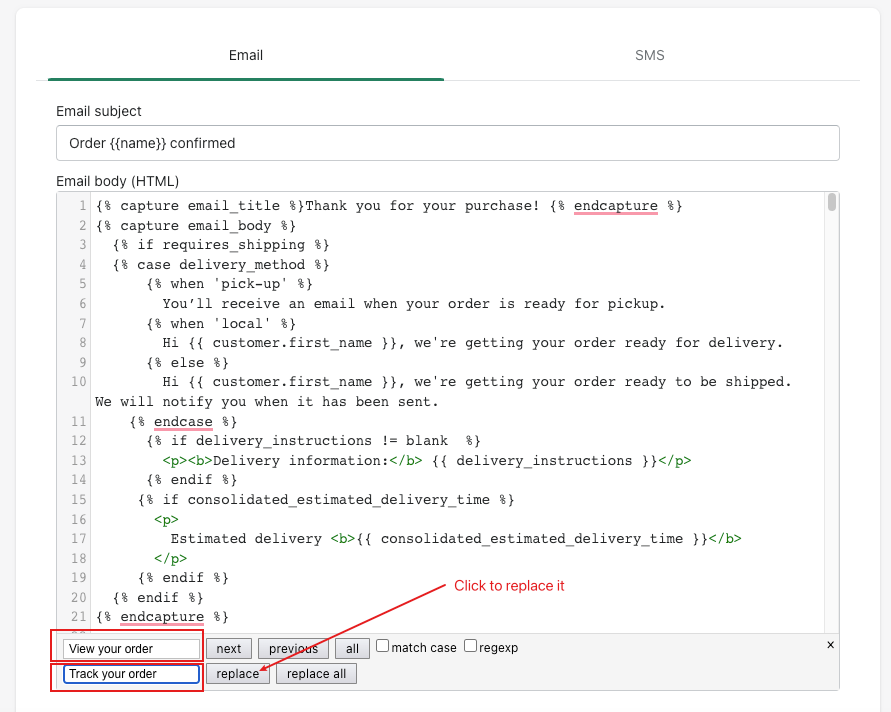
Note: If you're in the Out for delivery email template, please do a search for the phrase Track my shipment instead of View your order.
Step 3
Make sure the Email body (HTML) checked → search (ctrl F or ⌘ F) for the phrase {{ order_status_url }}, replace it with this code below:
{{shop.url}}/apps/parcelpanel?order={{ order.name | remove: '#' }}&token={{ email | split: '' | reverse | join: '' | replace: '@', '_-_' | url_encode }}
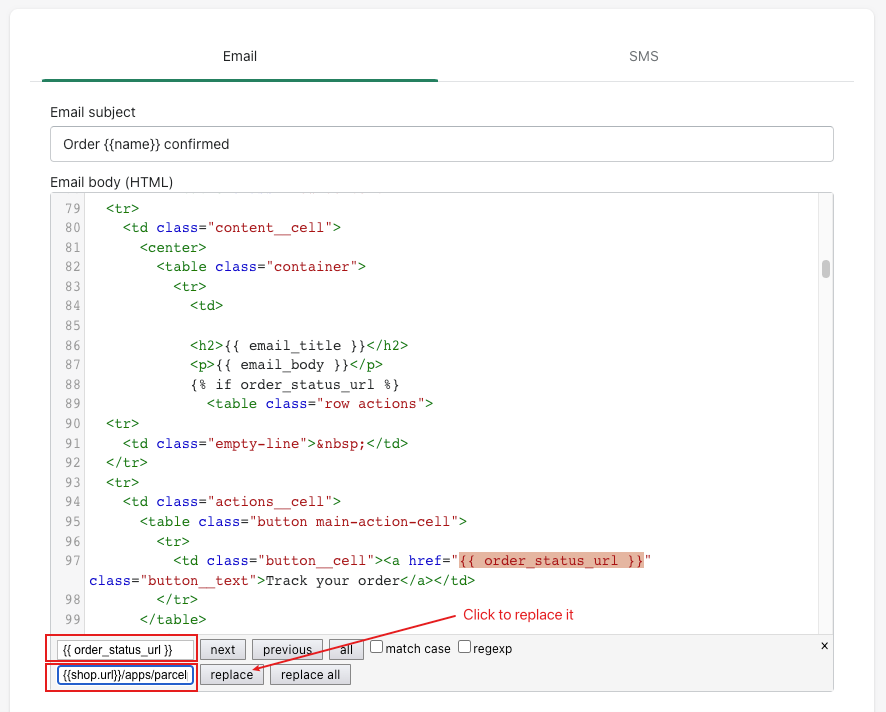
Step 4
Make sure the Email body (HTML) checked → search (ctrl F or ⌘ F) for the phrase Visit our store, there will be two parts that have this phrase, replace all with View your order.
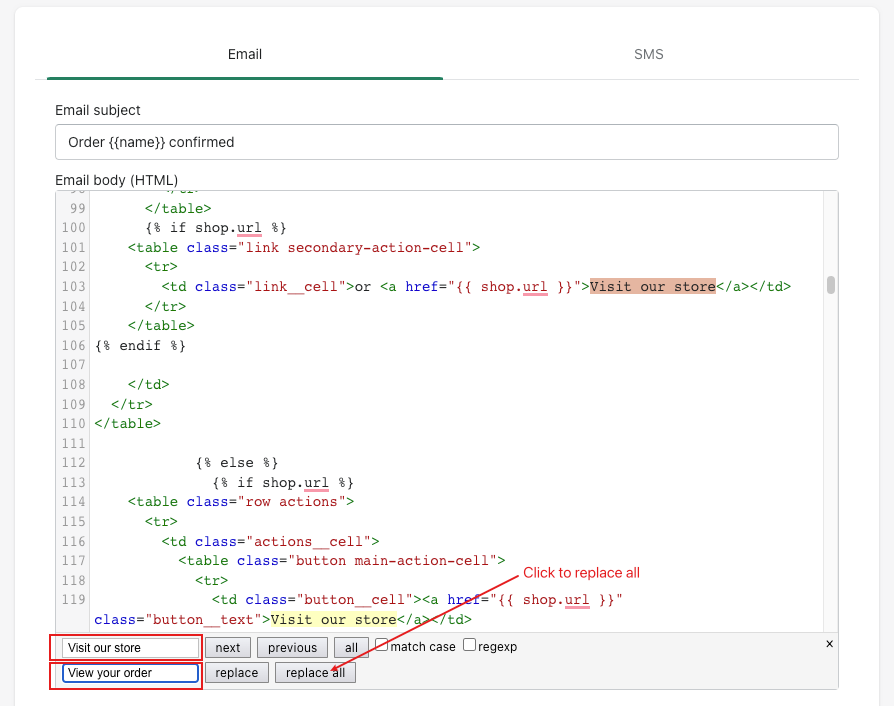
Step 5
Make sure the Email body (HTML) checked → search (ctrl F or ⌘ F) for the phrase {{ shop.url }}, there will be two parts that have this phrase, replace all with this code below:
{{ order_status_url }}
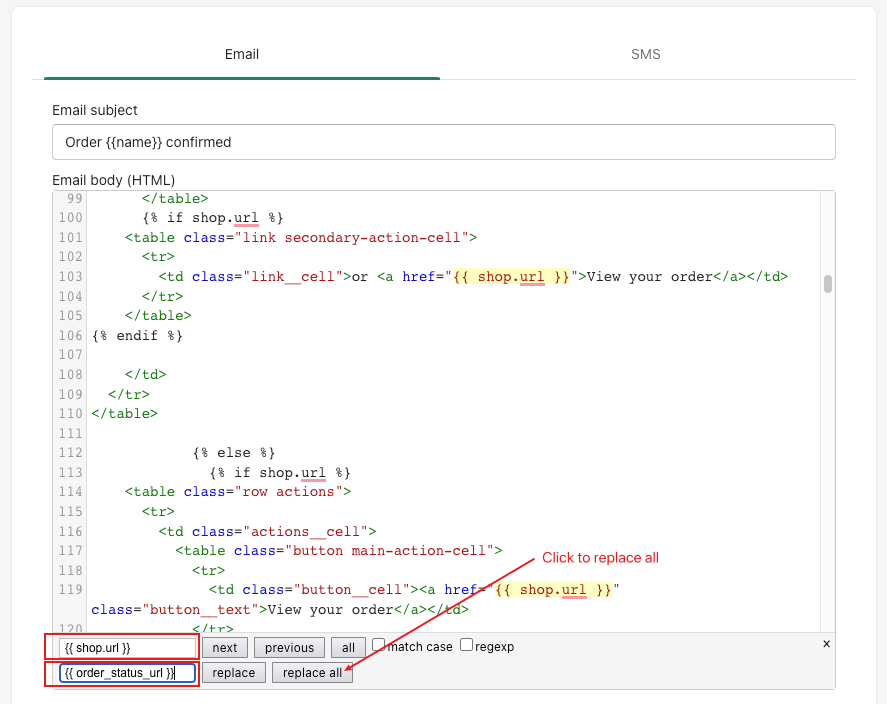
Step 6
Save your changes